
iPad Screen Glitching? Here’s What You Need to Know
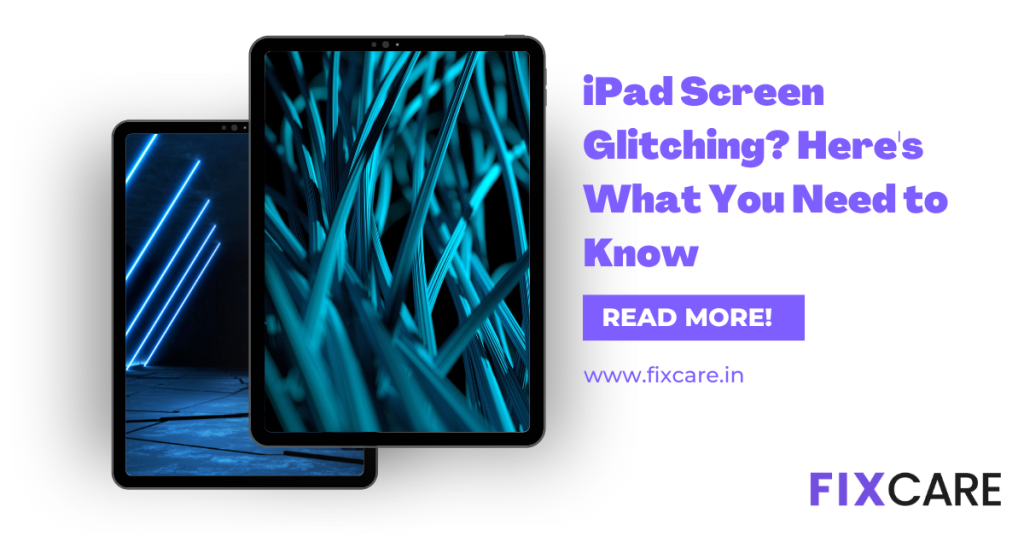
Table of Contents
Our iPads have become vital companions in the digital era, performing a variety of functions ranging from work to amusement. However, there are occasions when we meet vexing problems, such as the iPad screen glitching. If you’ve ever dealt with this issue, you know how inconvenient it can be. In this post, we’ll look at the reasons for iPad screen glitching and look at several ways to assist you cure the problem.
Understanding iPad Screen Glitching:
iPad screen glitching refers to any unusual behavior or display inconsistencies on your iPad’s screen. Flickering, freezing, unresponsiveness, color distortion, and unexpected blackouts are some of the symptoms. These issues might occur seldom or on a regular basis, substantially hurting your user experience.
Causes of iPad Screen Glitching:
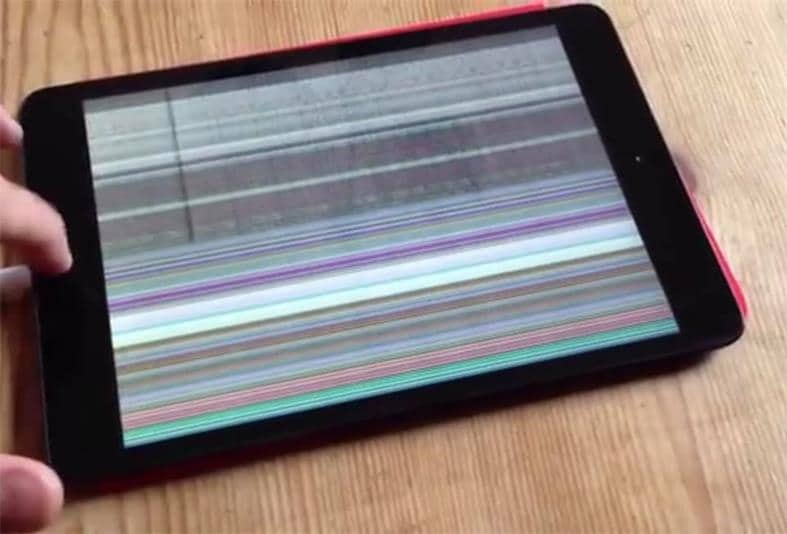
- Software Issues: Software issues are one of the most prevalent reasons for iPad screen glitching. Screen interruptions might be caused by outdated or incompatible software, operating system faults, or damaged data.
- Physical Damage or Hardware faults: Physical damage or hardware faults can potentially cause screen glitches. A defective display component, a loose connection, or water damage can all cause odd screen behavior.
- Overheating: When doing strenuous tasks such as gaming or video streaming, iPads create heat. Excess heat can degrade the performance of internal components, especially the screen, resulting in glitches.
- Battery Issues: A defective or decaying battery can create voltage fluctuations, which can damage the performance of the screen and produce glitches.
Solutions for iPad Screen Glitching:
- Start troubleshooting by restarting or force restarting your iPad. If the glitching continues, attempt a force restart by holding down the Home and Power buttons at the same time until the Apple logo displays.
- Check for software updates and check that your iPad’s operating system and applications are up to date. Software upgrades frequently include bug fixes and performance enhancements that might help to alleviate screen glitching issues.
- Close Background Apps: Running numerous apps at the same time might tax your iPad’s resources and lead to errors. Close unneeded background programs to free up system memory and reduce device strain.
- Clear Cache and Data: Clearing the cache and data of troublesome apps might aid in the resolution of bugs. Select the app causing problems in Settings > General > iPad Storage. To delete it, tap “Offload App” or “Delete App,” then reinstall it from the App Store.
- If the above methods do not resolve the issue, you can try resetting all settings on your iPad. This procedure will not delete your data, but it will return your settings to their default configuration, perhaps correcting any erroneous settings that are causing the issues.
- Please contact Apple Support: If none of the above methods work, it is best to contact Apple Support for more assistance. They can offer advice suited to your individual circumstances and suggest potential hardware fixes if necessary.
Preventing iPad Screen Glitching:
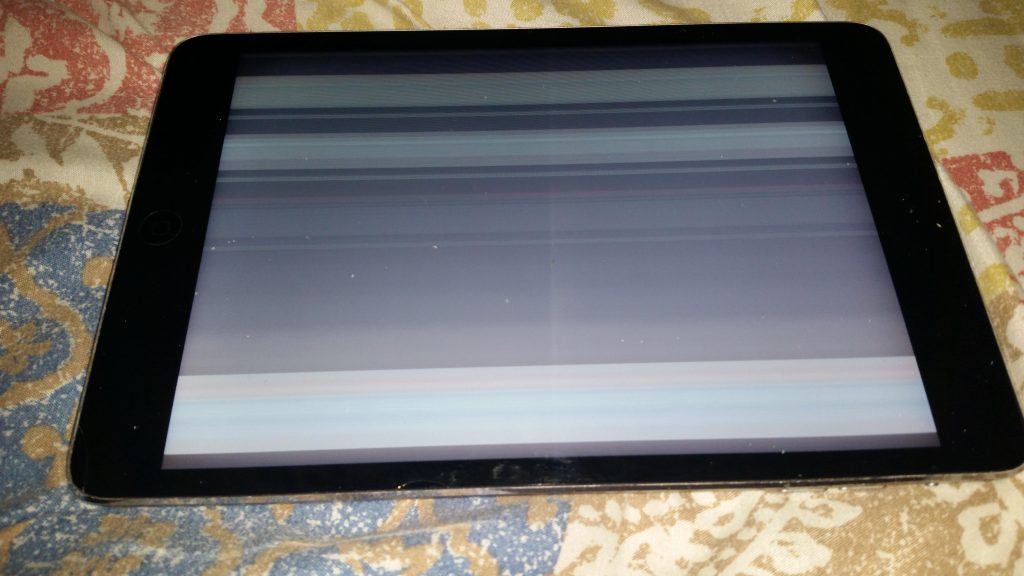
While some screen glitches may be beyond our control, taking preventive measures can minimize the occurrence of such issues:
- Keep Software Up to Date: Update your iPad’s software and applications on a regular basis to guarantee you receive the most recent bug patches and performance advancements.
- Avoid Overheating: Keep your iPad cool by using it in a well-ventilated place, avoiding direct sunlight, and not running resource-intensive apps for lengthy periods of time.
- Handle with Care: Use a case or cover to protect your iPad from physical harm, and handle it gently. Drops or hits can cause internal components, including the screen, to be damaged.
- Maintain Battery Health: Improve the performance of your battery by avoiding high temperatures and practicing good charging practices, such as using a genuine Apple charger and avoiding overcharging or completely emptying the battery.
- Cleaning on a regular basis: Keep your iPad’s screen and ports free of dust, dirt, and fingerprints. Wipe the screen with a soft, lint-free cloth and gently clean the ports with a can of compressed air.
Conclusion:
Dealing with iPad screen glitching can be frustrating, but understanding the causes and implementing the right solutions can help resolve the issue. Whether it’s a software glitch, hardware malfunction, or other factors, the steps outlined in this article can guide you toward a smoother iPad experience.
Remember to restart your device, update software, close unnecessary apps, clear cache, and data, and consider resetting settings if needed. If the problem persists, don’t hesitate to seek assistance from Apple Support for further troubleshooting and potential hardware repairs.
By following preventive measures like keeping your software up to date, preventing overheating, handling your iPad with care, maintaining battery health, and regularly cleaning the device, you can minimize the occurrence of screen glitches in the future.
Your iPad is a powerful instrument that deserves to work smoothly, and with the appropriate information and actions, you can eliminate the screen glitching issue and enjoy continuous use. Accept the solutions and precautions outlined in this article, and your iPad will become a dependable friend for work, enjoyment, and everything in between.
Remember that glitches happen, but by taking the proper precautions, you can keep your iPad’s screen glitch-free and enjoy a seamless and pleasurable user experience.
FAQ
Recent Blogs


iPhone Storage Optimization: Complete Guide to Free Up Space in 2025

Fixcare Express Repair: Your One-Stop Solution for Urgent Apple Fixes

MacBook Speed Tricks: How to Make Your Mac Run Faster in Minutes

Charging Issue Fix for iPad and Tablets: Easy Troubleshooting Tips

Reset iPhone Guide: When, Why, and How to Do It Safely

Cracked Screen? Here’s Why iPhone Glass Repair Is the Best Option

Smart Storage Cleaning Hacks for iPhone Users in 2025
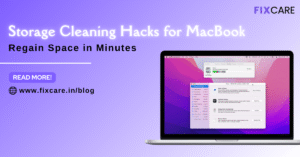
Storage Cleaning Hacks for MacBook: Regain Space in Minutes
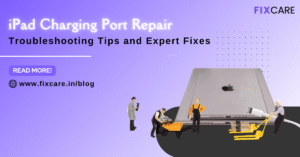
iPad Charging Port Repair: Troubleshooting Tips and Expert Fixes

iPhone Backup Before Repair: Why It’s Essential and How to Do It

Top Signs You Need a MacBook Motherboard Repair Immediately
Get your Device Repaired Today
Recent News

Common Mistakes to Avoid During MacBook Keyboard Replacement

iPhone Storage Optimization: Complete Guide to Free Up Space in 2025

Fixcare Express Repair: Your One-Stop Solution for Urgent Apple Fixes

MacBook Speed Tricks: How to Make Your Mac Run Faster in Minutes

Charging Issue Fix for iPad and Tablets: Easy Troubleshooting Tips


