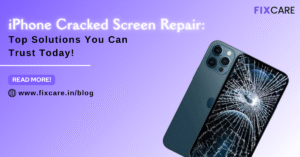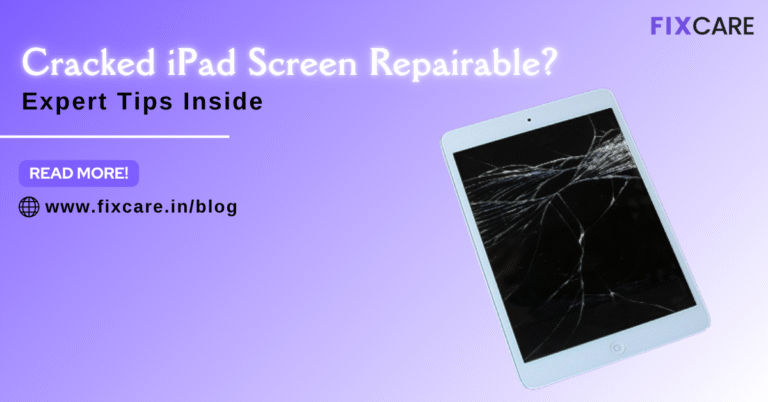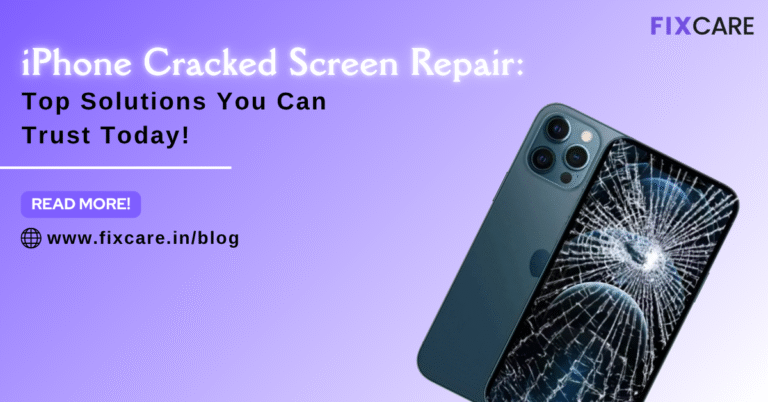Recent News

Top 5 Signs You Need a Back iPhone Glass Replacement


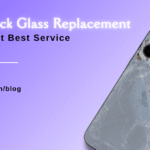
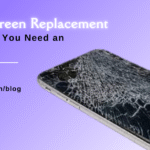
Top 7 Signs You Need an iPhone Screen Replacement Today
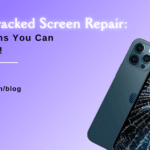
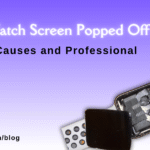

Editor's Pick
More News

Top 5 Signs You Need a Back iPhone Glass Replacement
WhatsApp Twitter Facebook Table of Contents Apple’s iPhone lineup is known for its sleek design and premium materials, but even the most well-crafted devices aren’t immune to damage. One of the most common—and frustrating—issues iPhone users face is a cracked or damaged back glass. Whether it’s from a drop, pressure, or an accident, the back glass of an iPhone can get compromised, affecting both aesthetics and functionality. In this article, we’ll explore the Top 5 signs you need a back iPhone glass replacement, how to assess the damage, and where to go for fast, safe, and professional repairs. If you’re wondering whether your iPhone’s rear glass needs attention, read on to find out. Visible Cracks or Shattered Glass The Most Obvious Sign If your iPhone’s back glass is visibly cracked or shattered, it’s time to stop ignoring it. While a few hairline cracks might seem harmless at first, they can spread quickly and even pose a risk of cutting your fingers. Cracked back glass not only affects your device’s aesthetics but also its structural integrity. Over time, these cracks can weaken the phone’s frame and increase the chance of water, dust, or debris entering the device. Why You Shouldn’t Delay Sharp edges can cause injury Compromises the water resistance of your iPhone Can impact the resale value of your device May lead to further internal damage Solution: If your phone has visible damage, you should immediately consider a back iPhone glass replacement to restore its look and protection. Overheating or Battery Issues Internal Heat Retention Believe it or not, a cracked or damaged back panel can cause heat to build up inside the iPhone. The glass on the back is designed to act as a heat-dissipating surface, and when it’s broken, that system can fail. If you’ve noticed your iPhone overheating more often, especially while charging or using demanding apps, your damaged rear glass could be contributing. Related Symptoms Phone becomes hot even during basic tasks Rapid battery drain Charging issues or slow charging Overheating can also stress the internal components of your iPhone, so it’s crucial to fix the root cause. A quick and efficient back iPhone glass replacement might be the solution. Wireless Charging Not Working Back Glass & Wireless Charging Are Linked One major reason Apple introduced glass backs in recent iPhone models was to enable wireless charging. If your iPhone supports wireless charging but suddenly stops working or becomes inconsistent, a damaged back glass could be disrupting the connection between the phone and the charging pad. Common Issues Wireless charging pad doesn’t detect the phone Charging cuts off intermittently Device heats up excessively during charging This isn’t just inconvenient—it’s a sign that your device’s internal coils or alignment might be off due to the back panel being compromised. Fixcare iPhone Repair recommends inspecting the back for any damage and getting a professional back iPhone glass replacement to restore optimal wireless charging performance. Water or Dust Getting Inside Breached Seals Mean Risk iPhones are built with IP-rated water resistance, but this relies heavily on the device being structurally sealed. If the back glass is cracked or chipped, it could create an entry point for water, dust, and moisture, leading to potential internal damage. Even a tiny crack can allow particles to sneak in, possibly affecting your logic board, battery, or camera module. Signs of Internal Contamination Foggy camera lens Dust under the back glass or screen Random software glitches or short-circuits When these signs start appearing, time is critical. Avoid the risk of a full-blown hardware failure by seeking a back iPhone glass replacement from a trusted service provider. Aesthetic & Resale Value Concerns Looks Matter Even if your cracked iPhone back doesn’t immediately affect its performance, it significantly reduces the resale value and overall impression of the device. No one wants to buy or carry around a phone with a shattered back, especially when it’s a premium device like an iPhone. Many people try to hide cracks with a case, but that’s only a temporary solution. The problem still exists and can worsen over time. Impact on Resale A cracked back can reduce resale value by 30–50% Buyers may assume more internal damage Repair cost could be deducted from your selling price Don’t let damage define your iPhone’s worth. Opting for a back iPhone glass replacement not only revives your phone’s appearance but also retains its value. Why You Should Choose Fixcare iPhone Repair When it comes to back iPhone glass replacement, not all services are created equal. Many third-party repair shops use low-grade parts or unprofessional methods that can do more harm than good. That’s why we recommend Fixcare iPhone Repair for reliable, fast, and certified repair services. What Sets Fixcare Apart: OEM-Grade Parts: Only high-quality glass panels are used Experienced Technicians: Trained to handle even the most delicate iPhone models Affordable Pricing: Transparent pricing with no hidden charges Same-Day Service: Most back glass replacements are completed within hours Warranty Support: You get service guarantees on all repairs Whether you own an iPhone 11, 12, 13, or the latest iPhone 15, Fixcare iPhone Repair ensures your device is restored to its original glory. What Happens During a Back iPhone Glass Replacement? Curious about the process? Here’s what a professional back glass replacement usually involves: Step-by-Step Breakdown: Device Inspection – Technicians assess the extent of damage. Disassembly – Your phone is carefully opened and internal components are protected. Laser Removal – The damaged back glass is removed using a laser separator. Surface Cleaning – The surface is cleaned to ensure proper fitting. New Glass Installation – A new back panel is aligned and glued precisely. Curing & Testing – The adhesive is cured, and the phone is tested for full functionality. This precise, step-by-step approach is why DIY repairs aren’t recommended for this kind of issue. Trust Fixcare iPhone Repair for a safe and secure solution. Risks of Ignoring Back Glass Damage Still thinking you can live with a cracked back? Here are the risks:
More News

Top 5 Signs You Need a Back iPhone Glass Replacement
WhatsApp Twitter Facebook Table of Contents Apple’s iPhone lineup is known for its sleek design and premium materials, but even the most well-crafted devices aren’t immune to damage. One of the most common—and frustrating—issues iPhone users face is a cracked or damaged back glass. Whether it’s from a drop, pressure, or an accident, the back glass of an iPhone can get compromised, affecting both aesthetics and functionality. In this article, we’ll explore the Top 5 signs you need a back iPhone glass replacement, how to assess the damage, and where to go for fast, safe, and professional repairs. If you’re wondering whether your iPhone’s rear glass needs attention, read on to find out. Visible Cracks or Shattered Glass The Most Obvious Sign If your iPhone’s back glass is visibly cracked or shattered, it’s time to stop ignoring it. While a few hairline cracks might seem harmless at first, they can spread quickly and even pose a risk of cutting your fingers. Cracked back glass not only affects your device’s aesthetics but also its structural integrity. Over time, these cracks can weaken the phone’s frame and increase the chance of water, dust, or debris entering the device. Why You Shouldn’t Delay Sharp edges can cause injury Compromises the water resistance of your iPhone Can impact the resale value of your device May lead to further internal damage Solution: If your phone has visible damage, you should immediately consider a back iPhone glass replacement to restore its look and protection. Overheating or Battery Issues Internal Heat Retention Believe it or not, a cracked or damaged back panel can cause heat to build up inside the iPhone. The glass on the back is designed to act as a heat-dissipating surface, and when it’s broken, that system can fail. If you’ve noticed your iPhone overheating more often, especially while charging or using demanding apps, your damaged rear glass could be contributing. Related Symptoms Phone becomes hot even during basic tasks Rapid battery drain Charging issues or slow charging Overheating can also stress the internal components of your iPhone, so it’s crucial to fix the root cause. A quick and efficient back iPhone glass replacement might be the solution. Wireless Charging Not Working Back Glass & Wireless Charging Are Linked One major reason Apple introduced glass backs in recent iPhone models was to enable wireless charging. If your iPhone supports wireless charging but suddenly stops working or becomes inconsistent, a damaged back glass could be disrupting the connection between the phone and the charging pad. Common Issues Wireless charging pad doesn’t detect the phone Charging cuts off intermittently Device heats up excessively during charging This isn’t just inconvenient—it’s a sign that your device’s internal coils or alignment might be off due to the back panel being compromised. Fixcare iPhone Repair recommends inspecting the back for any damage and getting a professional back iPhone glass replacement to restore optimal wireless charging performance. Water or Dust Getting Inside Breached Seals Mean Risk iPhones are built with IP-rated water resistance, but this relies heavily on the device being structurally sealed. If the back glass is cracked or chipped, it could create an entry point for water, dust, and moisture, leading to potential internal damage. Even a tiny crack can allow particles to sneak in, possibly affecting your logic board, battery, or camera module. Signs of Internal Contamination Foggy camera lens Dust under the back glass or screen Random software glitches or short-circuits When these signs start appearing, time is critical. Avoid the risk of a full-blown hardware failure by seeking a back iPhone glass replacement from a trusted service provider. Aesthetic & Resale Value Concerns Looks Matter Even if your cracked iPhone back doesn’t immediately affect its performance, it significantly reduces the resale value and overall impression of the device. No one wants to buy or carry around a phone with a shattered back, especially when it’s a premium device like an iPhone. Many people try to hide cracks with a case, but that’s only a temporary solution. The problem still exists and can worsen over time. Impact on Resale A cracked back can reduce resale value by 30–50% Buyers may assume more internal damage Repair cost could be deducted from your selling price Don’t let damage define your iPhone’s worth. Opting for a back iPhone glass replacement not only revives your phone’s appearance but also retains its value. Why You Should Choose Fixcare iPhone Repair When it comes to back iPhone glass replacement, not all services are created equal. Many third-party repair shops use low-grade parts or unprofessional methods that can do more harm than good. That’s why we recommend Fixcare iPhone Repair for reliable, fast, and certified repair services. What Sets Fixcare Apart: OEM-Grade Parts: Only high-quality glass panels are used Experienced Technicians: Trained to handle even the most delicate iPhone models Affordable Pricing: Transparent pricing with no hidden charges Same-Day Service: Most back glass replacements are completed within hours Warranty Support: You get service guarantees on all repairs Whether you own an iPhone 11, 12, 13, or the latest iPhone 15, Fixcare iPhone Repair ensures your device is restored to its original glory. What Happens During a Back iPhone Glass Replacement? Curious about the process? Here’s what a professional back glass replacement usually involves: Step-by-Step Breakdown: Device Inspection – Technicians assess the extent of damage. Disassembly – Your phone is carefully opened and internal components are protected. Laser Removal – The damaged back glass is removed using a laser separator. Surface Cleaning – The surface is cleaned to ensure proper fitting. New Glass Installation – A new back panel is aligned and glued precisely. Curing & Testing – The adhesive is cured, and the phone is tested for full functionality. This precise, step-by-step approach is why DIY repairs aren’t recommended for this kind of issue. Trust Fixcare iPhone Repair for a safe and secure solution. Risks of Ignoring Back Glass Damage Still thinking you can live with a cracked back? Here are the risks:
More News

Top 5 Signs You Need a Back iPhone Glass Replacement




Top 7 Signs You Need an iPhone Screen Replacement Today