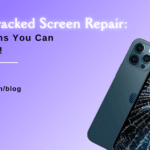Common Causes and Solutions for iPhone Ear Speaker Not Working

Table of Contents
With the fast-paced world we live in today, cellphones have become an essential part of our everyday life. Your iPhone is indispensable whether it’s for using the internet, keeping in touch with loved ones, or listening to your preferred music and podcasts. However, what occurs if your iphone speaker not working and you are unable to hear the person on the other end of the call? Though it might be annoying and unpleasant, do not be alarmed! We’ll go through the typical reasons of iphone ear speaker not working in this in-depth article, along with doable fixes to help you restore your device’s crystal-clear audio.
Common Causes of iPhone Ear Speaker Not Working
Let’s first examine the typical causes of the iphone ear speaker not working before moving on to the solutions:
Dirt & Dust Accumulation: Dirt and debris can build up in the ear speaker grill over time, causing sound to become distorted or muffled. One of the most frequent causes of iphone speaker not working is this.
Software Errors: Occasionally, issues with the iphone speaker not working on the iPhone may result from software errors. These malfunctions might be the result of software upgrades or other problems that need to be troubleshooted.
Hardware Damage: Sound issues may be brought on by hardware damage to the ear speaker, such as a loose connection or a broken component.
Moisture or Liquid Damage: Your iPhone’s internal parts, especially the ear speaker, are susceptible to corrosion from moisture or liquid exposure.
Blocked or Obstructed Ear Speaker: The ear speaker may occasionally become blocked by extraneous items, which can lead to malfunctions.
After determining the probable reasons behind iphone ear speaker not working, let’s look at how to fix each of these issues.
Solutions for iPhone Ear Speaker Not Working
Cleaning the Ear Speaker Grill:
The easiest way to address muted sound resulting from dust and debris accumulation is to clean the ear speaker grill. Here’s how to accomplish it:
- Switch off the iPhone.
- To carefully clean the speaker grill of any visible dirt or debris, use compressed air or a soft-bristle brush.
- A tiny, soft brush, such as a toothbrush or cosmetics brush, can also be used.
- To avoid damaging the speaker grill, do not use sharp things like toothpicks or pins.
Turn on your iPhone after cleaning, then listen to see whether the sound quality has improved. If not, you might have to look at alternative options.
Software Troubleshooting:
If the problem with your iPhone’s ear speaker is software-related, do these actions:
- Look for upgrades in the software: Problems with your iPhone’s ear speakers can occasionally be fixed by upgrading the software.
- Hard reset or restart your iPhone: Occasionally, small software issues affecting the ear speaker can be resolved with a hard reset or a simple restart.
- Delete every setting: You can attempt resetting all of your iPhone’s settings if the problem continues. Remember that while your device’s settings will be reset, your data won’t be erased.
- Restore your iPhone: As a final option, you may use iTunes to restore your iPhone back to its original settings. Before proceeding, make sure you have a backup of your data.
Hardware Repair:
You could want expert assistance if the problems with your ear speakers are the result of physical damage or loose connections. For a full evaluation and repair, you may get in touch with Apple Support or think about employing services like “FixCare iPhone Ear Speaker Repair”.
Dealing with Moisture or Liquid Damage:
To reduce damage if your iPhone has come into contact with liquid or moisture, do the following actions:
- Turn off your iPhone right away.
- Take out the SIM card tray and remove any moisture that is apparent.
- To help absorb moisture, put your iPhone in a bag of raw rice or a packet of silica gel.
- Give your gadget at least 24 to 48 hours to charge before attempting to turn it on.
For additional help, seek advice from a qualified technician if the problem with the ear speaker still exists after completing these measures.
Checking for Obstructions:
Take the following actions to clear any possible blockages in the ear speaker:
- Keep an eye out for any obvious blockages on the speaker grill.
- Gently wipe away any trash or foreign items with a soft brush.
- Try not to put too much pressure on the speaker parts to prevent damage.
- Once blockages have been removed, try your ear speaker to determine whether the problem has been fixed.
Most of the time, one of these fixes will enable you to solve the issue of your iPhone’s ear speaker not functioning. Nonetheless, it’s usually a good idea to seek expert assistance if the problem persists or seems beyond your capacity to repair, especially for hardware-related issues. Services such as “FixCare iPhone Ear Speaker Repair” might offer professional help in identifying and resolving the problem.
Preventing Future Ear Speaker Issues
After your iphone ear speaker not working have been fixed, you should take the following precautions to make sure you don’t run into them again:
Put on a case for protection: A high-quality cover may reduce moisture exposure and protect your iPhone from physical harm.
Steer clear of liquid exposure: Use protective coverings or waterproof cases as needed, and keep your iPhone away from substances such as water.
Frequently clean your gadget: To avoid dust and debris accumulation, clean the speaker grill and other apertures on a regular basis.
Update your software: Updating the software on your iPhone might help shield against bugs that could harm the ear speaker.
Conclusion:
In conclusion, while iphone ear speaker not working might be annoying, you can usually fix them yourself if you have the correct information and debugging techniques. Do not hesitate to seek expert assistance from services such as “FixCare iPhone Ear Speaker Repair” if the issue continues or is the result of physical damage. You may have crystal-clear audio on your iPhone for many years to come with proper upkeep and care.
Recent Blogs





Top 7 Signs You Need an iPhone Screen Replacement Today
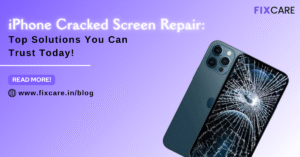


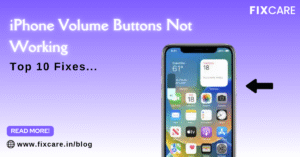
Top 10 Fixes When Your iPhone Volume Buttons Not Working

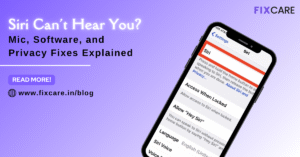

Rain Damaged iPhone? Here’s What to Do Immediately
Get your Device Repaired Today
Recent News

Top 5 Signs You Need a Back iPhone Glass Replacement


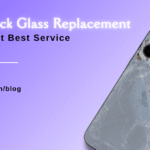
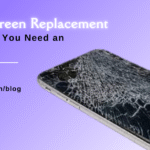
Top 7 Signs You Need an iPhone Screen Replacement Today