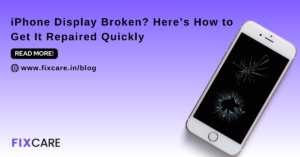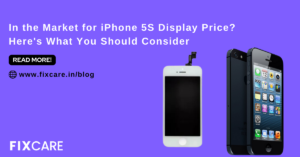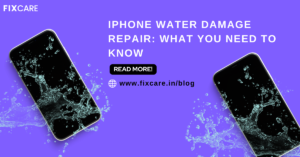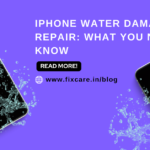Dive into Solutions: iPad Pro Keyboard Not Working – What You Need to Know

Table of Contents
The iPad Pro, with its versatile functionality and sleek design, has become a go-to device for many professionals and creatives. However, encountering issues with the iPad Pro keyboard not working can be frustrating and disruptive to productivity. Whether it’s unresponsive keys, connectivity issues, or other keyboard-related problems, finding effective solutions is essential to getting back on track. In this comprehensive guide, we’ll dive into solutions for iPad Pro keyboard not working issues, covering everything you need to know to troubleshoot and resolve these problems. Plus, we’ll introduce Fixcare iPad Repair, a trusted provider of professional repair services for iPad devices.
Common Causes of iPad Pro Keyboard Not Working:
Before delving into solutions, it’s essential to understand the common causes of ipad pro keyboard not working:
- Software Glitches: Software bugs or glitches can cause keyboard-related problems on the iPad Pro, such as unresponsive keys or erratic behavior.
- Connectivity Issues: Problems with Bluetooth connectivity between the iPad Pro and the keyboard can result in keyboard not working properly.
- Physical Damage: Physical damage to the keyboard or iPad Pro, such as spills, drops, or impact, can lead to keyboard malfunction.
- Outdated Software: Using outdated software versions on the iPad Pro or the keyboard can cause compatibility issues and result in keyboard not working.
Now, let's explore solutions to address these issues:
- Restart Your iPad Pro:
A simple restart can often resolve software glitches and temporary issues causing the ipad pro keyboard not working. Press and hold the Power button until the “slide to power off” slider appears, then slide to power off. After the iPad Pro has shut down, press and hold the Power button again until the Apple logo appears to restart.
- Check Bluetooth Settings:
If you’re using a Bluetooth keyboard with your iPad Pro, ensure that Bluetooth is enabled and that the keyboard is paired correctly. Go to Settings > Bluetooth on your iPad Pro and make sure the keyboard is listed and connected. If not, try unpairing and re-pairing the keyboard to the iPad Pro.
- Update Software:
Ensure that your iPad Pro and keyboard are running the latest software versions. Go to Settings > General > Software Update on your iPad Pro to check for and install any available updates. Similarly, check for firmware updates for your keyboard, if applicable.
- Clean the Keyboard:
If the iPad Pro keyboard is unresponsive or has sticky keys, dirt, dust, or debris may be the culprit. Gently clean the keyboard using compressed air or a soft brush to remove any particles that may be obstructing key movement.
- Reset Keyboard Settings:
Resetting keyboard settings on the iPad Pro can sometimes resolve software-related issues causing the keyboard not to work properly. Go to Settings > General > Reset > Reset Keyboard Dictionary on your iPad Pro to reset keyboard settings.
- Perform a Hard Reset:
If none of the above solutions work, you can try performing a hard reset on your iPad Pro. This will reset all settings on the device, including keyboard settings, and may resolve any software-related issues causing the keyboard not to work. Press and hold the Power button and the Home button (or Volume Down button on iPad Pro models without a Home button) simultaneously until the Apple logo appears.
Seeking Professional Assistance:
If you’ve tried the above solutions and are still experiencing issues with your iPad Pro keyboard not working, it may be time to seek professional assistance. Fixcare iPad Repair offers professional repair services for iPad devices, including troubleshooting and resolving keyboard-related problems. Their team of skilled technicians has the expertise and resources to diagnose and fix issues with iPad Pro keyboards, ensuring that your device is restored to optimal functionality.
Conclusion:
Encountering issues with the iPad Pro keyboard not working can be frustrating, but with the right solutions, you can resolve these problems and get back to being productive. By following the troubleshooting steps outlined in this article, you can identify and address software glitches, connectivity issues, and other common causes of ipad pro keyboard not working. Additionally, don’t hesitate to seek professional assistance from Fixcare iPad Repair if you’re unable to resolve the issue on your own. With their expertise and specialized services, you can ensure that your iipad pro keyboard not working, allowing you to make the most of your device’s capabilities.