
Face ID Not Working iPhone 11? Troubleshooting Tips and Solutions
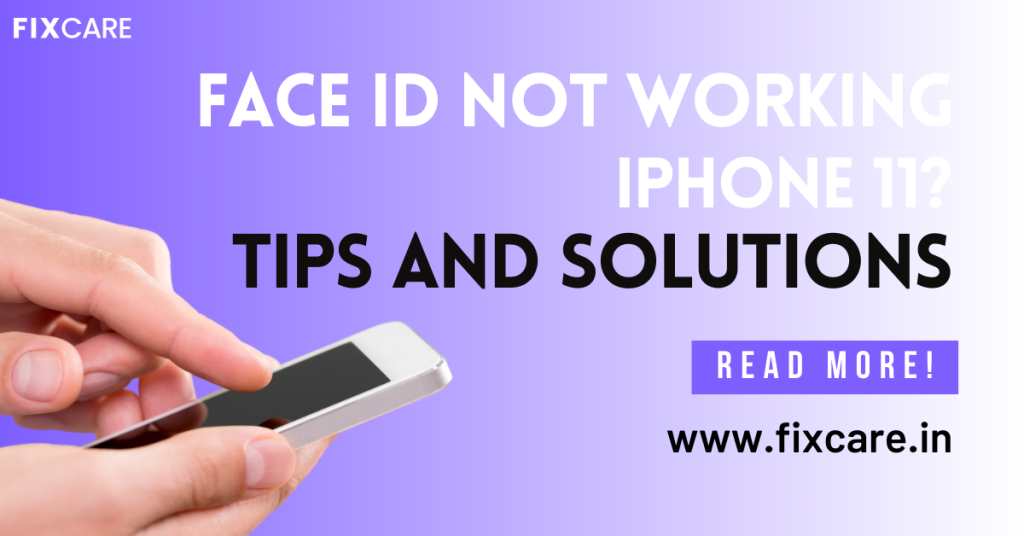
Table of Contents
Apple’s face recognition technology, Face ID, has transformed the way we unlock and verify our iPhones. However, like with any technology, it may experience problems in the future. If you have an iPhone 11 and are having trouble with face id not working iphone 11, you are not alone. In this detailed article, we will look at the most prevalent reasons why face id not working iphone 11 devices. In addition, we will share a step-by-step troubleshooting technique and practical solutions to get Face ID working again.
Section 1: Understanding Face ID on iPhone 11
Face ID is Apple enhanced facial recognition technology that maps and authenticates the user’s face using the TrueDepth camera on the iPhone 11. It provides a safe and simple method of unlocking the smartphone, authorising App Store purchases, and accessing sensitive data on the device. Face ID technology is built to adapt to changes in appearance, such as haircuts, beards, or spectacles, assuring consistent functioning.
Section 2: Common Reasons for Face ID Not Working iPhone 11
Face ID not working iPhone 11 might be due to a number of factors. Here are some common causes:
Sensor Obstruction: Dirt, dust, or smudges on the TrueDepth camera sensors might impair Face ID detection.
Changes in Appearance: Significant changes in face appearance, such as wearing a mask, may impair Face ID effectiveness.
Poor Lighting Conditions: Inadequate or uneven illumination might make it difficult for Face ID to recognise facial characteristics effectively.
Software upgrades: From time to time, software upgrades may bring flaws or conflicts that compromise Face ID functioning.
Hardware Damage: Physical damage to the TrueDepth camera or other components can impair Face ID operation.
Section 3: Troubleshooting face id not working iphone 11
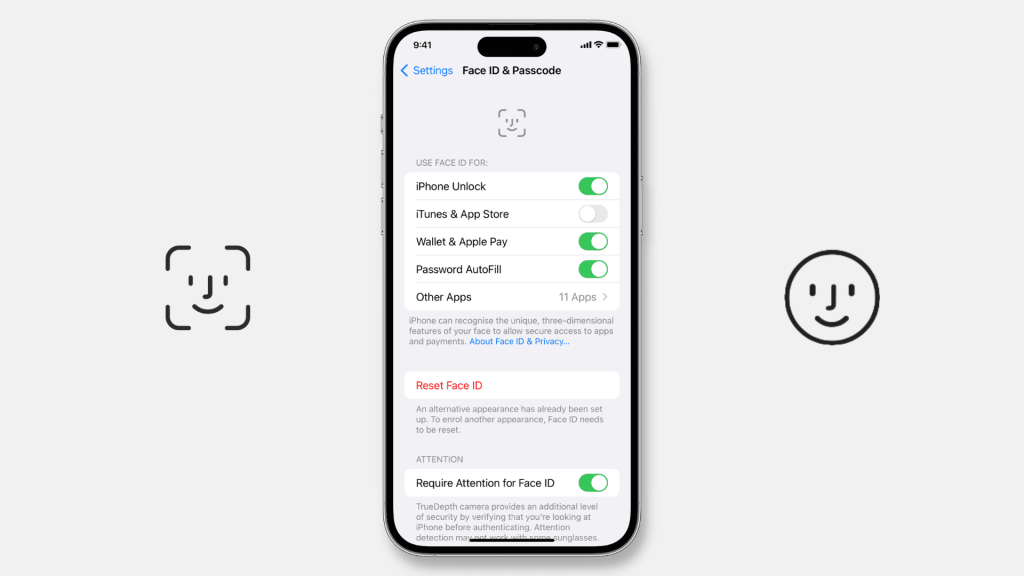
If face id not working iphone 11, try the following troubleshooting steps:
Step 1: wipe the TrueDepth Camera: Gently wipe the front camera and sensors with a soft, lint-free cloth to remove any debris or smudges that may be obscuring Face ID.
Step 2: Examine Lighting Conditions: When setting up or utilising Face ID, make sure you’re in a well-lit location with no extreme glare or shadows.
Step 3: Remove Face ID Data and Re-enroll: If Face ID is still not working properly, consider deleting the current Face ID data and re-enrolling your face.
Step 4: Restart Your iPhone: A quick restart can repair any temporary problems that may be impacting Face ID.
Step 5: Check for and install the most recent iOS upgrades, since they may bring bug fixes and enhancements for Face ID.
Step 6: Reset Face ID: If the problem continues, reset your Face ID settings and start over.
Section 4: Advanced Solutions for Persistent Face ID Issues
If Face ID continues to malfunction after you’ve exhausted the basic troubleshooting techniques, consider the following advanced solutions:
Solution 1: Reset All Settings: Resetting all settings on your iPhone will resolve software problems without destroying your data.
Solution 2: restoration iPhone: On a computer, perform a full restoration of your iPhone using iTunes or Finder. Make a backup of your data first.
Solution 3: Seek Professional Help: If you suspect hardware damage, or if Face ID issues continue, take your device to an authorised Apple service centre or certified repair partner for expert diagnostic and repair.
Section 5: Face ID Alternatives and Additional Security Measures
While Face ID is a simple and safe means of login, customers who are encountering persistent problems can utilize additional security methods such as:
Passcode: As an alternative to Face ID, use a strong and unique passcode to unlock your iPhone and authorize App Store transactions.
Touch ID: If your iPhone model supports it, consider using Touch ID as an alternate biometric identification option.
Section 6: Preventive Measures for Maintaining Face ID Performance
To maintain Face ID running smoothly on your iPhone 11, take the following precautions:
Maintain the Cleanliness of Your iPhone: To avoid clogging, clean the front camera and sensors on a regular basis.
Update software as soon as possible: Install iOS upgrades as soon as they become available in order to take advantage of Face ID enhancements and bug fixes.
Upkeep Your iPhone: To avoid physical damage to the TrueDepth camera and other components, handle your iPhone with care.
Conclusion:
Face ID is an incredible technology that improves the security and usability of your iPhone 11. However, if Face ID does not function as planned, it might be aggravating. You can typically address Face ID difficulties on your own by following the troubleshooting techniques and solutions offered in this tutorial. Keep your iPhone updated, clean, and well-maintained to guarantee Face ID continues to work smoothly. If issues persist, don’t be afraid to seek expert help from fixcare iphone repair service centres to get your Face ID operating properly again.
FAQ
Recent Blogs


iPhone Storage Optimization: Complete Guide to Free Up Space in 2025

Fixcare Express Repair: Your One-Stop Solution for Urgent Apple Fixes

MacBook Speed Tricks: How to Make Your Mac Run Faster in Minutes

Charging Issue Fix for iPad and Tablets: Easy Troubleshooting Tips

Reset iPhone Guide: When, Why, and How to Do It Safely

Cracked Screen? Here’s Why iPhone Glass Repair Is the Best Option

Smart Storage Cleaning Hacks for iPhone Users in 2025
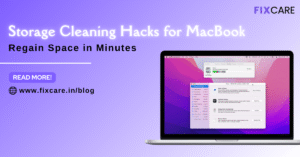
Storage Cleaning Hacks for MacBook: Regain Space in Minutes
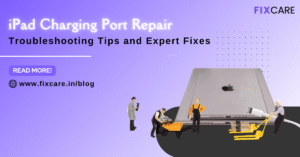
iPad Charging Port Repair: Troubleshooting Tips and Expert Fixes

iPhone Backup Before Repair: Why It’s Essential and How to Do It

Top Signs You Need a MacBook Motherboard Repair Immediately
Get your Device Repaired Today
Recent News

Common Mistakes to Avoid During MacBook Keyboard Replacement

iPhone Storage Optimization: Complete Guide to Free Up Space in 2025

Fixcare Express Repair: Your One-Stop Solution for Urgent Apple Fixes

MacBook Speed Tricks: How to Make Your Mac Run Faster in Minutes

Charging Issue Fix for iPad and Tablets: Easy Troubleshooting Tips


