
Double the Security: Step-by-Step Guide on How to Add 2 Face ID on iPhone X

Table of Contents
The iPhone X’s Face ID function provides a safe and convenient method to unlock your smartphone and authenticate various tasks. Did you know, though, that you may improve the security of your iPhone X by installing a second Face ID profile? In this detailed article, we will walk you through the process of how to add 2 face id on iphone x, In addition, we’ll look at how to change face id in iphone x, and talk about the advancements in ios 15.4 face id with mask iphone 11, notably the usage of masks on iPhone 11.
Section 1: Understanding Face ID on iPhone X
Face ID is a sophisticated face recognition technology created by Apple that makes use of the iPhone X’s TrueDepth camera. It generates a precise 3D map of your face, which is securely saved and used to verify your identity everytime you unlock your smartphone or authorise transactions. Creating a second Face ID profile may be especially handy for instances such as sharing your smartphone with a family member or creating an alternate appearance for specific settings.
Section 2: Step-by-Step Guide to how to add 2 face id on iphone x
To add a second Face ID profile to your iPhone X, follow these simple steps:
Step 1: Navigate to Settings: Unlock your iPhone X and open the “Settings” app (represented by a gear symbol).
Step 2: Enable Face ID and Passcode: Within “Settings,” choose “Face ID & Passcode.” For verification, you will be requested to enter your device passcode.
Step 3: Configure Alternate Face ID: Scroll down to the “Face ID & Passcode” section and choose the “Set Up an Alternate Appearance” option. You will add the second Face ID profile here.
Step 4: Align Your Face: Position your face within the offered frame by following the on-screen directions. To capture your alternate appearance, tilt your head and follow the circular movement.
Step 5: Finish the Process: After completing the Face ID setup procedure, your iPhone X will remember the alternate look, allowing you to unlock your smartphone with either Face ID profile.
Section 3: How to Change Face ID in iPhone X
You may easily update the existing Face ID profile on your iPhone X or eliminate an alternate appearance:
Step 1: Enable Face ID and Passcode: Go to “Settings” and choose “Face ID & Passcode,” then input your device passcode.
Step 2: You may manage your Face ID profiles under the “Face ID & Passcode” section. To edit the existing profile or eliminate an alternate look, select “Set Up Face ID.”
Step 3: Comply with the on-screen instructions: The iPhone X will walk you through the steps of creating a new Face ID profile or deleting an existing one. Rep the face positioning and capture procedure as necessary.
Step 4: Confirmation: Your modifications will be stored instantly after successfully configuring the new Face ID or deleting an appearance.
Section 4: ios 15.4 face id with mask iphone 11
With the introduction of iOS 15.4, Apple improved Face ID, particularly ios 15.4 face id with mask iphone 11 its functioning when wearing a mask on iPhone 11 devices. This feature lets customers to use Face ID to unlock their iPhones even while wearing a mask, making it more convenient during the COVID-19 epidemic.
To use this function, make sure your iPhone 11 is running iOS 15.4 or later:
Step 1: iOS update: Go to “Settings” > “General” > “Software Update” to see if the newest iOS version is available. Download and install iOS 15.4 or later if it is available.
Step 2: Allow Mask Unlocking: After updating your iPhone 11, go to “Settings” > “Face ID & Passcode” and input your device passcode.
Step 3: Mask Unlock Option: Locate the “Unlock with Apple Watch” option in the “Face ID & Passcode” section. Toggle this on to allow Face ID unlocking on your iPhone 11 while wearing a mask, assuming your Apple Watch is close and unlocked.
Conclusion
You can quickly add two Face ID profiles to your iPhone X by following this step-by-step instruction, increasing its security and adaptability. Furthermore, the option to alter Face ID profiles, as well as advancements in ios 15.4 face id with mask iphone 11, notably with masks on iPhone 11, provide greater user convenience.
Remember to keep your Face ID profiles up to date and safe, and always run the most recent iOS version to enjoy the most recent features and enhancements. Accept Face ID’s powerful face recognition technology for a smooth and secure iPhone experience.
FAQ
Recent Blogs


iPhone Storage Optimization: Complete Guide to Free Up Space in 2025

Fixcare Express Repair: Your One-Stop Solution for Urgent Apple Fixes

MacBook Speed Tricks: How to Make Your Mac Run Faster in Minutes

Charging Issue Fix for iPad and Tablets: Easy Troubleshooting Tips

Reset iPhone Guide: When, Why, and How to Do It Safely

Cracked Screen? Here’s Why iPhone Glass Repair Is the Best Option

Smart Storage Cleaning Hacks for iPhone Users in 2025
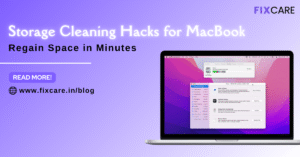
Storage Cleaning Hacks for MacBook: Regain Space in Minutes
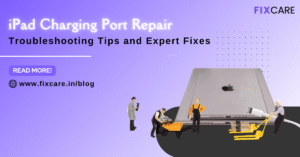
iPad Charging Port Repair: Troubleshooting Tips and Expert Fixes

iPhone Backup Before Repair: Why It’s Essential and How to Do It

Top Signs You Need a MacBook Motherboard Repair Immediately
Get your Device Repaired Today
Recent News

Common Mistakes to Avoid During MacBook Keyboard Replacement

iPhone Storage Optimization: Complete Guide to Free Up Space in 2025

Fixcare Express Repair: Your One-Stop Solution for Urgent Apple Fixes

MacBook Speed Tricks: How to Make Your Mac Run Faster in Minutes

Charging Issue Fix for iPad and Tablets: Easy Troubleshooting Tips


