
Top 7 Solutions for YouTube Not Working on iPhone
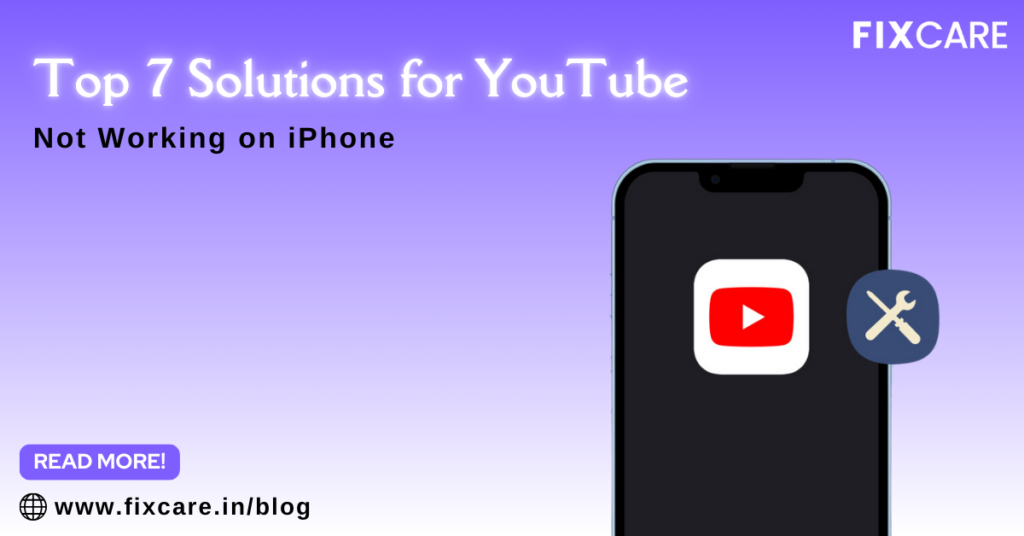
Table of Contents
YouTube is one of the most popular video platforms, and many people rely on it daily for entertainment, learning, and even work-related content. However, when YouTube not working on iPhone, it can be frustrating. Whether it’s due to slow loading, crashes, or the app not responding, YouTube issues on iPhones can interrupt your browsing experience.
In this article, we will explore the top 7 solutions for YouTube not working on iPhone, helping you resolve the problem with ease. If your iPhone issues persist, it’s always a good idea to reach out to professionals like FixCare iPhone repair service for expert help.
1. Check Your Internet Connection
One of the most common reasons for YouTube not working on iPhone is a poor or unstable internet connection. YouTube requires a stable and strong connection to stream videos smoothly.
How to Fix It:
- Test Your Wi-Fi Connection: Open other apps or websites to check if your internet is working. If you experience slow loading across multiple apps, your Wi-Fi might be the problem.
- Switch to Cellular Data: If you’re using Wi-Fi, switch to cellular data and see if YouTube works. Sometimes, Wi-Fi networks can be unreliable or restricted.
- Restart Your Router: If your Wi-Fi is causing the problem, restart your router and see if the connection improves.
- Check Data Settings: Make sure you haven’t disabled YouTube’s access to cellular data. Go to Settings > Cellular and make sure YouTube is toggled on.
By resolving any network-related issues, you can often restore YouTube functionality on your iPhone.
2. Restart the YouTube App
Sometimes, app glitches can cause YouTube not working on iPhone. The simplest fix is to close and reopen the app.
How to Fix It:
- Close the App: On iPhones with Face ID, swipe up from the bottom of the screen and hold. For iPhones with a Home button, double-press the Home button. Swipe the YouTube app up to close it.
- Reopen the App: Open the YouTube app again to see if it’s functioning normally.
- Restart Your iPhone: If closing the app doesn’t work, try restarting your iPhone. Hold down the power button (and the volume button on newer models) until the slider appears, then slide to turn off. Restart and check if YouTube works.
By restarting the app or your device, you may clear temporary bugs that are causing YouTube to malfunction.
3. Update the YouTube App
Running an outdated version of the YouTube app may result in compatibility issues with iOS, which can cause YouTube not working on iPhone. Developers release updates to fix bugs and improve app performance.
How to Fix It:
- Check for Updates: Open the App Store and tap on your profile icon in the top right corner. Scroll down to see pending updates. If YouTube has an available update, tap Update.
- Reinstall YouTube: If updating doesn’t work, try deleting the app and reinstalling it. Press and hold the YouTube icon on the home screen, select Remove App, then reinstall it from the App Store.
Keeping your apps up-to-date ensures that they run smoothly on your iPhone.
4. Clear YouTube App Cache
If YouTube is loading slowly or videos won’t play, your app’s cache could be the culprit. Clearing the cache can resolve issues caused by corrupted data.
How to Fix It:
Unfortunately, iOS doesn’t offer a direct way to clear the cache of individual apps. However, you can clear app data by deleting and reinstalling the app.
- Delete and Reinstall: As mentioned before, delete the YouTube app from your phone and then reinstall it from the App Store. This will effectively clear the cache and any corrupted data.
Clearing the cache can resolve issues like YouTube videos not loading or the app freezing.
5. Check iPhone Date & Time Settings
Incorrect date and time settings can lead to YouTube malfunctioning. The YouTube app relies on the correct system time to sync with its servers. If your iPhone’s date and time are inaccurate, you may experience YouTube not working on iPhone.
How to Fix It:
- Automatic Date & Time: Go to Settings > General > Date & Time. Make sure Set Automatically is turned on. This ensures your iPhone syncs with the correct local time zone.
- Manual Adjustment: If the automatic option doesn’t work, turn it off and manually set the correct date, time, and time zone.
Accurate date and time settings can help prevent server-related issues that disrupt YouTube functionality.
6. Update iOS to the Latest Version
Sometimes, the issue lies not in the app but in the iPhone’s operating system itself. If your iPhone is running an outdated version of iOS, it may have bugs that affect how YouTube works. Updating your iPhone to the latest version of iOS can resolve the problem.
How to Fix It:
- Check for Software Updates: Go to Settings > General > Software Update. If there’s a new iOS version available, tap Download and Install.
- Ensure Sufficient Storage: Make sure your iPhone has enough space to install the latest iOS version, as insufficient storage can prevent updates.
Keeping your iOS updated not only fixes bugs but also ensures that apps like YouTube run smoothly.
7. Reset Network Settings
If none of the above solutions work and you’re still experiencing YouTube not working on iPhone, resetting your network settings could be the answer. This will remove all saved Wi-Fi passwords, VPN settings, and Bluetooth connections, but it often fixes persistent network-related issues.
How to Fix It:
- Reset Network Settings: Go to Settings > General > Reset > Reset Network Settings. Enter your passcode when prompted, and confirm.
- Reconnect to Wi-Fi: After resetting, you’ll need to reconnect to your Wi-Fi network by entering the password.
This method is often effective if the problem is related to network settings preventing YouTube from connecting to the internet properly.
When to Seek Professional Help: FixCare iPhone Repair Service
If you’ve tried all of the above solutions and YouTube is still not working on your iPhone, there may be a deeper issue with your device. Problems like system crashes, hardware malfunctions, or persistent bugs that won’t go away may require professional repair services.
This is where FixCare iPhone repair service comes in. Whether it’s a software glitch or a hardware issue, FixCare provides expert diagnosis and repair to get your iPhone working smoothly again. Here’s why you should consider FixCare for your iPhone problems:
- Certified Technicians: FixCare employs experienced technicians who specialize in Apple devices, ensuring high-quality repair services.
- Quick and Efficient Service: You won’t have to wait long for your iPhone to be fixed. FixCare provides fast turnaround times without compromising on service quality.
- Affordable Pricing: FixCare offers competitive pricing, making it an affordable option for resolving iPhone issues, including YouTube app problems.
- Genuine Parts: If your iPhone needs replacement parts, FixCare uses only genuine, high-quality components to maintain your device’s performance and longevity.
By opting for FixCare iPhone repair service, you can ensure that any persistent issues are resolved quickly and efficiently by professionals.
Conclusion
Experiencing YouTube not working on iPhone can be frustrating, but in most cases, it’s an issue that can be resolved with a few simple steps. Whether it’s a network problem, an outdated app, or incorrect system settings, the solutions provided in this article should help you get YouTube up and running again.
If none of these solutions work, or if you suspect a deeper issue with your iPhone, don’t hesitate to contact FixCare iPhone repair service for expert assistance. Their professional and efficient service will ensure your iPhone returns to peak performance, and you can get back to enjoying YouTube without interruptions.
Recent Blogs


iPhone Storage Optimization: Complete Guide to Free Up Space in 2025

Fixcare Express Repair: Your One-Stop Solution for Urgent Apple Fixes

MacBook Speed Tricks: How to Make Your Mac Run Faster in Minutes

Charging Issue Fix for iPad and Tablets: Easy Troubleshooting Tips

Reset iPhone Guide: When, Why, and How to Do It Safely

Cracked Screen? Here’s Why iPhone Glass Repair Is the Best Option

Smart Storage Cleaning Hacks for iPhone Users in 2025
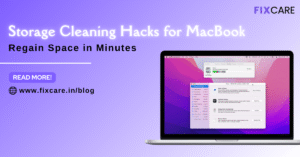
Storage Cleaning Hacks for MacBook: Regain Space in Minutes
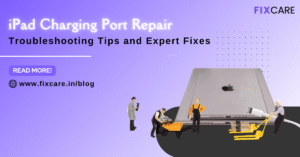
iPad Charging Port Repair: Troubleshooting Tips and Expert Fixes

iPhone Backup Before Repair: Why It’s Essential and How to Do It

Top Signs You Need a MacBook Motherboard Repair Immediately
Get your Device Repaired Today
Recent News

Common Mistakes to Avoid During MacBook Keyboard Replacement

iPhone Storage Optimization: Complete Guide to Free Up Space in 2025

Fixcare Express Repair: Your One-Stop Solution for Urgent Apple Fixes

MacBook Speed Tricks: How to Make Your Mac Run Faster in Minutes

Charging Issue Fix for iPad and Tablets: Easy Troubleshooting Tips


