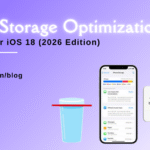Top 5 MacBook Pro Screen Issues and Their Solutions

Table of Contents
The MacBook Pro is renowned for its sleek design, powerful performance, and high-quality Retina display. However, like any piece of technology, it is not immune to problems. MacBook Pro users often experience a variety of screen-related issues, ranging from minor glitches to serious hardware malfunctions. These MacBook Pro screen issues can interfere with your productivity and overall user experience.
In this comprehensive blog article, we will explore the top 5 most common MacBook Pro screen issues and provide solutions to help you resolve them. We’ll also discuss how FixCare MacBook repair can offer expert help to address more complex problems.
1. MacBook Pro Screen Flickering
Issue:
Screen flickering is a common issue that MacBook Pro users face. Flickering can manifest as rapid changes in brightness, on and off flashes, or horizontal lines running across the display. This can be incredibly frustrating and may point to either software or hardware problems.
Causes:
- Outdated Software: If you haven’t updated your macOS in a while, outdated software could be causing the flickering.
- Graphics Driver Issues: The issue might be related to the GPU or malfunctioning graphics drivers.
- Hardware Issues: Loose cables, a faulty display, or even damage to the logic board could result in flickering.
- Third-party Applications: Sometimes, apps that are not optimized for macOS can cause screen flickering.
Solutions:
- Update macOS: Always ensure your MacBook Pro is running the latest version of macOS, as updates often include fixes for software glitches.
- Reset the NVRAM/PRAM: Sometimes resetting these memory caches can fix display-related issues.
- To reset NVRAM/PRAM, restart your MacBook and immediately press and hold Option + Command + P + R until the Apple logo appears.
- Disable Automatic Graphics Switching: This setting can cause flickering if the switch between integrated and dedicated graphics fails.
- Go to System Preferences > Battery > Energy Saver, and uncheck “Automatic Graphics Switching.”
Seek Professional Help: If the issue persists, it could be hardware-related. In this case, it’s best to reach out to FixCare MacBook repair for a thorough diagnosis and expert repair.
2. MacBook Pro Black Screen
Issue:
A black screen is a critical problem where the display remains completely black even though the MacBook itself is powered on. This could happen suddenly, leaving users unable to access their system.
Causes:
- Power Management Glitch: Incorrect power management settings can sometimes prevent the screen from turning on.
- Hardware Damage: Physical damage to the display or the logic board can cause a black screen.
- Sleep Mode Issues: If the system doesn’t wake from sleep correctly, it can result in a black screen.
- Backlight Failure: The backlight might have failed, leaving the display functional but without illumination.
Solutions:
- Check Brightness Settings: Make sure the screen brightness isn’t set to its lowest level by pressing the F1 and F2 keys to adjust.
- Force Restart Your MacBook: Press and hold the Power button for 10 seconds, then release it to see if the system resets.
- Reset SMC (System Management Controller): This can resolve issues related to power management.
- For MacBooks with non-removable batteries, press Shift + Control + Option on the left side of the keyboard, along with the Power button for 10 seconds.
- Boot in Safe Mode: Safe Mode can help you identify if third-party software is causing the black screen.
- Restart your MacBook while holding the Shift key until the login window appears.
- Contact FixCare: If none of these fixes work, it may be a serious hardware problem. Contact FixCare MacBook repair for professional assistance in diagnosing and fixing the issue.
3. MacBook Pro Display Stains and Discoloration (Staingate)
Issue:
Staingate is a well-known issue where users notice stains or discoloration on their MacBook Pro screens, particularly on Retina displays. The problem typically manifests as patches or marks that look like smudges, but they are actually permanent damage to the display coating.
Causes:
- Anti-reflective Coating Degradation: Over time, the anti-reflective coating applied to Retina displays can deteriorate, causing stains or patches.
- Cleaning Solutions: Using harsh cleaning solutions or cloths can accelerate the degradation of the display’s coating.
Solutions:
- Apple’s Free Repair Program: Apple has recognized Staingate as a widespread issue and has a replacement program for affected users. Check if your MacBook Pro qualifies for a free repair by visiting the Apple Support website.
- Use Microfiber Cloth: Always use a microfiber cloth and a gentle cleaning solution designed for electronics to clean the screen.
- FixCare for Out-of-Warranty Repairs: If your MacBook is out of warranty and you experience Staingate, FixCare MacBook repair can offer affordable and reliable screen replacements.
4. MacBook Pro Horizontal or Vertical Lines on Screen
Issue:
If you notice horizontal or vertical lines appearing across your MacBook Pro’s screen, this could be a sign of a serious underlying issue. These lines can be thin and faint or thick and colorful, depending on the severity of the problem.
Causes:
- Graphics Card Issues: A failing or malfunctioning GPU is a common cause of lines appearing on the screen.
- Display Cable Problems: A loose or damaged display cable can cause this issue.
- Physical Damage: Accidental drops or impacts can damage the internal components of the display, resulting in lines.
- Screen Damage: Even without external damage, the screen itself may fail over time.
Solutions:
- Restart Your MacBook Pro: A simple restart can sometimes resolve temporary display glitches.
- Check for Software Updates: Ensure your macOS and drivers are up to date, as updates may contain fixes for graphics-related issues.
- Reset SMC and PRAM/NVRAM: As mentioned earlier, resetting these settings can sometimes resolve display-related problems.
- Run Apple Diagnostics: Apple Diagnostics can help determine if there’s a hardware issue causing the lines.
- Restart your MacBook and hold the D key while it boots.
FixCare for Hardware Repair: If the issue persists and seems hardware-related, it’s best to have the experts at FixCare assess the problem. Whether it’s a damaged display or a failing GPU, they can perform the necessary repairs.
5. MacBook Pro Screen Issues
Issue:
Some MacBook Pro users experience issues with screen brightness, where the display becomes too dim or too bright, making it difficult to work effectively. In some cases, the brightness setting does not respond, leaving the screen stuck at an undesirable level.
Causes:
- Auto-Brightness Feature: The automatic brightness setting adjusts the screen based on ambient lighting but can sometimes malfunction.
- Backlight Issues: Problems with the backlight hardware can cause inconsistent brightness levels.
- Software Bugs: Occasionally, software glitches may cause brightness issues.
- Display Damage: If the screen is damaged or cracked, it could affect brightness control.
Solutions:
- Disable Auto-Brightness: Go to System Preferences > Displays > Brightness, and uncheck “Automatically adjust brightness.”
- Reset SMC: As brightness issues can be related to power management, resetting the SMC might help (follow the same steps mentioned in previous sections).
- Manually Adjust Brightness: Use the F1 and F2 keys to manually lower or increase brightness levels.
- Check Display Preferences: Navigate to System Preferences > Displays, and ensure the correct settings are applied.
- FixCare for Backlight Repair: If none of these solutions work, it could be a backlight failure or another hardware issue. Contact FixCare MacBook repair for a quick and expert fix.
Why Choose FixCare for MacBook Pro Screen Repairs?
When dealing with persistent MacBook Pro screen issues, it’s important to seek help from professionals. FixCare MacBook repair is a trusted name in Apple device repair and offers a range of benefits:
- Expert Technicians: FixCare employs certified technicians who specialize in MacBook repairs, ensuring that your device receives top-notch care.
- Genuine Parts: All parts used in repairs are genuine, so you can rest assured that your MacBook will retain its original quality and performance.
- Quick Turnaround: FixCare understands that your MacBook is crucial to your productivity, so they offer fast and efficient repair services.
- Affordable Pricing: FixCare provides expert repairs at competitive prices, making it a cost-effective option for all your MacBook needs.
Whether your MacBook Pro screen issues are minor or more severe, FixCare is equipped to handle any problem and restore your MacBook to its optimal condition.
Conclusion
MacBook Pro screen issues can be a hassle, but with the right knowledge and solutions, many of these problems can be resolved quickly. From screen flickering to Staingate and even brightness problems, knowing the causes and potential fixes is the first step to maintaining a fully functional MacBook Pro.
For more complex or persistent issues, it’s always best to seek professional help. FixCare MacBook repair offers expert assistance, helping you get back to work without the stress of dealing with unresolved screen problems. Don’t let screen issues hold you back—trust the professionals at FixCare to keep your MacBook Pro running smoothly.
Recent Blogs


Best Rated iPad Battery Replacement Near Me in bangalore


The Only Laptop You Need? Our In-Depth MacBook Air M4 Review

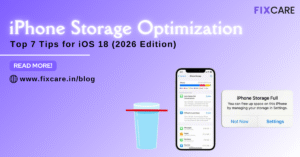
Top 7 iPhone Storage Optimization Tips for iOS 18 (2026 Edition)
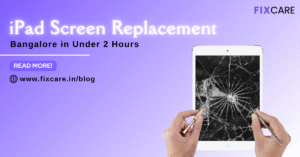
Fast & Reliable: Get iPad Screen Replacement Bangalore in Under 2 Hours
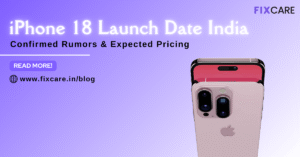
Confirmed Rumors: iPhone 18 Launch Date India and Expected Pricing

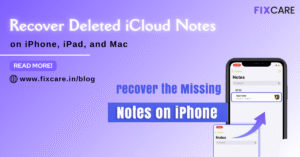
Post 4
Post 3
Get your Device Repaired Today
Recent News


Best Rated iPad Battery Replacement Near Me in bangalore


The Only Laptop You Need? Our In-Depth MacBook Air M4 Review