
Top 10 Simple iPhone Charging Issue Fix Solutions That Really WorkiPhone charging issue fix
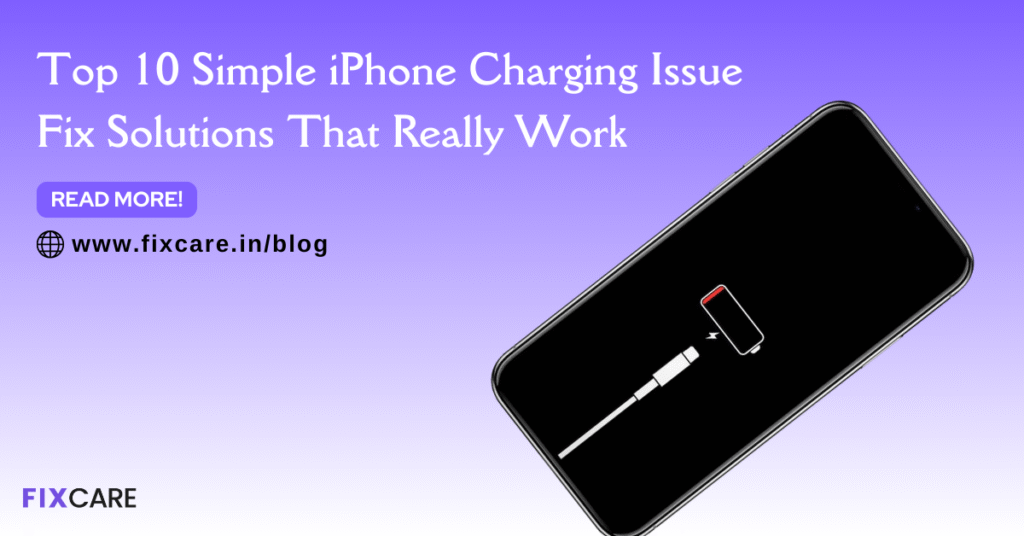
Table of Contents
There’s nothing more frustrating than plugging your iPhone into a charger, only to realize that it’s not charging properly—or worse, not charging at all. Whether you’re seeing the dreaded “Not Charging” notification, experiencing extremely slow charging, or your iPhone refuses to power up altogether, don’t panic.
Charging issues are among the most common problems faced by iPhone users. The good news? In many cases, you don’t need a costly repair right away. Instead, you can try a series of simple troubleshooting steps to identify the cause and fix it yourself.
In this detailed guide, we’ll cover the Top 10 simple iPhone charging issue fix solutions that really work. By the end, you’ll have a clear action plan for getting your iPhone back to full power—and knowing when it’s time to seek expert help.
1. Check Your Lightning Cable and Adapter
The first step in any iPhone charging issue fix is inspecting the basics—your charging cable and adapter. Apple’s Lightning and USB-C cables are known to wear out over time, especially if bent frequently or exposed to heat.
What to do:
- Try charging with a different cable and adapter.
- Use only Apple-certified (MFi) accessories.
- Check for fraying, exposed wires, or bent pins on the connector.
Pro Tip: Avoid using very cheap third-party chargers. They can damage your iPhone’s charging port and even the battery.
2. Clean the Charging Port
Dust, lint, and debris often accumulate inside the charging port, preventing the connector from making proper contact. This is one of the simplest yet most overlooked causes of charging issues.
Steps to fix:
- Power off your iPhone.
- Use a flashlight to inspect the charging port.
- Gently clean it with a soft-bristle brush or a toothpick (be careful not to damage the pins).
- Alternatively, use compressed air to blow out dust.
After cleaning, plug in the charger again—you might be surprised how often this solves the issue instantly.
3. Restart Your iPhone
Sometimes, a simple restart is the best iPhone charging issue fix. Minor software glitches can interfere with charging functions, and rebooting refreshes the system.
How to restart:
- For iPhone X and later: Press and hold the Side button + Volume button until the slider appears. Slide to power off.
- For iPhone SE (2nd/3rd gen), 8, or earlier: Hold the Power button until you see the slider.
- After the device turns off, wait 30 seconds, then turn it back on.
Check if charging resumes normally after restarting.
4. Try a Different Power Source
Not all power sources deliver the same charge. If your iPhone isn’t charging, the problem could be with the outlet, power strip, or even your computer’s USB port.
Quick checks:
- Plug your charger directly into a wall socket instead of a power strip.
- Try different outlets around your home or office.
- If charging via a laptop or PC, switch to a wall charger for faster and more reliable charging.
Sometimes the fix is as simple as moving your plug.
5. Update iOS to the Latest Version
Software bugs can cause battery and charging issues. Apple often releases updates to fix such problems, so keeping your iPhone updated is key.
Steps to update:
- Connect to Wi-Fi.
- Go to Settings → General → Software Update.
- Download and install the latest iOS version.
If your iPhone charges after an update, the issue may have been caused by outdated system software.
6. Enable or Disable Optimized Battery Charging
Apple’s Optimized Battery Charging feature helps extend your battery’s lifespan by learning your charging habits. However, in rare cases, it can confuse users into thinking the iPhone isn’t charging.
To check this setting:
- Go to Settings → Battery → Battery Health & Charging.
- Toggle Optimized Battery Charging on or off.
If you need a full charge immediately, disabling it temporarily might solve your issue.
7. Reset All Settings
When simpler steps don’t work, resetting your iPhone’s settings can often fix hidden configuration problems that interfere with charging.
How to reset settings:
- Go to Settings → General → Transfer or Reset iPhone → Reset → Reset All Settings.
- This won’t erase your personal data, but it will reset Wi-Fi passwords, Bluetooth connections, and preferences.
After the reset, try charging again to see if the issue is resolved.
8. Check for Battery Health Issues
If your iPhone’s battery health has degraded significantly, it may no longer hold a proper charge, no matter what cable or adapter you use.
Steps to check battery health:
- Go to Settings → Battery → Battery Health & Charging.
- If Maximum Capacity is below 80%, your battery may need a replacement.
In this case, no DIY iPhone charging issue fix will solve the problem—you’ll need a new battery installed by professionals.
9. Try Wireless Charging (if supported)
If your iPhone supports MagSafe or Qi wireless charging and it’s not charging via cable, try placing it on a wireless charging pad.
Why this works:
- If wireless charging works but wired charging doesn’t, the issue likely lies in the charging port.
- This is a good temporary workaround while you arrange for a port cleaning or repair.
10. Seek Professional Repair Services
If none of the above fixes work, it’s time to accept that your iPhone may have a hardware issue—such as a damaged charging port, faulty battery, or internal board issue. These are not problems you should attempt to fix yourself.
This is where expert services come in.
When to Call the Experts – Fixcare iPhone Repair Service
Sometimes, despite your best efforts, the charging problem won’t go away. That’s when professional repair is the only safe solution.
If you’re in Bangalore, Fixcare iPhone repair service is one of the most reliable names for solving charging-related issues. Their team of skilled technicians can quickly diagnose whether your problem is due to the charging port, battery, or deeper hardware fault.
Why choose Fixcare iPhone repair service?
- Certified technicians with years of experience.
- Genuine parts for long-lasting solutions.
- Affordable pricing compared to Apple service centers.
- Quick turnaround so you’re not without your iPhone for long.
Instead of stressing over why your phone isn’t charging, you can hand it over to experts who’ll fix it professionally and get you back on track.
Final Thoughts
Charging problems are annoying, but most of the time they’re not permanent. With the right iPhone charging issue fix methods—like checking cables, cleaning the port, restarting, updating iOS, and resetting settings—you can often solve the issue at home.
However, if your iPhone still refuses to charge or the issue keeps coming back, it’s best to leave it to professionals. Trying risky DIY repairs could damage your device further. For reliable solutions, Fixcare iPhone repair service in Bangalore is always ready to help.
Take care of your iPhone, follow these preventive steps, and when in doubt, trust the experts. That way, you’ll never have to worry about being left with a dead phone when you need it most.
Recent Blogs


Best Rated iPad Battery Replacement Near Me in bangalore


The Only Laptop You Need? Our In-Depth MacBook Air M4 Review
Post 5
Post 4
Post 3
Post 2
Post 1
Post 5
Post 4
Post 3
Get your Device Repaired Today
Recent News


Best Rated iPad Battery Replacement Near Me in bangalore



