
Top 10 iPad Pencil Tips to Boost Your Productivity and Creativity

Table of Contents
The Apple Pencil has become an essential tool for iPad users, from artists to professionals looking to streamline their workflow. With its precision and versatility, the Apple Pencil opens up new ways to interact with your iPad, whether you’re sketching, taking notes, or editing documents. In this article, we’ll share the top 10 iPad Pencil tips to help you maximize your productivity and creativity.
1. Customize Your Apple Pencil Settings
One of the first steps to making the most of your ipad pencil tipsl is to customize its settings according to your needs. Head to the Settings app, select Apple Pencil, and adjust settings such as Double Tap, which can allow you to quickly switch between tools or access the eraser. This customization can streamline tasks and improve your productivity by keeping frequently used tools within easy reach.
Tip: If you use your Apple Pencil across various apps, take the time to customize settings for each app individually to ensure smooth transitions.
2. Master the Double-Tap Feature
The Double-Tap feature on the Apple Pencil 2 is a game-changer for efficiency. With a quick double-tap, you can switch between tools like the pen and eraser or between the current tool and the last one used. This feature is highly customizable and can be tailored in the Apple Pencil settings to perform specific functions based on your preferences.
Best Use Cases:
- For artists, double-tapping allows you to switch quickly between drawing and erasing, which saves time and maintains workflow.
- Note-takers can toggle between highlighters and pens to enhance their notes more easily.
By incorporating this tip, you’ll make your creative or professional tasks more seamless.
3. Take Advantage of Scribble Mode for Text Input
With iPadOS, Scribble mode lets you use your Apple Pencil to write directly into text fields, and your handwriting is converted into typed text. This feature is ideal for quick note-taking or form filling and can be used in various apps that support text input.
How to Use Scribble:
- Open any app with a text field.
- Start writing with your Apple Pencil, and Scribble will automatically convert your handwriting into typed text.
- Use simple gestures, such as crossing out to delete or circling text to select, to edit your content.
Scribble mode enhances productivity, especially when switching from drawing to typing, as you can avoid the on-screen keyboard entirely.
4. Use Pressure Sensitivity for Creative Control
The Apple Pencil’s pressure sensitivity allows you to adjust line thickness and shading in response to how hard you press. This feature is essential for artists and graphic designers who rely on precise line work. By experimenting with different pressure levels, you can create more depth and texture in your drawings, adding a layer of realism.
Apps that Utilize Pressure Sensitivity:
- Procreate: Ideal for artists, this app allows for nuanced control over brush thickness and opacity.
- Adobe Fresco: A professional-grade app that responds beautifully to Apple Pencil’s pressure sensitivity.
Tip: Spend time in each app adjusting brush settings to make the most of the pressure sensitivity feature for finer artistic control.
5. Make the Most of Gestures in Notes and Other Apps
Gestures can significantly speed up your workflow with the Apple Pencil, especially in the Notes app. Here are a few key gestures to try out:
- Swipe to Delete: Swipe through words or sentences to erase them quickly without switching to an eraser.
- Draw Straight Lines: Hold your Pencil steady after drawing a line to make it perfectly straight.
- Convert Shapes: After drawing a shape, hold the Pencil at the end of your stroke for a second. The iPad will automatically adjust it to a clean, perfect shape.
These gestures make drawing, note-taking, and designing quicker and more efficient, allowing you to focus on creativity and productivity without constant tool changes.
6. Experiment with Procreate for Artistic Creativity
If you’re an artist or enjoy creating digital art, Procreate is one of the best apps to utilize with the Apple Pencil. Procreate is packed with advanced features, from customizable brushes to layer management, making it ideal for illustrators and designers.
Procreate Tips for Apple Pencil Users:
- Customize your brushes to respond to the Apple Pencil’s tilt and pressure sensitivity.
- Use layers for easier editing and create depth in your artwork.
- Set up shortcuts and gestures, like double-tapping, to streamline tool usage.
Procreate is well-suited for the Apple Pencil’s capabilities, and with practice, it can become an essential tool for expressing your creativity.
7. Practice Handwriting Recognition for Faster Note-Taking
For those who prefer handwriting over typing, the Notes app now offers handwriting recognition. This feature not only converts your handwritten notes into searchable text but also makes it easier to edit them.
How to Use Handwriting Recognition:
- Write as you normally would in the Notes app.
- The Notes app will recognize your handwriting and make it searchable.
- You can copy and paste your handwritten notes as typed text in other apps.
This feature is perfect for students, professionals, or anyone who wants to streamline their note-taking and review process, allowing for quick searches of handwritten notes.
8. Try Third-Party Apps for Unique Pencil Features
Numerous third-party apps offer unique features that fully utilize the Apple Pencil’s capabilities. Here are some top recommendations:
- GoodNotes: An excellent choice for notetakers, GoodNotes offers powerful organization tools and handwriting-to-text conversion.
- Notability: Another popular app for digital notes, Notability combines audio recording with note-taking, ideal for lectures and meetings.
- Concepts: Ideal for architects and designers, Concepts offers an infinite canvas and precision sketching tools.
Tip: Test various third-party apps to see which one best suits your needs and workflow, as each app offers different features that complement the Apple Pencil.
9. Use iPad Pencil Tips to Save Battery Life
If you use your Apple Pencil frequently, it’s crucial to keep an eye on battery life. Here are a few iPad Pencil tips to conserve energy:
- Turn Off Bluetooth When Not in Use: The Apple Pencil connects via Bluetooth, so turning it off when not needed helps save battery.
- Store Apple Pencil Properly: For the Apple Pencil 2, attaching it to the iPad when not in use charges it and keeps it safe. However, if you’re not planning to use it for an extended period, store it separately to avoid overcharging.
- Close Unnecessary Apps: Closing apps that you aren’t using can reduce background battery drain, allowing the Apple Pencil and iPad to last longer.
By managing battery usage, you can ensure that your Apple Pencil is always ready to go when inspiration strikes.
10. Protect Your Apple Pencil with Proper Care and Maintenance
Proper care of your Apple Pencil ensures a longer lifespan and consistent performance. Here are some simple maintenance tips:
- Replace the Tip Regularly: Over time, the Apple Pencil tip can wear down, which may affect its responsiveness. Consider replacing the tip every few months, depending on usage.
- Use a Protective Case or Grip: A case or grip not only makes it more comfortable to hold but also prevents the Apple Pencil from rolling off surfaces or getting damaged.
- Clean the Pencil Regularly: Dirt and oil buildup can interfere with the iPad screen’s responsiveness. Wipe down your Apple Pencil with a microfiber cloth periodically.
By following these maintenance tips, you’ll keep your Apple Pencil in top condition, ensuring it performs well over the long term.
Conclusion
The Apple Pencil offers tremendous potential to improve your productivity and creativity, but mastering its features and incorporating useful habits can take it to the next level. From adjusting settings and exploring advanced app features to protecting your device with proper maintenance, these iPad Pencil tips will help you get the most out of your Apple Pencil experience.
Whether you’re a professional, student, or hobbyist, integrating these tips can transform how you interact with your iPad, opening up new ways to work and create. Embrace these tips, and let your productivity and creativity flourish with your Apple Pencil!
FAQ
- Tags: ipad pencil tips
Recent Blogs


iPhone Storage Optimization: Complete Guide to Free Up Space in 2025

Fixcare Express Repair: Your One-Stop Solution for Urgent Apple Fixes

MacBook Speed Tricks: How to Make Your Mac Run Faster in Minutes

Charging Issue Fix for iPad and Tablets: Easy Troubleshooting Tips

Reset iPhone Guide: When, Why, and How to Do It Safely

Cracked Screen? Here’s Why iPhone Glass Repair Is the Best Option

Smart Storage Cleaning Hacks for iPhone Users in 2025
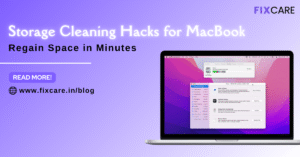
Storage Cleaning Hacks for MacBook: Regain Space in Minutes
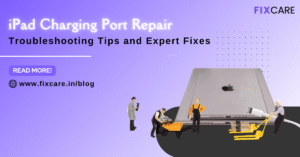
iPad Charging Port Repair: Troubleshooting Tips and Expert Fixes

iPhone Backup Before Repair: Why It’s Essential and How to Do It

Top Signs You Need a MacBook Motherboard Repair Immediately
Get your Device Repaired Today
Recent News

Common Mistakes to Avoid During MacBook Keyboard Replacement

iPhone Storage Optimization: Complete Guide to Free Up Space in 2025

Fixcare Express Repair: Your One-Stop Solution for Urgent Apple Fixes

MacBook Speed Tricks: How to Make Your Mac Run Faster in Minutes

Charging Issue Fix for iPad and Tablets: Easy Troubleshooting Tips


