
Storage Cleaning Hacks for MacBook: Regain Space in Minutes
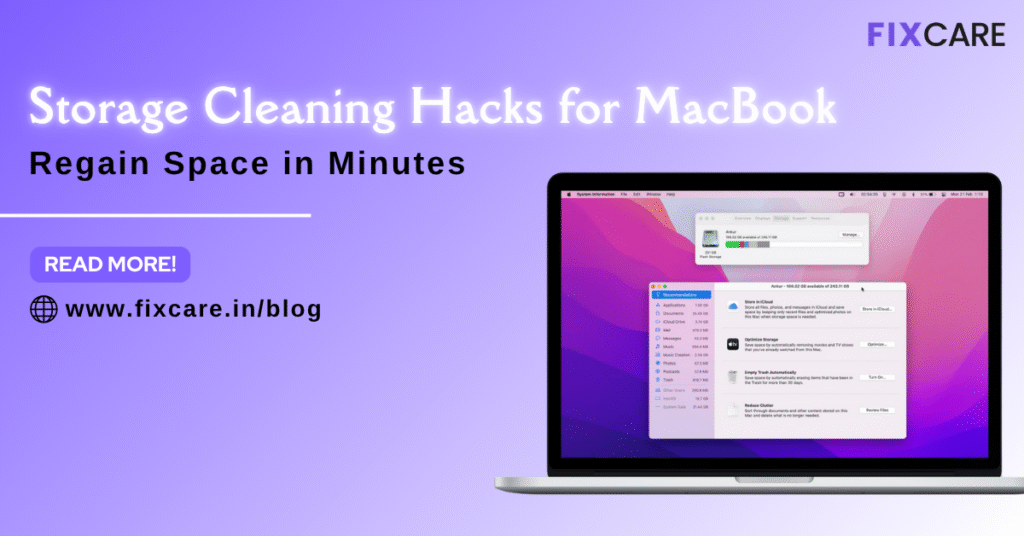
Table of Contents
If you’ve been staring at the dreaded “Your disk is almost full” notification on your MacBook, you’re not alone. Over time, even the most powerful Apple devices accumulate unnecessary files, cached data, old backups, and duplicate content that slow down performance and consume valuable storage.
The good news? With the right storage cleaning hacks, you can regain space in minutes and make your MacBook run like new again. This guide walks you through practical, safe, and effective ways to clean your MacBook’s storage without losing important files. And if you ever need professional assistance, Fixcare Apple products repair offers expert help for MacBook cleanup and optimization.
Why MacBook Storage Fills Up So Quickly
Apple’s macOS is designed to run smoothly, but even with its intelligent storage system, clutter builds up faster than you might expect. Here’s why your storage runs low:
- System and cache files: Temporary files created by apps and the system over time.
- Downloads: Large files you forgot to delete.
- Duplicate photos or videos: Especially if synced from iPhone or iCloud multiple times.
- Old backups and archives: iOS backups or Time Machine snapshots taking up GBs.
- Unused applications: Software you haven’t opened in months but still occupies space.
- Mail attachments and messages: Cached attachments stored locally.
Understanding what’s eating your storage is the first step before applying these MacBook storage cleaning hacks.
Step 1: Use Built-in Storage Management Tool
Apple offers a powerful built-in utility to identify large and unnecessary files.
- Click the Apple Menu () > About This Mac > Storage > Manage.
- You’ll see recommendations like:
- Store in iCloud
- Optimize Storage
- Empty Trash Automatically
- Reduce Clutter
- Store in iCloud
Go through each section carefully and delete files you no longer need. This tool provides a simple overview of space usage, making it one of the best starting points for storage cleaning hacks.
Step 2: Clear Cache and Temporary Files
Caches are helpful for speed, but over time, they grow and clog up space. You can remove them safely.
- Open Finder.
- Press Command + Shift + G, then type ~/Library/Caches/.
- Delete unnecessary folders (especially from old apps).
Repeat the same with /Library/Caches/ for system-wide caches.
Tip: Don’t delete cache folders from active apps you use daily. If you’re unsure, get professional guidance from Fixcare Apple products repair to avoid deleting critical system data.
Step 3: Remove Large Files Manually
Sometimes a few massive files are responsible for most of your storage usage.
To find and delete them:
- In Finder, press Command + F.
- Click the + button, select “File Size,” and filter files larger than 500 MB.
- Sort by size and remove unwanted files.
This is one of the simplest MacBook storage cleaning hacks that immediately recovers GBs of space.
Step 4: Uninstall Unused Applications
Applications take up storage even when idle.
To uninstall apps properly:
- Open Finder → Applications.
- Sort by size.
- Drag unused apps to Trash, then empty the Trash.
Alternatively, use a trusted uninstaller tool to remove all associated files.
Fixcare experts can also perform a deep software cleanup during service to ensure nothing unnecessary lingers in your system folders.
Step 5: Delete Old iOS Backups
If you’ve backed up your iPhone or iPad to your MacBook, these backups may be consuming several gigabytes.
- Go to Finder → Manage Backups under the connected device.
- Delete old or duplicate backups safely.
Always double-check that you have a recent iCloud backup before deleting. This is one of the most overlooked storage cleaning hacks on MacBooks.
Step 6: Manage Downloads and Desktop Files
Downloads and Desktop folders often turn into digital junk drawers.
- Open Downloads and sort by “Date Added.” Delete what you don’t need.
- Move important files to Documents or external drives.
- Keep your Desktop minimal — every file here consumes system memory too.
Regular cleaning of these folders keeps your MacBook faster and more organized.
Step 7: Empty Trash and Mail Attachments
Even deleted files remain in Trash until emptied.
- Right-click Trash and select Empty Trash.
For Mail:
- Open the Mail app, go to Mailbox → Erase Junk Mail and Erase Deleted Items.
Mail attachments can also occupy significant space. In Mail preferences, disable automatic downloads or periodically remove attachments.
Step 8: Clean up Photos and Videos
High-resolution photos and videos can fill up your Mac quickly. Use iCloud Photos to store media online while keeping only optimized versions locally.
Steps:
- Open Photos → Preferences → iCloud.
- Check Optimize Mac Storage.
You can also transfer old videos to an external drive — one of the most effective storage cleaning hacks for creatives.
Step 9: Remove Duplicate Files
Duplicate files often sneak in when syncing between iCloud, iPhone, and external drives.
Use Finder’s search or a reliable duplicate finder tool to remove redundant copies.
For safety, you can ask Fixcare Apple products repair technicians to handle duplicate cleanup during a maintenance service.
Step 10: Use Cloud or External Storage
Offloading large files to external storage is a long-term solution.
Consider:
- iCloud Drive
- Google Drive
- External SSDs or HDDs
This prevents your MacBook from getting cluttered again and complements other storage cleaning hacks.
Step 11: Reset System Storage (Advanced)
System files and logs sometimes occupy excessive “Other” storage. If none of the above steps help, a clean reinstall of macOS can free hidden space.
Since this is advanced, it’s best to seek help from Fixcare Apple products repair. Their certified technicians ensure your data is backed up before reinstalling, keeping your system safe and efficient.
Benefits of Regular Storage Cleaning
- Faster boot and app loading times
- Longer SSD lifespan
- Fewer system errors
- Easier file management
- Better battery efficiency
In short, these storage cleaning hacks don’t just reclaim space — they restore overall Mac performance.
Why Choose Fixcare Apple Products Repair
If you’re in Bangalore, Fixcare Apple products repair offers professional MacBook cleanup and repair services, including:
- Detailed storage analysis
- Safe removal of large and hidden files
- Duplicate file detection
- macOS optimization and updates
- Data backup before cleanup
Their technicians are trained for Apple-specific hardware and software, ensuring your device stays in top condition.
Final Thoughts
Your MacBook is built for performance, but even the best machines need regular cleanup. By applying these storage cleaning hacks, you can free up valuable space in minutes, improve system speed, and prevent future storage warnings.
And if you want professional assistance, Fixcare Apple products repair in Bangalore provides trusted, expert-level cleanup to keep your MacBook optimized for years.
- Tags: Storage cleaning hacks
Recent Blogs


Best Rated iPad Battery Replacement Near Me in bangalore


The Only Laptop You Need? Our In-Depth MacBook Air M4 Review
Post 5
Post 4
Post 3
Post 2
Post 1
Post 5
Post 4
Post 3
Get your Device Repaired Today
Recent News


Best Rated iPad Battery Replacement Near Me in bangalore



