
Simple Solutions for When Your iPhone Back Camera Not Working

Table of Contents
Many people increasingly turn to the iPhone’s camera when taking pictures while they’re on the road because of its powerful features and svelte form. But just like any other technology, problems can arise with it too. The Iphone back camera not working, which is a typical issue. Whether the cause is hardware damage, software bugs, or something else entirely, it can be annoying to have a broken camera, especially if you depend on it for taking pictures and movies.
This article will discuss the different reasons why your iphone back camera not working and offer easy fixes you can attempt before contacting a professional. Expert repair services, such as Fixcare iPhone repair service, can help with more significant problems.
Common Reasons Why Your iPhone Back Camera Is Not Working
Before diving into solutions, it’s important to understand some of the common reasons that could be causing your iPhone back camera not to work:
- Software Glitches: iOS updates or bugs can sometimes interfere with the functionality of the iPhone’s camera.
- Hardware Damage: Dropping your phone or exposing it to water or dust can damage the camera module.
- App Conflicts: Certain apps might interfere with the camera’s functionality, preventing it from working properly.
- Camera Settings Issues: Incorrect settings can also lead to the back camera not functioning as expected.
- Storage Issues: If your iPhone is running low on storage, it might prevent the camera from taking new photos.
How to Fix the iPhone Back Camera Not Working: Simple Solutions
1. Restart Your iPhone
The simplest solution is often the most effective. Restarting your iPhone can refresh the system and clear any minor software glitches that might be affecting the camera.
How to restart your iPhone:
- For iPhone X and later: Hold the side button and either volume button until the “Slide to Power Off” slider appears. Drag it to turn off the device. Wait a few seconds, then press and hold the side button again until the Apple logo appears.
- For iPhone 8 and earlier: Hold the top or side button until the slider appears, then drag it to turn off the device. Press and hold the same button again to restart.
Check if the iphone back camera not working after the restart.
2. Close and Reopen the Camera App
Sometimes, the issue might be with the Camera app itself. Closing and reopening the app can resolve minor glitches.
How to close the Camera app:
- On an iPhone with Face ID, swipe up from the bottom and pause slightly in the middle of the screen. Swipe left or right to find the Camera app, and then swipe up to close it.
- On an iPhone with a Home button, double-click the Home button to view your open apps, and then swipe up on the Camera app to close it.
Reopen the app and check if the back camera is functioning.
3. Update iOS to the Latest Version
If your iPhone back camera not working, it could be due to a software bug. Apple often releases iOS updates that include bug fixes and improvements, so ensuring your device is up to date can resolve the issue.
How to update iOS:
- Go to Settings > General > Software Update.
- If an update is available, tap Download and Install.
- After the update, check if the camera issue is resolved.
4. Reset Camera Settings
If the camera’s settings have been altered, resetting them might fix the issue.
How to reset camera settings:
- Go to Settings > General > Reset.
- Tap Reset All Settings. This will not delete your data but will reset settings, including those related to the camera.
Once the settings are reset, open the Camera app to check if the back camera is working.
5. Clear Storage Space
If your iPhone is running low on storage, the iphone back camera not working because the system can’t save new photos or videos.
How to free up storage space:
- Go to Settings > General > iPhone Storage.
- Review your storage usage and delete unnecessary files, apps, or photos.
- After freeing up some space, test the camera again.
6. Check for App Conflicts
Some third-party apps may conflict with the Camera app. If your iPhone back camera stops working after installing a new app, try uninstalling or disabling that app to see if the issue resolved.
How to uninstall an app:
- Find the app on your home screen.
- Press and hold the app icon until the options menu appears.
- Select Delete App and confirm.
After removing the app, check if the back camera is functioning.
7. Test in Safe Mode
If your iphone back camera not working, you can boot your device in Safe Mode to determine if third-party apps are causing the issue.
Safe Mode temporarily disables third-party apps and runs only Apple’s default apps. If the camera works in Safe Mode, it’s likely that a third-party app is the culprit.
How to enter Safe Mode: Unfortunately, iPhones do not have a built-in Safe Mode feature. However, you can try uninstalling any recent apps you suspect might be causing the problem or perform a factory reset if necessary.
8. Clean the Camera Lens
A dirty or obstructed lens can prevent your camera from focusing or working correctly.
How to clean the lens:
- Use a soft, lint-free cloth to gently wipe the camera lens.
- Avoid using abrasive materials, as they can scratch the lens.
If you have a case or screen protector that covers part of the lens, remove it and check if the camera works.
9. Factory Reset Your iPhone
If none of the above solutions work, performing a factory reset might help. This will erase all content and settings from your device, so make sure to back up your data first.
How to factory reset your iPhone:
- Go to Settings > General > Reset.
- Tap Erase All Content and Settings.
- After the reset, set up your iPhone as new and check if the back camera is working.
10. Seek Professional Help from Fixcare iPhone Repair Service
After attempting each of these fixes, if your iphone back camera not working, there may be a hardware problem. This can be the result of a broken camera module, bad wiring, or internal water damage from a drop.
In these situations, your best bet is to get expert assistance. iPhone repairs, particularly camera problems, are Fixcare’s area of expertise. Fixcare offers skilled specialists that can rapidly diagnose and resolve any issues with your phone, including camera replacement, hardware repairs, and diagnostics.
Benefits of Using Fixcare iPhone Repair Service:
- Expert Technicians: Fixcare’s technicians are skilled in repairing iPhones and can handle various models and issues, including the back camera not working.
- Affordable Rates: Fixcare offers competitive pricing for their repair services, ensuring you don’t have to break the bank to get your camera fixed.
- Quick Turnaround Time: Fixcare understands the importance of your phone and offers fast repairs, so you’re not without your device for long.
- Warranty on Repairs: Fixcare offers a warranty on their repairs, giving you peace of mind if any issues arise after the fix.
If your iPhone back camera not working problem persists, contact Fixcare for professional help.
Conclusion:
Although a broken back camera on an iPhone might be quite inconvenient, most problems can be fixed quickly with the correct technique. Start with the easiest fixes, such as checking the camera settings, updating iOS, or restarting your iPhone. Try wiping the lens or restarting your smartphone if these solutions don’t work.
It is advisable to get expert assistance from a reputable repair service, such as Fixcare iPhone repair service, for more significant hardware-related problems. Your iPhone can quickly return to operating at peak efficiency thanks to their skill and quick service.
You can quickly get your iPhone’s back camera to function by following these instructions!
Recent Blogs


iPhone Storage Optimization: Complete Guide to Free Up Space in 2025

Fixcare Express Repair: Your One-Stop Solution for Urgent Apple Fixes

MacBook Speed Tricks: How to Make Your Mac Run Faster in Minutes

Charging Issue Fix for iPad and Tablets: Easy Troubleshooting Tips

Reset iPhone Guide: When, Why, and How to Do It Safely

Cracked Screen? Here’s Why iPhone Glass Repair Is the Best Option

Smart Storage Cleaning Hacks for iPhone Users in 2025
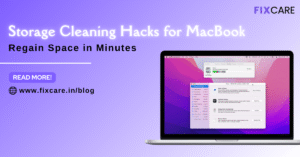
Storage Cleaning Hacks for MacBook: Regain Space in Minutes
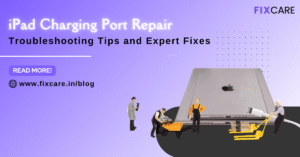
iPad Charging Port Repair: Troubleshooting Tips and Expert Fixes

iPhone Backup Before Repair: Why It’s Essential and How to Do It

Top Signs You Need a MacBook Motherboard Repair Immediately
Get your Device Repaired Today
Recent News

Common Mistakes to Avoid During MacBook Keyboard Replacement

iPhone Storage Optimization: Complete Guide to Free Up Space in 2025

Fixcare Express Repair: Your One-Stop Solution for Urgent Apple Fixes

MacBook Speed Tricks: How to Make Your Mac Run Faster in Minutes

Charging Issue Fix for iPad and Tablets: Easy Troubleshooting Tips


