
Pro Tips: How to Save Battery on iPhone and Make It Last Longer
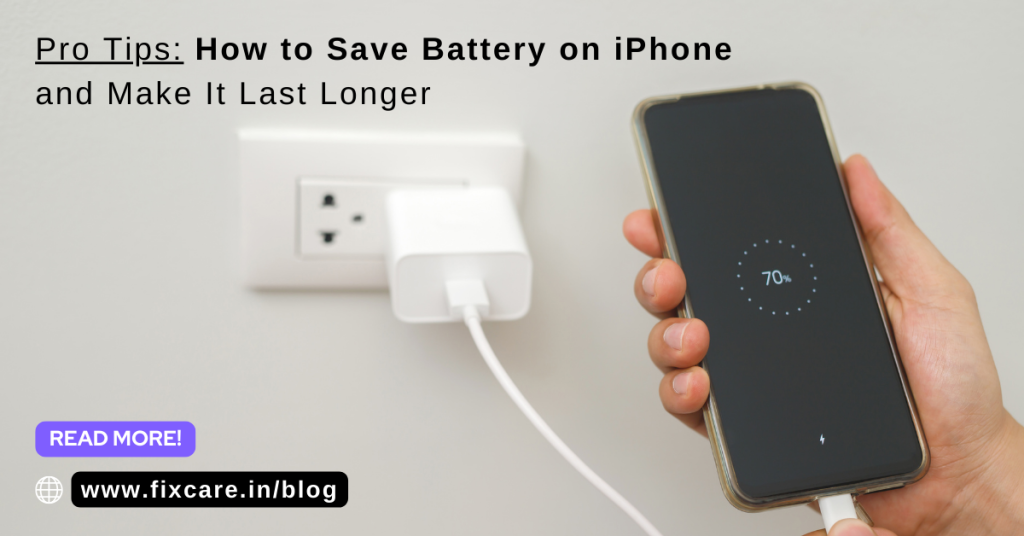
Table of Contents
Our iPhones have become essential tools in our tech-driven lives, but having to constantly charge them may be somewhat inconvenient. Fortunately, there are a number of doable and efficient ways to increase and safe how to save battery on iphone. We’ll look at expert advice on how to save battery on iphone in this blog article.
how to save battery on iphone:
Optimize Screen Brightness: One easy technique to how to save battery on iphone is to make minor but effective screen brightness adjustments. To enable your smartphone to automatically adjust its brightness to the surrounding light, turn on Auto-Brightness in the Settings.
Control Background App Refresh: A lot of apps use battery life-robbing background content refresh. Go to Settings > General > Background App Refresh to manage this and turn off background app refresh for non-essential apps.
Turn off location services: These services are well known for using a lot of battery life. Navigating to Settings > Privacy > Location Services will allow you to review and limit which applications may access your location. For apps that don’t require continuous tracking, think about selecting the “While Using the App” option.
Update iOS Frequently: Improvements to battery life are included in the updates that Apple regularly publishes for iOS. Verify that the most recent software update is installed on your iPhone by going to Settings > General > Software Update.
Turn on Low Power Mode: To turn on Low Power Mode when your battery is about to run low, navigate to Settings > Battery. This mode extends the amount of time till you can recharge by temporarily reducing battery usage by turning off non-essential functionality.
Control Push Email: Getting fresh emails all the time might deplete your battery. Change the email settings to manually retrieve data or to retrieve it less frequently. To adjust these parameters, navigate to Settings > Mail > Accounts > Fetch New Data.
Identify Battery-Draining Apps: Keep an eye on battery usage statistics to identify apps consuming the most power. To see the section on battery usage, navigate to Settings > Battery. Think about restricting or deleting resource-hungry programs if necessary.
Turn off dynamic backgrounds: Although they might have an eye-catching appearance, dynamic wallpapers and animations can lead to battery waste. Go to Settings > Wallpaper > Select a New Wallpaper > Stills to set a static wallpaper.
Handle Widgets: Although they offer instant access to information, widgets use resources. On your home screen, swipe right to review and delete unneeded widgets. Then, scroll down and choose “Edit.”
Wi-Fi Is Better Than Cellular Data: Whenever feasible, make use of Wi-Fi networks rather than cellular data. Particularly in locations with a strong and steady connection, Wi-Fi often uses less energy.
Conclusion:
You can greatly increase the amount of time your iPhone lasts between charges by following these expert techniques of how to save battery on iphone. A few tweaks to settings and habits will make your iPhone experience more effective and durable. Make the most of your iPhone and keep it charged throughout the day!
Recent Blogs


Best Rated iPad Battery Replacement Near Me in bangalore


The Only Laptop You Need? Our In-Depth MacBook Air M4 Review
Post 5
Post 4
Post 3
Post 2
Post 1
Post 5
Post 4
Post 3
Get your Device Repaired Today
Recent News


Best Rated iPad Battery Replacement Near Me in bangalore



