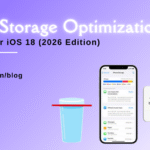Maximizing Battery Life iPhone: 10 Proven Hacks to Keep Your Phone Running Longer

Table of Contents
Battery life is one of the most important concerns for iPhone users, and with good reason. A dying battery can disrupt your day, whether you’re streaming your favorite show, taking calls, or browsing social media. If you’re wondering about the best strategies for maximizing battery life iPhone users swear by, this guide has got you covered. Here are 10 proven hacks to ensure your phone stays powered longer. For professional help, you can always rely on Fixcare iPhone repair services to address persistent battery issues.
1. Enable Low Power Mode
Low Power Mode is a built-in feature that reduces power consumption by temporarily disabling background processes like email fetch, automatic downloads, and visual effects. Here’s how to enable it:
- Go to Settings > Battery.
- Toggle on Low Power Mode.
Alternatively, you can add it to your Control Center for easy access by navigating to Settings > Control Center > Customize Controls and adding the Low Power Mode option.
Why It Works:
Low Power Mode significantly reduces the energy drain from apps and system processes, helping maximizing battery life iphone.
2. Adjust Screen Brightness
Your iPhone’s display is one of the biggest culprits behind battery drain. Reducing screen brightness can have a major impact on battery longevity. To optimize brightness:
- Open Control Center by swiping down from the top-right corner.
- Adjust the brightness slider to a lower level.
- Alternatively, enable Auto-Brightness in Settings > Accessibility > Display & Text Size > Auto-Brightness.
Pro Tip:
Use dark mode, available in Settings > Display & Brightness, to save even more maximizing battery life iphone on OLED iPhones.
3. Manage Background App Refresh
Background App Refresh allows apps to update content in the background. While convenient, it can be a significant battery drain. Here’s how to manage it:
- Navigate to Settings > General > Background App Refresh.
- Choose Off or select specific apps to restrict.
Why It Helps:
Disabling unnecessary background activity ensures that only essential apps use your battery resources.
4. Disable Location Services
Location Services is another power-hungry feature. Restrict its use to apps that genuinely need it:
- Go to Settings > Privacy > Location Services.
- Toggle off Location Services or manage individual app permissions by selecting “While Using the App” or “Never.”
Pro Tip:
Use the System Services section at the bottom of the Location Services menu to disable non-essential services like “Location-Based Ads.”
5. Turn Off Push Notifications
Frequent notifications can wake your screen and consume battery. Manage your notifications:
- Go to Settings > Notifications.
- Select specific apps and toggle off “Allow Notifications” for non-essential apps.
Why It Works:
Reducing unnecessary alerts prevents your iPhone from constantly waking up, saving energy.
6. Limit Widgets and Live Wallpapers
Widgets and live wallpapers add visual appeal but are notorious for draining battery life. Reduce their usage:
- Long-press your home screen, tap the minus sign on widgets you don’t need, and remove them.
- Set a static wallpaper by navigating to Settings > Wallpaper > Choose a New Wallpaper > Stills.
Pro Tip:
Limit widgets on your lock screen to only essential ones, like Weather or Calendar.
7. Close Unused Apps
Despite common belief, leaving apps open in the background can contribute to minor battery drain. To close apps:
- Swipe up from the bottom of the screen and pause to access the app switcher.
- Swipe up on apps to close them.
Caution:
While this tip can save some battery, frequent app closures can also use more energy to reload apps. Use it selectively.
8. Optimize Charging Habits
Proper charging practices can extend your battery’s lifespan. Here are a few tips:
- Avoid letting your battery drop below 20% or charging above 80% regularly.
- Use Apple-certified chargers to ensure safe charging.
- Enable Optimized Battery Charging in Settings > Battery > Battery Health.
Why It Matters:
Optimized Battery Charging slows down battery aging by learning your daily charging routine.
9. Update to the Latest iOS
Apple frequently releases updates to improve battery performance and address software bugs. To check for updates:
- Go to Settings > General > Software Update.
Pro Tip:
Enable automatic updates under Settings > General > Software Update > Automatic Updates to stay current without hassle.
10. Seek Professional Help
If you’ve tried all the above hacks and still experience poor battery life, your iPhone may have a hardware issue. Visit Fixcare iPhone repair service for a professional diagnosis and solution. They specialize in battery replacements, addressing charging problems, and resolving software-related issues that can impact battery performance.
Why Choose Fixcare?
Fixcare provides expert repair services with genuine Apple parts, ensuring your iPhone gets the care it deserves. With quick turnaround times and excellent customer support, they’re a trusted choice for iPhone users.
Additional Tips for Prolonging Battery Life
- Use Airplane Mode in low-signal areas to prevent your phone from constantly searching for a signal.
- Turn off Bluetooth and Wi-Fi when not in use.
- Avoid extreme temperatures, as they can harm battery health.
Conclusion
Maximizing battery life iPhone users demand is a combination of smart settings management, proper charging habits, and occasional professional maintenance. By implementing the hacks mentioned above, you can enjoy a longer-lasting battery and a more reliable device. And when in doubt, Fixcare iPhone repair service is always there to help with any persistent issues. Your iPhone deserves the best care—and so do you!
FAQ
Recent Blogs


Best Rated iPad Battery Replacement Near Me in bangalore


The Only Laptop You Need? Our In-Depth MacBook Air M4 Review

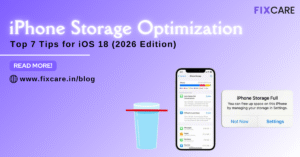
Top 7 iPhone Storage Optimization Tips for iOS 18 (2026 Edition)
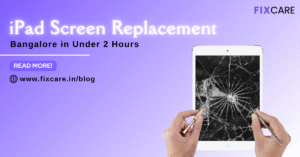
Fast & Reliable: Get iPad Screen Replacement Bangalore in Under 2 Hours
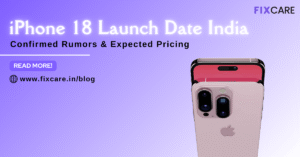
Confirmed Rumors: iPhone 18 Launch Date India and Expected Pricing

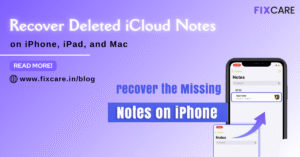
Post 4
Post 3
Get your Device Repaired Today
Recent News


Best Rated iPad Battery Replacement Near Me in bangalore


The Only Laptop You Need? Our In-Depth MacBook Air M4 Review