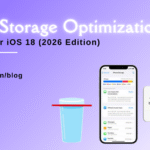MacBook Speed Tricks: How to Make Your Mac Run Faster in Minutes
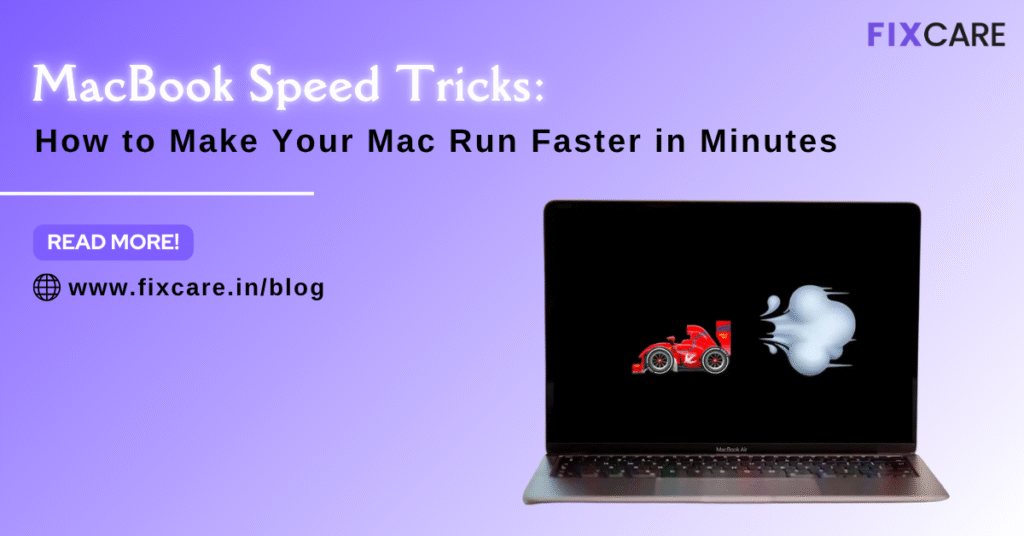
Table of Contents
There’s nothing more frustrating than a slow MacBook — spinning beach balls, lagging apps, and slow startups can quickly turn even the simplest task into a time-consuming ordeal. Whether you’re a student, designer, business professional, or content creator, your MacBook’s speed plays a huge role in productivity and performance.
But the good news is, you don’t always need to buy a new Mac or replace expensive parts. Many performance issues can be fixed with a few MacBook speed tricks — easy optimizations that clear up space, reduce background clutter, and get your system running like new.
In this blog article, we’ll walk you through proven MacBook speed tricks you can perform in minutes to breathe life back into your device. Whether you’re using an older Intel MacBook or the latest M-series model, these tricks will help you boost performance, improve startup times, and eliminate lag.
Why Do MacBooks Slow Down?
Before jumping into the MacBook speed tricks, it’s helpful to understand why your Mac may be running slow. Common causes include:
- Too many background apps and login items
- Low storage space or cluttered drive
- Outdated macOS or apps
- Too many browser tabs or extensions
- Fragmented cache and temporary files
- Aging hardware or limited RAM
By identifying these bottlenecks, you can target the root cause and apply the right fix. Let’s explore how to do that — step by step.
1. Restart Your Mac Regularly
It might sound simple, but restarting your Mac can solve a variety of temporary performance issues. Many users put their MacBook to sleep rather than fully shutting it down, leading to memory leaks and sluggish performance over time.
A quick restart clears temporary cache, refreshes memory, and stops unneeded background processes.
Pro Tip:
Restart your Mac at least once a week to keep it running efficiently. It’s one of the easiest MacBook speed tricks you can apply immediately.
2. Clean Up Startup Items
Too many startup programs can drastically slow your boot time and eat up system resources. Each time you turn on your Mac, these apps launch automatically in the background.
To fix this:
- Go to System Settings → General → Login Items
- Review the list and disable unnecessary apps
Removing unused startup items helps your MacBook load faster and reduces CPU load during normal operation.
This is one of the most effective MacBook speed tricks if your device feels sluggish right after booting up.
3. Close Background Applications
Even when you don’t see them, many applications run quietly in the background, consuming CPU and memory. To check what’s hogging resources:
- Open Activity Monitor (Applications → Utilities)
- Check CPU and Memory tabs
- Quit apps using a high percentage of resources
If you find unnecessary processes running, close them or uninstall the app entirely.
Bonus Tip: Avoid leaving Chrome open with multiple tabs — it’s a known memory hog. Safari is usually more efficient on Mac.
4. Free Up Storage Space
A cluttered drive is one of the top reasons Macs slow down. macOS needs free space for virtual memory (swap space), system updates, and smooth app performance.
To clean up your storage:
- Click Apple Menu → About This Mac → Storage → Manage
- Delete old downloads, large media files, and unused apps
- Empty the Trash
- Move large files to iCloud Drive or an external SSD
Aim to keep at least 15-20% of total storage free. This simple MacBook speed trick can make a noticeable difference in system responsiveness.
5. Clear Cache and Temporary Files
Over time, cache and temporary files build up — browser cache, app cache, system logs — all of which can slow down your Mac.
To manually clear cache:
- Open Finder
- Press Command + Shift + G
- Type ~/Library/Caches
- Delete unnecessary folders (avoid deleting system caches if unsure)
Also clear your browser cache (especially in Safari, Chrome, or Firefox).
Regular cleanup helps free up storage and remove old data that can cause lag.
6. Update macOS and Applications
Running outdated software can lead to poor optimization, bugs, and security vulnerabilities that slow down your Mac.
Check for updates regularly:
- System Settings → General → Software Update
Also update your most-used apps via the App Store.
Many updates include performance enhancements, making this one of the easiest MacBook speed tricks that requires minimal effort.
7. Reduce Visual Effects
macOS offers beautiful animations and transparency effects, but they can tax older hardware.
To turn off unnecessary effects:
- Go to System Settings → Accessibility → Display
- Enable Reduce motion and Reduce transparency
This small tweak can significantly improve responsiveness, especially on older MacBooks.
8. Manage Browser Extensions
If you spend most of your time online, your browser could be the source of lag. Too many extensions and open tabs can quickly drain memory.
Try these browser-focused MacBook speed tricks:
- Remove unused extensions
- Use tab suspension extensions to pause inactive tabs
- Clear browsing data regularly
Also, consider switching to Safari, which is more optimized for macOS compared to Chrome.
9. Optimize System Preferences
Certain macOS settings can be adjusted to reduce background load. For instance:
- Turn off Background App Refresh (System Settings → General → Background Tasks)
- Disable Siri Suggestions if you don’t use them
- Reduce Spotlight indexing by excluding large folders (System Settings → Siri & Spotlight)
Every small optimization adds up to faster performance.
10. Check Storage for Heavy Applications
Some apps, like photo editors, virtual machines, or development tools, consume large amounts of resources.
Open Activity Monitor and sort by Memory or CPU Usage. If a specific app consistently slows down your system, look for lighter alternatives or close it when not needed.
If you’re a designer or developer, consider using external storage drives for heavy project files to keep your internal SSD lighter.
11. Reset the SMC and PRAM (for Intel MacBooks)
If you’re using an older Intel-based MacBook and facing persistent lag or battery/charging issues, resetting SMC (System Management Controller) and PRAM/NVRAM can help.
Reset SMC:
- Shut down your Mac
- Press Shift + Control + Option + Power for 10 seconds
- Release and restart
Reset PRAM/NVRAM:
- Restart your Mac
- Hold Command + Option + P + R for 20 seconds
These resets help fix power, thermal, and hardware-related slowdowns.
(Note: Apple Silicon Macs don’t have SMC or PRAM resets — they handle it automatically.)
12. Upgrade Your Hardware (If Possible)
If you’ve tried every MacBook speed trick and still face slowdowns, consider a hardware upgrade (only for older models).
Options include:
- Upgrading to an SSD (if your Mac still uses HDD)
- Adding more RAM (for models that support it)
However, for newer MacBooks with M-series chips, hardware upgrades aren’t possible. In that case, optimizing software performance is your best bet.
13. Run Disk Utility and Maintenance Scripts
Sometimes, file system errors can slow down your Mac. Running Disk Utility can fix these issues:
- Open Disk Utility → First Aid → Run
You can also let macOS automatically run maintenance scripts (they usually run overnight). If your Mac stays powered off at night, you can trigger them manually via Terminal with:
sudo periodic daily weekly monthly
These tasks clear old logs and maintain system integrity.
14. Keep Your Desktop Organized
A cluttered desktop can slow down macOS, as each icon is treated like a small window.
Clean up your desktop by:
- Grouping files into folders
- Moving unused items to the Documents folder
- Using Stacks (Right-click on desktop → Use Stacks)
This simple visual declutter often results in smoother performance.
15. Use Activity Monitor to Spot Bottlenecks
Activity Monitor is your best friend for performance troubleshooting. Keep an eye on:
- CPU tab: Find apps causing spikes
- Memory tab: Check if RAM is being overloaded
- Energy tab: See what drains battery and slows system
Regularly checking Activity Monitor helps you understand what’s impacting speed and apply the right MacBook speed tricks.
16. Run a Malware Scan
While macOS is secure, unwanted background software or adware can slow performance.
Use a reputable anti-malware tool (like Malwarebytes) to run a scan. Removing hidden background processes can free up CPU and memory resources.
17. Consider a Fresh macOS Installation
If you’ve tried everything and your Mac is still sluggish, a clean install might be the ultimate MacBook speed trick.
Back up your data using Time Machine, then:
- Boot into Recovery Mode (Command + R)
- Erase the drive
- Reinstall macOS
A fresh install clears accumulated junk and gives your Mac a brand-new start.
18. Maintain Your Mac Regularly
Speed isn’t just about one-time fixes — it’s about consistency. Schedule regular maintenance:
- Monthly cache cleanup
- Quarterly software updates
- Annual fresh install (optional)
This proactive approach keeps your Mac running fast year-round.
When to Seek Professional Help
If you’ve implemented all these MacBook speed tricks and your device is still slow, it could indicate deeper hardware issues — such as failing SSD, battery degradation, overheating, or logic board problems.
In such cases, DIY fixes won’t help. You’ll need a professional diagnosis and repair.
Expert Support from Fixcare MacBook Repair
For persistent performance issues, trust the experts at Fixcare MacBook repair. Their certified technicians specialize in diagnosing and resolving speed, battery, and hardware-related problems in all MacBook models — including Air, Pro, and M-series devices.
Whether it’s a storage upgrade, thermal cleaning, macOS reinstall, or component repair, Fixcare ensures your MacBook performs at its best. They use genuine parts, advanced tools, and offer quick turnaround times, making them a trusted choice for MacBook repair services in Bangalore.
If you’ve tried every MacBook speed trick and still face lag, reach out to Fixcare MacBook repair for a professional solution that restores speed, efficiency, and reliability.
Final Thoughts
Your MacBook is built for performance, but even the most powerful machines need occasional tuning. By applying these MacBook speed tricks, you can eliminate unnecessary load, optimize storage, and ensure smooth operation — all without expensive upgrades.
However, if slowdowns persist, expert help is just a step away. With Fixcare MacBook repair, you’ll get professional diagnostics, trusted service, and long-lasting fixes that make your MacBook feel brand new again.
With the right care, maintenance, and optimizations, your MacBook can deliver top performance for years to come.
- Tags: MacBook speed tricks
Recent Blogs


Best Rated iPad Battery Replacement Near Me in bangalore


The Only Laptop You Need? Our In-Depth MacBook Air M4 Review

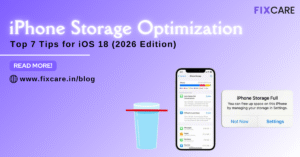
Top 7 iPhone Storage Optimization Tips for iOS 18 (2026 Edition)
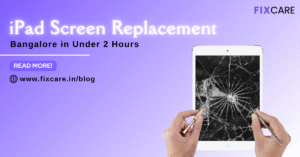
Fast & Reliable: Get iPad Screen Replacement Bangalore in Under 2 Hours
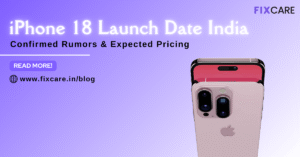
Confirmed Rumors: iPhone 18 Launch Date India and Expected Pricing

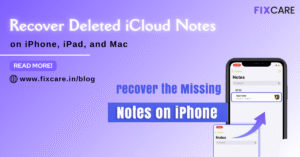
Post 4
Post 3
Get your Device Repaired Today
Recent News


Best Rated iPad Battery Replacement Near Me in bangalore


The Only Laptop You Need? Our In-Depth MacBook Air M4 Review