
Top Reasons for MacBook Screen Flickering and How to Solve Them
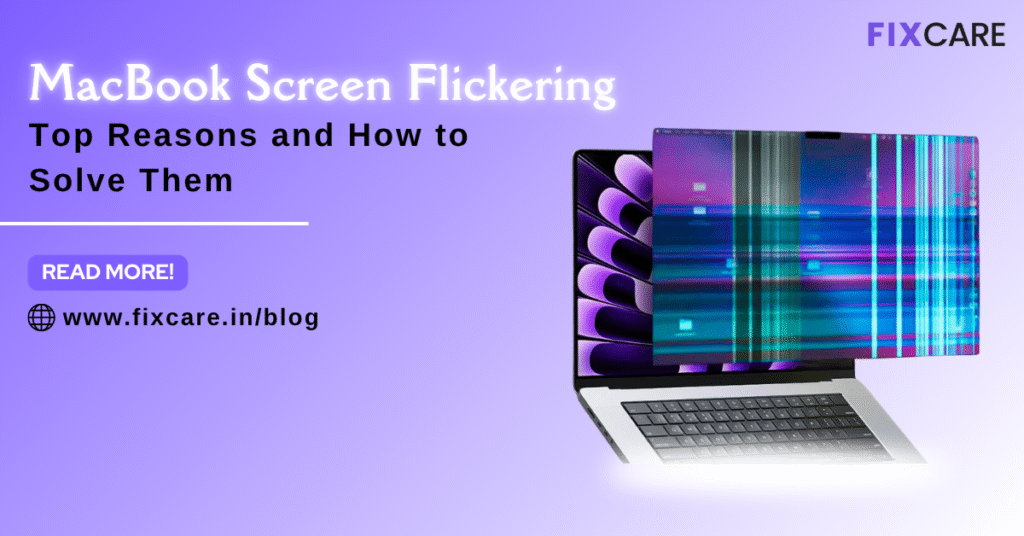
Table of Contents
A MacBook is known for its smooth performance, vibrant display, and seamless experience. But nothing disrupts your workflow more than a MacBook screen flickering issue. Whether you’re editing videos, attending a Zoom meeting, or browsing the web, a flickering screen can be incredibly frustrating—and even harmful to your eyes over time.
So what causes MacBook screen flickering, and how can you fix it?
In this detailed guide, we’ll cover the most common reasons for screen flickering, practical DIY solutions, and when to seek professional assistance from trusted services like Fixcare MacBook Repair in Bangalore.
What Does MacBook Screen Flickering Look Like?
Before jumping into solutions, it’s important to recognize how screen flickering may present itself. The issue can vary:
- Horizontal or vertical lines that flash on the screen
- Display dimming and brightening unexpectedly
- Rapid blinking or flashing
- Black screen that flickers back to the desktop
- Occasional screen tearing or distortion
Whether the problem is consistent or intermittent, diagnosing the root cause is crucial.
Top Reasons for MacBook Screen Flickering
Let’s break down the most common reasons why your MacBook screen flickers:
1. Software Bugs or macOS Glitches
After a system update, bugs in the macOS can lead to screen flickering. Incompatibility with the new graphics settings or corrupted system files can cause the issue to manifest.
Common after:
- Major macOS upgrades (e.g., Ventura, Sonoma)
- Beta installations
- System crashes or failed updates
2. Display Resolution or Refresh Rate Conflicts
Your MacBook might be set to an unsupported resolution or refresh rate, especially if you use an external display or scaled display settings.
3. PRAM or SMC Corruption
The Parameter RAM (PRAM) and System Management Controller (SMC) manage display and power-related settings. If corrupted, they can trigger MacBook screen flickering.
4. Graphics Card (GPU) Issues
Some MacBook models, especially older ones with dedicated GPUs (like MacBook Pro 15″), can experience flickering due to GPU switching or failure.
5. Faulty Display Cable or Connector
Internal flex cables that connect your display to the motherboard can become loose, damaged, or worn out—particularly in models like the 2016–2018 MacBook Pros, which had the infamous “flexgate” issue.
6. Incompatible Apps or Background Processes
Apps like Chrome, Adobe, or third-party display software can conflict with system graphics drivers, especially after a macOS update.
7. Overheating or Fan Malfunction
If your MacBook is overheating, thermal throttling can impact GPU behavior, leading to screen flickers.
8. Physical Damage or Liquid Spills
If your MacBook was dropped, bent, or exposed to moisture, it could damage the display circuitry or logic board, causing persistent flickering.
How to Fix MacBook Screen Flickering: Step-by-Step Solutions
Now that we know what causes the issue, let’s explore effective ways to fix MacBook screen flickering—from simple software resets to hardware interventions.
✅ 1. Restart Your MacBook
It may sound obvious, but a simple restart clears temporary cache and refreshes the graphics system.
Steps:
Click the Apple logo > Restart
Check if the flickering continues after reboot.
✅ 2. Update macOS to the Latest Version
Apple often releases patches to fix bugs, including screen flicker issues.
Steps:
Go to System Settings > General > Software Update
Download and install the latest version.
📝 Note: Avoid beta versions unless you’re a developer or tester.
✅ 3. Reset PRAM/NVRAM
This can fix display and graphics glitches by resetting resolution, startup disk, and display settings.
Steps (for Intel Macs):
- Shut down your MacBook
- Turn it on and immediately press Option + Command + P + R
- Hold for 20 seconds, then release.
✅ 4. Reset SMC (System Management Controller)
SMC handles power and display behavior. Resetting it may solve flickering issues.
For Intel MacBooks with T2 chip:
- Shut down your Mac
- Hold Control + Option (left side) + Shift (right side) for 7 seconds
- While holding, press the power button and keep holding all keys for another 7 seconds
- Release all keys and wait a few seconds
- Press the power button to turn on your Mac
✅ 5. Change Display Settings
If you recently changed resolution or scaled your display:
Steps:
Go to System Settings > Displays
- Switch to Default for display
- Uncheck any custom scaling
- Set refresh rate (if available) to 60Hz
✅ 6. Disable Automatic Graphics Switching
Some MacBooks with two GPUs automatically switch between integrated and dedicated graphics, which can cause flickering.
Steps:
Go to System Settings > Battery > Options
- Disable Automatic graphics switching
✅ 7. Use Safe Mode to Diagnose
Booting in Safe Mode helps identify if third-party software is causing flickering.
Steps (Intel Mac):
- Restart your Mac and hold Shift until login
- If the flicker stops, it’s likely due to a third-party app or extension
✅ 8. Test with an External Monitor
Connect your MacBook to an external display via HDMI or Thunderbolt.
- If the external display works fine, the issue may be with your MacBook’s internal display or cable
- If the flicker occurs on both, the GPU or logic board might be the problem
✅ 9. Create a New User Profile
Corrupt user settings can sometimes lead to screen flicker.
Steps:
Go to System Settings > Users & Groups
- Add a new user and log in
- Check if the flickering persists in the new user account
✅ 10. Run Apple Diagnostics
This helps detect GPU or hardware issues.
Steps:
- Shut down your Mac
- Turn it on and hold D
- Follow on-screen instructions
When Should You Seek Professional Help?
If you’ve tried all of the above and the MacBook screen flickering still occurs, it could be a hardware-level problem such as:
- Logic board failure
- Damaged GPU or GPU chip soldering
- Faulty display flex cable
- Defective screen or connector
In such cases, self-repair is risky and could void your warranty. That’s when you need the support of professional technicians.
Fixcare MacBook Repair – Your Trusted Apple Repair Partner in Bangalore
For those in Bangalore experiencing persistent screen flickering issues, Fixcare MacBook Repair offers expert help with:
🔧 What Fixcare Offers:
- ✅ Free Diagnostics – Get a complete check-up before any repair
- ✅ Certified Technicians – Skilled in logic board, GPU, and screen repairs
- ✅ Genuine Parts – Only original or OEM-approved parts used
- ✅ Fast Turnaround – Most screen and flex cable repairs are completed same-day
- ✅ Pickup & Drop Service – Free across Bangalore
- ✅ Affordable Pricing – Transparent rates with warranty on parts and labor
Whether it’s a flickering screen, black display, or distorted graphics—Fixcare provides end-to-end MacBook repair with complete peace of mind.
📍 Book a visit or request pickup today via their website or support number.
How to Prevent MacBook Screen Flickering in the Future
Here are a few proactive tips to avoid flickering problems:
✔️ Avoid Unofficial macOS Betas
Stick to official, stable releases for compatibility and reliability.
✔️ Be Gentle When Opening the Lid
Rough handling can damage flex cables over time—especially on thin MacBooks.
✔️ Use a Cooling Pad During Heavy Use
Prevent GPU overheating during gaming, video editing, or multitasking.
✔️ Don’t Delay Physical Repairs
If your screen flickers after a drop, get it checked immediately. Ignoring it can cause more severe logic board damage.
✔️ Clean Dust Regularly
Dust inside vents can overheat the system, impacting GPU and causing flickers.
Conclusion
MacBook screen flickering is not only annoying but can also indicate deeper hardware issues. Fortunately, many causes—from software bugs to display settings—can be resolved through the steps we’ve outlined above.
However, if the flicker persists, especially after trying resets, updates, and safe mode, it’s time to seek professional help.
Recent Blogs


iPhone Storage Optimization: Complete Guide to Free Up Space in 2025

Fixcare Express Repair: Your One-Stop Solution for Urgent Apple Fixes

MacBook Speed Tricks: How to Make Your Mac Run Faster in Minutes

Charging Issue Fix for iPad and Tablets: Easy Troubleshooting Tips

Reset iPhone Guide: When, Why, and How to Do It Safely

Cracked Screen? Here’s Why iPhone Glass Repair Is the Best Option

Smart Storage Cleaning Hacks for iPhone Users in 2025
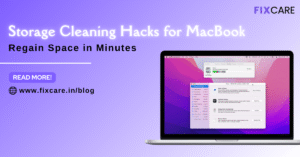
Storage Cleaning Hacks for MacBook: Regain Space in Minutes
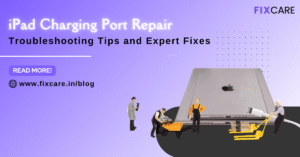
iPad Charging Port Repair: Troubleshooting Tips and Expert Fixes

iPhone Backup Before Repair: Why It’s Essential and How to Do It

Top Signs You Need a MacBook Motherboard Repair Immediately
Get your Device Repaired Today
Recent News

Common Mistakes to Avoid During MacBook Keyboard Replacement

iPhone Storage Optimization: Complete Guide to Free Up Space in 2025

Fixcare Express Repair: Your One-Stop Solution for Urgent Apple Fixes

MacBook Speed Tricks: How to Make Your Mac Run Faster in Minutes

Charging Issue Fix for iPad and Tablets: Easy Troubleshooting Tips


