
MacBook Can’t Detect External Display? 10 Ways to Fix It Fast
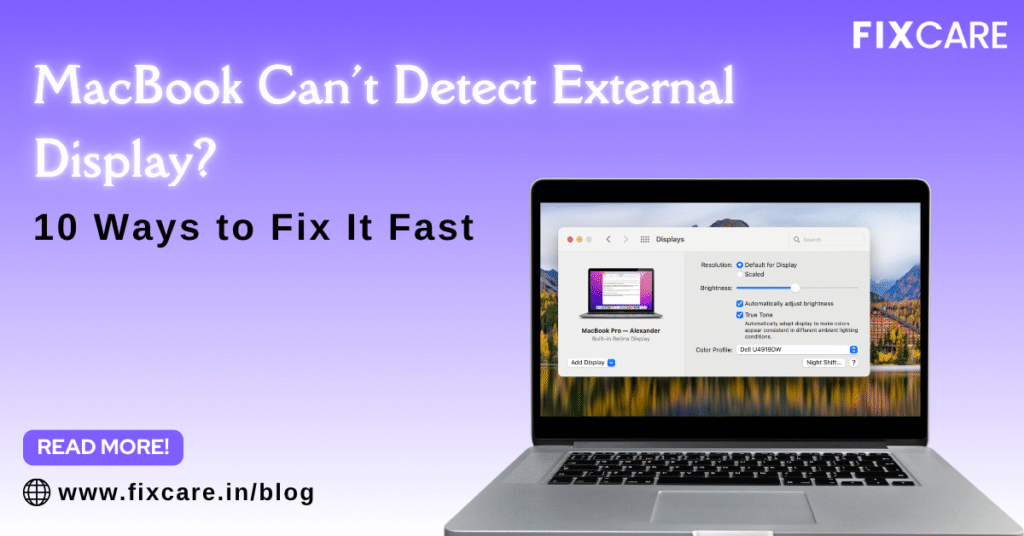
Table of Contents
Connecting your MacBook to an external display should be simple—plug it in, and you’re ready to work or stream. But what if it doesn’t go that way? What if your MacBook can’t detect external display, no matter how many times you reconnect the cable or restart the system?
Whether you’re a designer needing a second screen, a student projecting for a presentation, or a professional multitasking between monitors, a non-functional external display can seriously slow you down.
Don’t worry. This blog article offers 10 proven fixes to solve the “MacBook Can’t Detect External Display” issue quickly, plus when to call in experts like Fixcare MacBook Repair Service in Bangalore.
Why My MacBook Can’t Detect External Display?
Before diving into fixes, let’s understand the common causes behind this frustrating issue:
- Faulty or incompatible cables/adapters
- Outdated macOS or drivers
- Display arrangement glitches
- Disabled mirroring/extended display settings
- Issues with the external monitor itself
- Hardware issues with the MacBook’s ports or logic board
Understanding the root cause will help you apply the right solution faster.
10 Quick Fixes When Your MacBook Can’t Detect External Display
1. Check All Physical Connections
This may sound obvious, but a loose or broken cable is the most common culprit.
Action:
- Remove and reconnect the HDMI, VGA, or USB-C cable.
- Check for bent pins, dirt, or loose connectors.
- Try using a different port if available.
- If you’re using an adapter, test with another one.
Tip: Some cheaper HDMI/USB-C adapters may not support video out—use only Mac-compatible adapters from brands like Anker, Belkin, or Apple.
2. Detect Displays Manually
Sometimes, macOS doesn’t detect displays automatically. You can force your Mac to detect it manually.
Steps:
- Click the Apple menu > System Settings (or System Preferences).
- Navigate to Displays.
- Hold the Option key, and click the “Detect Displays” button that appears.
This triggers macOS to re-scan all connected displays and usually resolves the issue.
3. Use the Correct Display Mode (Mirror or Extend)
When your MacBook can’t detect external display, it might be using the wrong screen mode.
Steps to Fix:
- Go to System Settings > Displays.
- Check if the external display is listed.
- Choose “Use As: Mirror Display” or “Extend Display” depending on your preference.
Sometimes switching between these two options can help force detection.
4. Restart Both MacBook and External Display
A simple power cycle often does the trick.
Steps:
- Shut down the MacBook.
- Turn off the external monitor.
- Disconnect all display cables.
- Wait 1 minute, reconnect everything, and power both devices back on.
Restarting clears minor software and port glitches.
5. Update macOS and Firmware
Outdated software can prevent your Mac from recognizing external hardware.
Steps:
- Go to Apple Menu > System Settings > General > Software Update.
- Install all available updates.
macOS updates often include bug fixes for display-related issues.
6. Reset NVRAM and SMC
These two resets often fix unresponsive display ports and configuration bugs.
Reset NVRAM (for Intel-based Macs):
- Shut down your Mac.
- Turn it on and immediately press and hold:
Option + Command + P + R - Hold for 20 seconds, then release.
Reset SMC:
- For non-removable batteries (MacBook Air/Pro 2018+):
Shut down → Press Shift + Control + Option + Power → Hold for 10 seconds → Release → Power On.
Note: Apple Silicon (M1, M2, M3) Macs don’t need SMC resets; just restarting them works.
7. Test With Another Monitor or Cable
To isolate the issue:
- Try connecting your MacBook to a different monitor using the same cable.
- Try a different cable/adapter with the same monitor.
- Use your monitor with another device (like a PC or gaming console) to confirm if it’s working.
If your Mac detects the new monitor, the original monitor might be faulty.
8. Check Display Resolution and Refresh Rate Settings
Sometimes the display is detected, but it can’t output properly due to incompatible resolution or refresh rate.
Steps:
- Go to System Settings > Displays.
- Click on the external display and choose Default for Display or manually lower the resolution.
- Set the refresh rate to 60Hz or lower.
Avoid setting 4K resolution on monitors that don’t support it.
9. Use a Powered Docking Station or Hub
If you’re using multiple peripherals or connecting via a single USB-C port, your Mac may not supply enough power for the external display.
Fix:
- Use a powered USB-C dock from brands like CalDigit, Anker, or Belkin.
- Ensure your Mac is plugged into its charger when using external displays.
This is especially helpful for MacBook Air or M1/M2 models with limited ports.
10. Seek Professional Help for Hardware Issues
If none of the above work, the issue may be with the MacBook’s internal display controller, logic board, or display ports.
In such cases, trying to fix it yourself can worsen the problem or void the warranty.
Need Expert Help? Visit Fixcare MacBook Repair Service in Bangalore
If your MacBook Can’t Detect External Display despite all your efforts, it’s time to consult professionals who specialize in Mac diagnostics and repair.
Why Choose Fixcare MacBook Repair Service?
Fixcare, based in Bangalore, is a trusted MacBook repair center offering expert help for:
✅ Display Port or Logic Board Repairs
✅ Screen Flickering or Black Screen Issues
✅ USB-C and Thunderbolt Port Replacements
✅ Adapter Compatibility Troubleshooting
✅ Internal Diagnostic for M1/M2 MacBook Models
✅ Chip-Level Repairs and Upgrades
Their Apple-trained technicians and genuine spare parts ensure that your MacBook receives high-quality care without long waiting times.
📍 Fixcare Services Include:
- Free device pickup and drop across Bangalore
- Same-day diagnosis and repair estimates
- Warranty on repairs
- Transparent pricing
Support for all MacBook models (Air, Pro, Intel, M1, M2)
Pro Tips to Avoid MacBook Can’t Detect External Display in the Future
- Always disconnect displays gently – avoid yanking cables
- Use surge protectors for power stability
- Invest in quality cables and certified adapters
- Avoid third-party display drivers or hacks
- Clean ports regularly to prevent dust build-up
- Update macOS regularly
Conclusion
A “MacBook Can’t Detect External Display” issue can be incredibly disruptive, especially if you rely on dual monitors for work or study. Thankfully, most issues are easy to fix at home, with a little troubleshooting.
From checking cables and updating macOS to resetting system settings and manually detecting displays, you now have 10 effective solutions to fix the problem fast.
And when you need professional help in Bangalore, don’t take chances—Fixcare MacBook Repair Service offers the specialized support you need to get your MacBook back in perfect shape.
FAQ
Recent Blogs


iPhone Storage Optimization: Complete Guide to Free Up Space in 2025

Fixcare Express Repair: Your One-Stop Solution for Urgent Apple Fixes

MacBook Speed Tricks: How to Make Your Mac Run Faster in Minutes

Charging Issue Fix for iPad and Tablets: Easy Troubleshooting Tips

Reset iPhone Guide: When, Why, and How to Do It Safely

Cracked Screen? Here’s Why iPhone Glass Repair Is the Best Option

Smart Storage Cleaning Hacks for iPhone Users in 2025
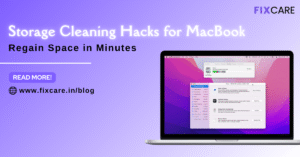
Storage Cleaning Hacks for MacBook: Regain Space in Minutes
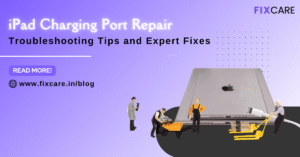
iPad Charging Port Repair: Troubleshooting Tips and Expert Fixes

iPhone Backup Before Repair: Why It’s Essential and How to Do It

Top Signs You Need a MacBook Motherboard Repair Immediately
Get your Device Repaired Today
Recent News

Common Mistakes to Avoid During MacBook Keyboard Replacement

iPhone Storage Optimization: Complete Guide to Free Up Space in 2025

Fixcare Express Repair: Your One-Stop Solution for Urgent Apple Fixes

MacBook Speed Tricks: How to Make Your Mac Run Faster in Minutes

Charging Issue Fix for iPad and Tablets: Easy Troubleshooting Tips


