
iPhone Speaker Not Working on Calls? Here’s How to Fix It
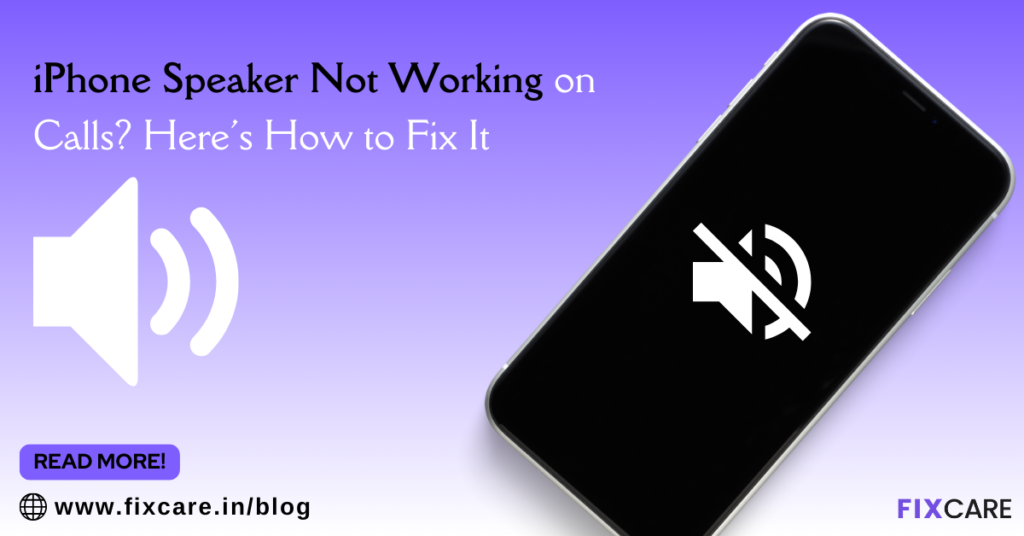
Table of Contents
When your iphone speaker not working on calls, it can be incredibly frustrating. You rely on your phone for communication, and a malfunctioning speaker can disrupt both personal and professional life. Fortunately, this issue is often fixable, and in this comprehensive guide, we’ll walk you through the most effective solutions to get your iPhone speaker working again. We’ll also explain when it might be best to seek expert help from a service like FixCare iPhone repair.
Understanding the Problem: Why Is Your iPhone Speaker Not Working on Calls?
Before diving into the fixes, it’s important to understand why your iphone speaker not working on calls. The issue could stem from various causes, including software glitches, hardware problems, or even something as simple as dirt obstructing the speaker.
Here are some common reasons why your iphone speaker not working on calls:
- Software Bugs: Updates to iOS can sometimes introduce bugs that affect speaker performance.
- Hardware Damage: Physical damage to the speaker or related components can lead to sound issues.
- Dirt or Debris: Accumulation of dirt in the speaker grill can block sound.
- Bluetooth Connections: If your iPhone is connected to a Bluetooth device, it may route the audio there instead of the speaker.
- Audio Settings: Incorrect audio settings can sometimes cause the speaker not to work.
- Moisture Damage: Exposure to water or high humidity can damage the speaker.
Step-by-Step Guide to Fixing Your iPhone Speaker
Let’s explore the various solutions to fix the issue of your iPhone speaker not working on calls. Start with the simplest fixes before moving on to more complex ones.
1. Check Your iPhone’s Silent Mode and Volume Settings
The first and most straightforward step is to ensure that your iPhone isn’t on Silent mode and that the volume is turned up.
- Toggle Silent Mode: Look at the switch on the left side of your iPhone. If it’s flipped down and showing orange, your phone is in Silent mode. Flip it up to turn the ringer on.
- Increase Volume: During a call, use the volume buttons on the side of your iPhone to increase the call volume. Ensure that the speaker icon shows sound is being outputted through the speaker.
2. Restart Your iPhone
Sometimes, a simple restart can resolve minor software glitches that could be causing the speaker issue.
- How to Restart: Hold down the power button and either volume button (on iPhone X and later) until the slider appears. Drag the slider to turn off your iPhone, wait a few seconds, and then hold the power button again to turn it back on.
3. Clean the Speaker Grill
Dirt, dust, or lint could be blocking the sound from your iPhone’s speaker. Cleaning the speaker grill can often resolve the issue.
- How to Clean: Use a soft-bristled brush or a dry, clean toothbrush to gently clean the speaker grill. Be careful not to push any debris further into the speaker.
4. Disconnect Bluetooth Devices
Your iPhone may be connected to a Bluetooth device, which could be redirecting audio away from the speaker.
- Check Bluetooth: Go to Settings > Bluetooth and see if any devices are connected. If so, either disconnect them or turn off Bluetooth entirely.
5. Check Audio Settings
Sometimes, audio settings can be inadvertently adjusted, leading to the speaker not working on calls.
- Check Call Audio Routing: Go to Settings > Accessibility > Touch > Call Audio Routing. Ensure it is set to Automatic.
- Check Hearing Devices: If you use hearing aids or other audio devices, make sure they aren’t connected and rerouting audio.
6. Update iOS
If your iPhone speaker stopped working after an iOS update, the issue might be due to a software bug. Updating to the latest version of iOS could fix it.
- How to Update: Go to Settings > General > Software Update and see if a new update is available. If so, download and install it.
7. Reset All Settings
If none of the above solutions work, resetting all settings on your iPhone can resolve the issue without deleting your data.
- How to Reset Settings: Go to Settings > General > Reset > Reset All Settings. This will reset your settings, such as Wi-Fi passwords and wallpapers, but won’t erase your data.
8. Test the Speaker with Other Apps
It’s possible that the issue is only occurring during calls, but the speaker works fine with other apps. Test the speaker by playing music, videos, or voice memos.
- How to Test: Open the Music or Videos app and play something. If you can hear sound, the issue might be specific to phone calls.
9. Use the Speakerphone or Headphones
If your iphone speaker not working on calls, try using speakerphone mode or plugging in headphones to see if the issue persists.
- Speakerphone: During a call, tap the speaker icon to switch to speakerphone. If this works, the issue may be with the internal speaker.
- Headphones: Plug in a pair of headphones or use Bluetooth headphones. If you can hear the call through them, the problem is likely with the speaker.
10. Restore Your iPhone
If all else fails, restoring your iPhone to factory settings might resolve the issue. Be sure to back up your data before proceeding.
How to Restore: Connect your iPhone to your computer, open iTunes (or Finder on macOS Catalina and later), and select Restore iPhone. This will erase all content and settings, returning your iPhone to its original state.
When to Seek Professional Help
If you’ve tried all the above steps and your iphone speaker not working on calls, it’s time to consider professional repair services. The issue could be due to hardware damage, such as a faulty speaker, damaged internal components, or moisture exposure that requires specialized repair.
FixCare iPhone Repair: Expert Help When You Need It
When DIY solutions don’t work, it’s crucial to seek expert assistance. FixCare iPhone Repair is a trusted service that specializes in diagnosing and fixing iPhone issues, including problems with speakers. With professional technicians and quality parts, FixCare ensures your iPhone is back to working condition quickly and efficiently.
Here’s why FixCare is the go-to option for iPhone repairs:
- Certified Technicians: The team at FixCare consists of certified and experienced technicians who understand the intricacies of iPhone repair.
- Quality Parts: FixCare uses only high-quality, genuine parts to ensure your iPhone functions like new.
- Fast Turnaround: Understanding the importance of your device, FixCare offers quick repair services to minimize downtime.
- Warranty: All repairs come with a warranty, giving you peace of mind about the service provided.
Preventing Future Issues with Your iPhone Speaker
Once your iPhone speaker is working again, it’s a good idea to take preventive measures to avoid similar problems in the future.
1. Keep Your iPhone Clean
Regularly clean your iPhone, especially the speaker grill, to prevent dirt and debris from building up.
- Use a Case: A good case can protect your iPhone from dirt and damage, reducing the chances of speaker issues.
2. Avoid Moisture Exposure
Water and electronics don’t mix. Be cautious about exposing your iPhone to moisture, and consider using a waterproof case if you’re around water often.
3. Handle with Care
Avoid dropping your iPhone or subjecting it to physical shocks, as these can damage the internal components, including the speaker.
4. Update iOS Regularly
Keep your iPhone’s software up to date to ensure it has the latest bug fixes and performance improvements.
5. Use Trusted Accessories
Cheap or uncertified accessories can damage your iPhone. Always use accessories that are certified by Apple.
Conclusion
Dealing with an iphone speaker not working on calls can be a hassle, but with the right approach, you can often fix the issue yourself. From simple checks like adjusting volume and cleaning the speaker to more advanced solutions like resetting your iPhone, this guide covers all the potential fixes. However, if the problem persists, don’t hesitate to seek professional help from FixCare iPhone Repair. Their expert service will ensure that your iPhone is back to delivering crystal-clear calls in no time.
By following these steps and taking preventive measures, you can keep your iPhone in top condition and avoid speaker issues in the future.
Recent Blogs


iPhone Storage Optimization: Complete Guide to Free Up Space in 2025

Fixcare Express Repair: Your One-Stop Solution for Urgent Apple Fixes

MacBook Speed Tricks: How to Make Your Mac Run Faster in Minutes

Charging Issue Fix for iPad and Tablets: Easy Troubleshooting Tips

Reset iPhone Guide: When, Why, and How to Do It Safely

Cracked Screen? Here’s Why iPhone Glass Repair Is the Best Option

Smart Storage Cleaning Hacks for iPhone Users in 2025
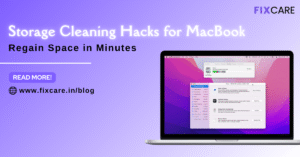
Storage Cleaning Hacks for MacBook: Regain Space in Minutes
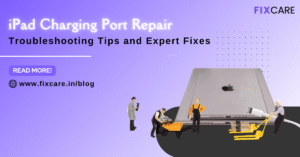
iPad Charging Port Repair: Troubleshooting Tips and Expert Fixes

iPhone Backup Before Repair: Why It’s Essential and How to Do It

Top Signs You Need a MacBook Motherboard Repair Immediately
Get your Device Repaired Today
Recent News

Common Mistakes to Avoid During MacBook Keyboard Replacement

iPhone Storage Optimization: Complete Guide to Free Up Space in 2025

Fixcare Express Repair: Your One-Stop Solution for Urgent Apple Fixes

MacBook Speed Tricks: How to Make Your Mac Run Faster in Minutes

Charging Issue Fix for iPad and Tablets: Easy Troubleshooting Tips


