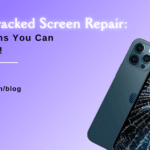Stuck at 80%: Troubleshooting the iPhone Not Charging Above 80 Dilemma

Table of Contents
Charging issues with iPhones can be frustrating, and one common problem users encounter is the device refusing to charge beyond 80%. If you’ve ever found yourself in this situation, don’t worry – you’re not alone. In this comprehensive guide, we’ll delve into the reasons behind the iPhone not charging above 80% and provide practical troubleshooting steps to help you resolve this dilemma.
Understanding the iPhone Charging Algorithm:
Before we explore the troubleshooting steps, it’s crucial to understand that iPhones are designed with intelligent charging algorithms. Apple employs advanced battery management systems to optimize battery health and prolong its lifespan. One key aspect of this system is the deliberate decision to limit iphone not charging above 80% in certain scenarios.
Reasons Why Your iphone not charging above 80%:
Optimized Battery Charging:
- iPhones come equipped with a feature called Optimized Battery Charging, introduced to enhance battery longevity. This feature learns from your daily charging habits and slows down battery aging by avoiding continuous full charges. Therefore, if your iPhone senses that you usually charge it overnight, it might limit the charge to 80% initially.
Software Glitches:
- Software glitches or bugs in the iOS can occasionally lead to charging issues. Updates, especially if not installed properly, may interfere with the charging process and cause the device to stop charging prematurely.
Faulty Charging Cable or Adapter:
- A damaged or incompatible charging cable or adapter can hinder the charging process. Ensure that you are using Apple-certified accessories, and check for any visible signs of wear or damage on the cable.
Background Apps and Processes:
- Running apps and processes in the background can consume power and affect the charging speed. It’s advisable to close unnecessary apps and ensure that your iPhone is not running resource-intensive tasks while charging.
Battery Health Degradation:
- Over time, every battery undergoes wear and tear, leading to a decline in overall battery health. If your iPhone battery is significantly degraded, it may struggle to hold a charge beyond 80%.
Troubleshooting Steps:
Now, let’s delve into the practical steps you can take to troubleshoot and resolve the iiphone not charging above 80% issue.
Disable Optimized Battery Charging:
- If you suspect that Optimized Battery Charging is causing the problem, you can disable this feature. Go to “Settings,” select “Battery,” and then tap on “Battery Health.” Here, you can toggle off the “Optimized Battery Charging” option.
Check for Software Updates:
- Ensure that your iPhone is running the latest version of iOS. Go to “Settings,” tap on “General,” and select “Software Update.” If an update is available, install it and check if the charging issue persists.
Inspect Charging Accessories:
- Examine your charging cable and adapter for any signs of damage. If you have access to another set of Apple-certified accessories, try using them to see if the issue persists. Sometimes, a faulty cable or adapter is the root cause of charging problems.
Restart Your iPhone:
- A simple restart can often resolve software-related issues. Power off your iPhone, wait for a few seconds, and then turn it back on. After the restart, check if the charging problem persists.
Close Background Apps:
- To ensure optimal charging, close unnecessary apps running in the background. Double-click the home button (on older models) or swipe up from the bottom of the screen (on newer models) to access the App Switcher. Swipe away apps that you’re not actively using.
Reset All Settings:
- If the issue persists, you can try resetting all settings on your iPhone. This won’t delete your data, but it will reset system settings to their defaults. Navigate to “Settings,” tap on “General,” select “Reset,” and choose “Reset All Settings.”
Monitor Battery Health:
- Check the overall health of your iPhone battery by going to “Settings,” selecting “Battery,” and then tapping on “Battery Health.” If the Maximum Capacity is significantly below 100%, it indicates battery wear, and you might need to consider a battery replacement.
Conclusion:
Experiencing an iPhone not charging above 80% can be perplexing, but by understanding the underlying reasons and following the troubleshooting steps outlined in this guide, you can address the issue effectively. Remember to be patient and methodical in your approach, and if all else fails, seeking assistance from Apple Support or visiting an authorized service provider may be necessary for a more in-depth diagnosis and potential solution.
Recent Blogs





Top 7 Signs You Need an iPhone Screen Replacement Today
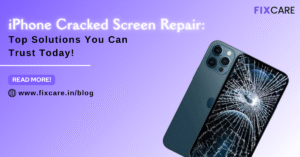


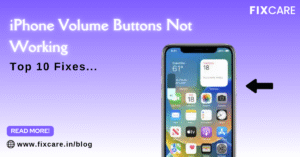
Top 10 Fixes When Your iPhone Volume Buttons Not Working

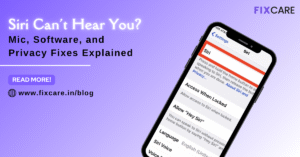

Rain Damaged iPhone? Here’s What to Do Immediately
Get your Device Repaired Today
Recent News

Top 5 Signs You Need a Back iPhone Glass Replacement


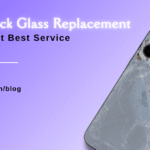
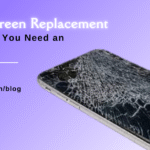
Top 7 Signs You Need an iPhone Screen Replacement Today