
iPhone Front Camera Not Working? Top Solutions You Can Try

Table of Contents
Smartphone cameras, particularly those on iPhones, have evolved significantly over the years. The iPhone’s front camera, or “selfie” camera, is now a crucial feature for millions worldwide, used for video calls, selfies, facial recognition, and more. But what happens when this essential tool stops working? If your iPhone front camera not working, you’re not alone. It can be frustrating, but there are several potential solutions to this issue. This article covers the top methods to troubleshoot and fix the problem. If these methods don’t work, you can always seek expert help from Fixcare iPhone repair service.
Common Reasons Why Your iPhone Front Camera Not Working
Before diving into the solutions, it’s helpful to understand why your iPhone front camera not working. Various factors can cause this issue, and identifying the root cause can often lead to quicker fixes.
- Software Bugs: Sometimes, iOS updates can introduce glitches or bugs, causing your front camera to malfunction.
- App Conflicts: Specific apps that use your camera may cause interference or override the default camera functions.
- Physical Damage: Dropping your iPhone or exposing it to water can physically damage the camera, leading to functionality issues.
- Storage Issues: If your iPhone storage is almost full, it can slow down performance and affect camera operations.
- Settings Misconfiguration: Sometimes, the issue is simply a misconfiguration in your iPhone’s settings.
- Obstructed Lens: Dirt or debris on the camera lens may prevent the camera from working as intended.
Now that we know what might cause the problem, let’s explore the top solutions.
1. Restart Your iPhone
The simplest solution to fix iPhone front camera not working is to restart your device. This can often clear up minor software glitches that might be causing the issue. Follow these steps:
- For iPhone X or newer: Press and hold the side button along with the volume button until the “slide to power off” slider appears. Drag the slider, wait 30 seconds, and then press and hold the side button again to turn the device back on.
- For older iPhone models: Press and hold the top or side button until the power off slider appears, then drag it to turn off the device. After 30 seconds, press the button again to power it back on.
Once your phone is restarted, open the Camera app and see if the front camera works.
2. Check for iOS Updates
Sometimes, Apple releases software updates that fix bugs and improve performance. If your iPhone front camera not working due to a software issue, updating iOS might resolve the problem. Here’s how:
- Open the Settings app on your iPhone.
- Scroll down and tap on General.
- Select Software Update.
- If an update is available, tap Download and Install.
After the update, restart your phone and test the front camera.
3. Close Background Apps
If your iPhone front camera not working, apps running in the background could be the culprit. Apps that access the camera, like Instagram, FaceTime, or Snapchat, might be conflicting with the default Camera app. Close all background apps to see if that resolves the issue.
- For iPhones with a Home button: Double-press the Home button to see the app switcher, then swipe up on all the open apps to close them.
- For iPhones without a Home button: Swipe up from the bottom of the screen and pause in the middle to access the app switcher, then swipe up on the apps to close them.
Once all background apps are closed, try opening the Camera app again.
4. Reset All Settings
Sometimes, settings related to the camera may be misconfigured. Resetting all settings on your iPhone can resolve issues like the iPhone front camera not working. This will reset things like Wi-Fi passwords, wallpapers, and settings, but it won’t delete any of your data.
Here’s how to reset all settings:
- Open the Settings app.
- Tap on General.
- Scroll down and select Reset.
- Choose Reset All Settings.
After resetting, test the front camera to see if it’s working properly.
5. Clear Camera App Cache (For Jailbroken Devices)
If you’ve jailbroken your iPhone, clearing the cache of the Camera app could help if your iPhone front camera not working. Jailbreaking your iPhone allows for more control over the system but can also introduce bugs or conflicts. If you’re familiar with clearing caches through jailbroken tools, this can be a useful solution.
6. Free Up Storage Space
If your iPhone is running low on storage, it can affect various functionalities, including the camera. Check how much storage is available:
- Go to Settings.
- Tap General, then iPhone Storage.
If your storage is nearly full, consider deleting unused apps, photos, or videos to free up space. After clearing storage, test the front camera.
7. Reset the Camera App
If your iPhone front camera not working, resetting the Camera app could help. Unfortunately, Apple doesn’t offer a direct “reset” button for the Camera app. However, you can achieve a similar result by force-closing the app and restarting your iPhone.
8. Check for Physical Damage
If you’ve dropped your phone recently or exposed it to water, the front camera may be physically damaged. Look for visible cracks or water damage near the camera. Even if the phone appears undamaged, internal damage could still be causing the issue.
If you suspect physical damage, it’s best to seek professional repair services like Fixcare iPhone repair service. Their trained technicians can assess the damage and provide a quick and reliable solution.
9. Disable Third-Party Camera Apps
Third-party camera apps, while offering additional features, can sometimes conflict with the default Camera app. If you have any such apps installed, try disabling or uninstalling them and then test the front camera.
To delete an app:
- Press and hold the app icon until a menu appears.
- Tap Remove App.
- Confirm by selecting Delete App.
After removing the third-party camera apps, check if the issue is resolved.
10. Restore Your iPhone to Factory Settings
If none of the above methods work, restoring your iPhone to factory settings might solve the problem. However, this step should be taken with caution, as it will erase all your data, so make sure to back up your iPhone first.
- Go to Settings.
- Tap General, then Reset.
- Select Erase All Content and Settings.
After the reset, set up your iPhone as new and see if the front camera works. If it still doesn’t, it’s time to seek professional help.
11. Seek Professional Help at Fixcare iPhone Repair Service
If you’ve tried all the solutions and your iPhone front camera is still not working, the issue might be too complex to resolve on your own. This is where professional repair services like Fixcare iPhone repair service come into play.
Fixcare offers expert repair services for iPhones, and their technicians are equipped to handle both software and hardware issues. Whether your front camera is malfunctioning due to a faulty sensor, internal damage, or software conflict, Fixcare can diagnose and fix the issue efficiently. They also use genuine parts and provide a warranty on their repairs, ensuring peace of mind for iPhone users.
Why Choose Fixcare?
- Certified Technicians: Fixcare’s team consists of certified professionals who specialize in iPhone repairs.
- Genuine Parts: They only use genuine Apple parts for repairs, ensuring that your iPhone maintains its original quality.
- Quick Turnaround Time: Fixcare understands the importance of your device and offers fast, same-day repair services for most issues.
- Warranty Protection: Repairs come with a warranty, so you can rest assured that you’re getting long-lasting solutions.
If your iPhone front camera not working and none of the DIY methods have worked, visit Fixcare for expert assistance.
Conclusion
Experiencing issues with your iPhone’s front camera can be frustrating, but many solutions are available before seeking professional help. Whether it’s a simple restart, an iOS update, or resetting your iPhone’s settings, these steps can often resolve the problem. However, if the issue persists or you suspect hardware damage, don’t hesitate to reach out to Fixcare iPhone repair service. Their expert technicians can provide reliable, professional repairs to get your front camera working again.
No one should have to deal with a malfunctioning front camera for too long. Try the above solutions, and if needed, Fixcare is here to help.
Recent Blogs


iPhone Storage Optimization: Complete Guide to Free Up Space in 2025

Fixcare Express Repair: Your One-Stop Solution for Urgent Apple Fixes

MacBook Speed Tricks: How to Make Your Mac Run Faster in Minutes

Charging Issue Fix for iPad and Tablets: Easy Troubleshooting Tips

Reset iPhone Guide: When, Why, and How to Do It Safely

Cracked Screen? Here’s Why iPhone Glass Repair Is the Best Option

Smart Storage Cleaning Hacks for iPhone Users in 2025
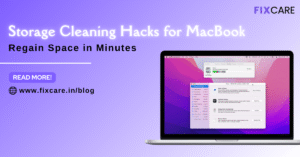
Storage Cleaning Hacks for MacBook: Regain Space in Minutes
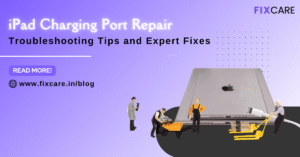
iPad Charging Port Repair: Troubleshooting Tips and Expert Fixes

iPhone Backup Before Repair: Why It’s Essential and How to Do It

Top Signs You Need a MacBook Motherboard Repair Immediately
Get your Device Repaired Today
Recent News

Common Mistakes to Avoid During MacBook Keyboard Replacement

iPhone Storage Optimization: Complete Guide to Free Up Space in 2025

Fixcare Express Repair: Your One-Stop Solution for Urgent Apple Fixes

MacBook Speed Tricks: How to Make Your Mac Run Faster in Minutes

Charging Issue Fix for iPad and Tablets: Easy Troubleshooting Tips


