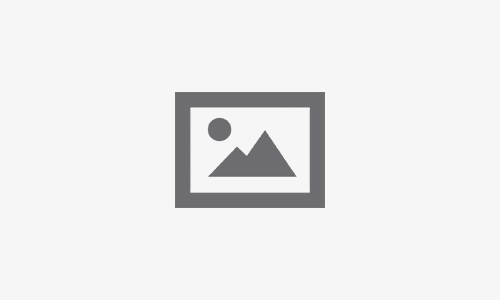iPhone Backup Before Repair: Why It’s Essential and How to Do It
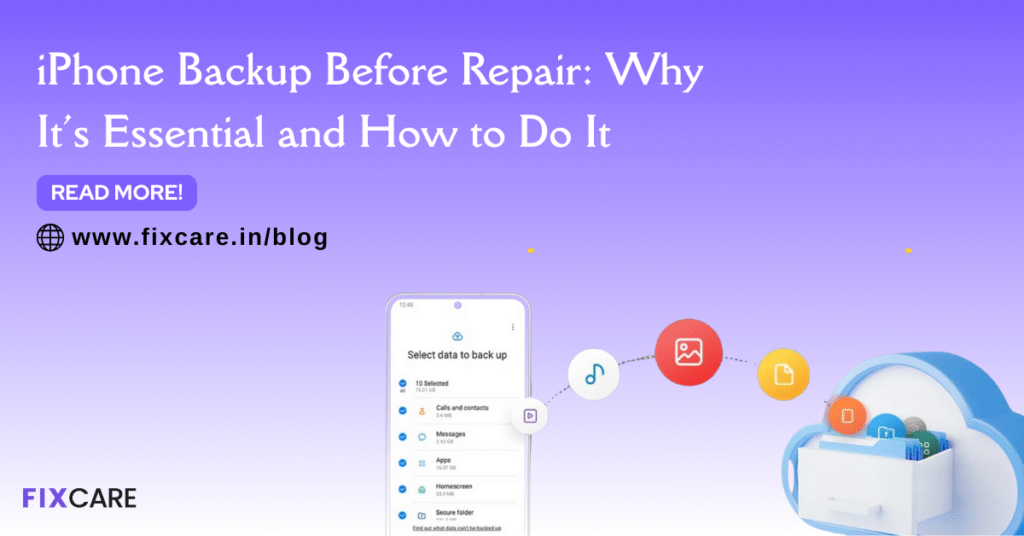
Table of Contents
Your iPhone is more than just a device; it’s a repository of your life—photos, contacts, messages, documents, apps, and more. So, when your iPhone experiences hardware issues, battery problems, or screen damage, getting it repaired can be stressful. One of the most important steps before handing your device over to a repair center is performing an iPhone backup before repair.
Backing up your iPhone ensures that none of your essential data is lost during the repair process. In this detailed guide, we’ll explain why iPhone backup before repair is crucial, different methods to do it, and how professional repair services like Fixcare iPhone Repair ensure a seamless experience.
Why iPhone Backup Before Repair Is Crucial
Repairing an iPhone involves opening the device, replacing components, or performing software fixes. While most repair centers take precautions, there’s always a slight risk of:
- Data loss due to accidental formatting or system errors
- Corruption of apps or settings
- Unexpected hardware issues during repair
Performing an iPhone backup before repair guarantees that your data is safe, letting you restore your device to its previous state after the repair.
Key Benefits of Backing Up Before Repair
- Data Security – Ensures photos, contacts, messages, and documents are preserved.
- Peace of Mind – You can proceed with repair without worrying about losing important files.
- Quick Restoration – After repair, your iPhone can be restored easily to its original state.
Protection Against Hardware Failures – Even if a component fails during repair, your data remains safe.
Methods to Perform iPhone Backup Before Repair
There are several ways to back up your iPhone. Choosing the right method depends on your preference, available storage, and convenience.
1. iCloud Backup
Apple’s iCloud provides a seamless way to back up your iPhone wirelessly. It automatically saves your device’s data when connected to Wi-Fi and power.
Steps:
- Connect your iPhone to Wi-Fi.
- Go to Settings → [Your Name] → iCloud → iCloud Backup.
- Tap Back Up Now.
- Ensure the backup completes before sending your iPhone for repair.
Pros:
- Wireless and convenient
- Automatic backups possible
- Secure storage with Apple ID
Cons:
- Limited free storage (5GB)
- Large backups may require paid storage
2. iTunes / Finder Backup
For users who prefer backing up to a computer, iTunes (on Windows) or Finder (on macOS Catalina and later) is ideal.
Steps:
- Connect your iPhone to your computer using a USB cable.
- Open iTunes or Finder and select your device.
- Click Back Up Now.
- For sensitive data, check Encrypt local backup to secure passwords, health data, and app data.
Pros:
- No storage limits as long as your computer has space
- Full backup including settings and passwords if encrypted
- Can restore even without internet connection
Cons:
- Requires a computer
- Slightly more technical than iCloud
3. Third-Party Backup Tools
Several reliable third-party apps allow selective backups, such as only photos, messages, or apps. These tools can complement iCloud or iTunes backups for extra safety.
Popular options include:
- AnyTrans
- iMazing
- Dr.Fone Backup & Restore
Pros:
- Selective backup options
- Advanced features like exporting to different formats
- Additional redundancy
Cons:
- May require a paid license
- Ensure you use trusted software to avoid malware
Step-by-Step Checklist for iPhone Backup Before Repair
To make sure your backup is complete and effective, follow this checklist:
- Confirm Device Battery – Ensure your iPhone is charged or connected to power.
- Choose Backup Method – Decide between iCloud, iTunes/Finder, or third-party tools.
- Check Available Storage – Make sure you have enough cloud storage or computer space.
- Start Backup – Initiate the backup process and wait until it’s 100% complete.
- Verify Backup – On iCloud, go to Settings → iCloud → Manage Storage → Backups. On iTunes/Finder, check the backup timestamp.
- Sign Out of Accounts (Optional) – For some repairs, signing out of Apple ID may be recommended.
- Label Your Backup – If creating multiple backups, label them with date and purpose.
Common Mistakes to Avoid When Backing Up
Even when performing an iPhone backup before repair, some users make mistakes that compromise data safety:
- Not Checking Backup Completion – Interrupting the backup can result in incomplete data.
- Using Unverified Third-Party Apps – This may compromise security or cause data corruption.
- Ignoring Encrypted Backup – Health, passwords, and sensitive data require encryption to be fully backed up.
- Backing Up an Already Corrupted Device – If your iPhone has malware or system issues, repair it first to avoid backing up corrupt files.
Avoiding these mistakes ensures a smooth restoration process after repair.
Restoring iPhone After Repair
Once your iPhone is repaired, you can restore your data using the backup:
Using iCloud Backup
- Turn on your iPhone and follow the setup prompts.
- Connect to Wi-Fi and sign in with your Apple ID.
- Select Restore from iCloud Backup.
- Choose the most recent backup and wait for the restoration to complete.
Using iTunes / Finder Backup
- Connect your iPhone to the computer used for backup.
- Open iTunes or Finder and select your device.
- Click Restore Backup and choose the correct backup file.
- Wait for the process to complete and then set up your iPhone.
iPhone Backup Before Repair with Professional Services
Some users worry about backup safety when using repair centers. That’s why professional services often guide you through the backup process.
If you’re in Bangalore, Fixcare iPhone Repair ensures a seamless, safe, and quick repair process:
- Expert Technicians – Skilled professionals handle your device carefully.
- Backup Assistance – Guidance on iCloud or local backups before repair.
- Data Safety – Repairs are conducted without risking your personal information.
- Same Day Service – Most repairs are completed quickly to minimize downtime.
By choosing trusted repair centers like Fixcare iPhone Repair, you can focus on getting your iPhone fixed while knowing your data is safe.
Additional Tips for a Smooth Backup and Repair Experience
- Regular Backups – Don’t wait for a repair; back up your iPhone periodically.
- Check App Data – Some apps store data only locally; ensure they are included in the backup.
- Keep Device Updated – Running the latest iOS ensures compatibility during restoration.
- Use Strong Passwords – Protect backups with strong passwords or encryption.
- Document Backup Location – Note where backups are stored to avoid confusion later.
Conclusion
Performing an iPhone backup before repair is a critical step to protect your data, ensure peace of mind, and allow quick restoration after repair. Whether you use iCloud, iTunes, or trusted third-party tools, backing up your iPhone is non-negotiable before handing it over for service.
For users in Bangalore, Fixcare iPhone Repair provides professional repair services with expert guidance on backing up your iPhone, ensuring your device is repaired safely and efficiently.
Don’t risk losing valuable data—back up your iPhone before repair and choose expert services to handle the repair process. With proper backup and professional assistance, your iPhone will be back to peak performance without any data loss.
Recent Blogs
Post 4
Post 3
Post 2
Post 1
Post 5
Post 4
Post 3
Post 2
Post 1

Top iPad Multitasking Tricks Every User Should Know