
iPhone 13 Green Screen Issue: Causes and How to Fix It
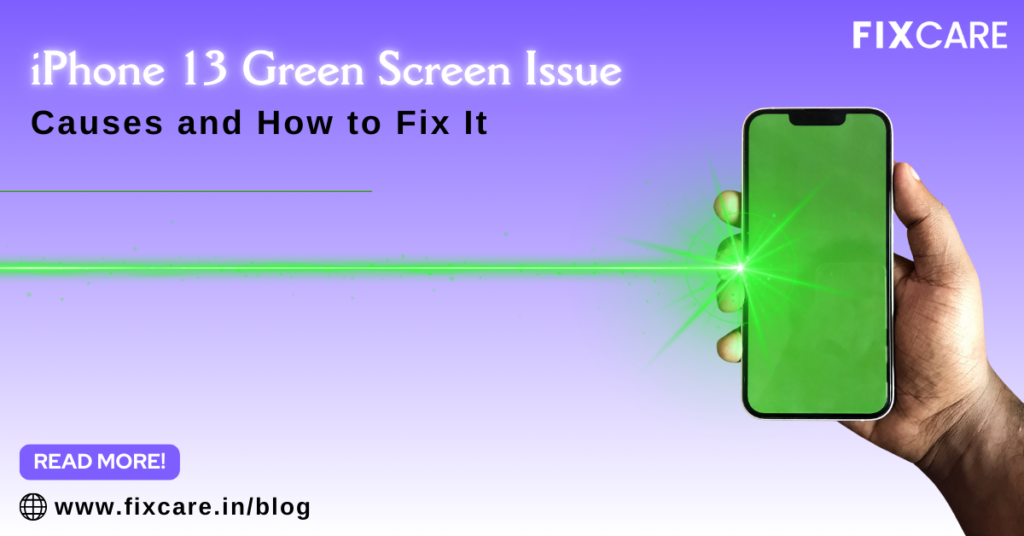
Table of Contents
The iPhone 13 is celebrated for its sleek design, impressive performance, and vibrant display. However, like any technological device, it is not immune to issues. One of the most concerning problems that users may encounter is the iPhone 13 green screen issue. This issue can be alarming, as it may render your device unusable at times. In this article, we’ll explore the causes of the iPhone 13 green screen issue and provide you with effective solutions, including when to seek expert help from Fixcare iPhone Repair.
Understanding the iPhone 13 Green Screen Issue
Before diving into the solutions, it’s essential to understand what the iPhone 13 green screen issue entails. Users experiencing this problem will find their screens displaying an unsettling green hue or sometimes a complete green screen. This can occur during regular usage, while playing games, or even when booting up the device.
Common Symptoms
- Solid Green Screen: The screen is entirely green, with no visible icons or options.
- Green Tint on Display: The display shows a green tint, affecting the overall color representation.
- Random Flickering: The screen may flicker between normal colors and a green hue.
- Booting Issues: The device may struggle to boot up, getting stuck on the Apple logo with a green screen.
Understanding these symptoms can help you diagnose the issue more accurately and take appropriate measures to resolve it.
Causes of the iPhone 13 Green Screen Issue
There are several potential causes for the iPhone 13 green screen issue. Identifying the root cause is crucial for applying the right solution. Here are some common culprits:
1. Software Glitches
One of the most frequent causes of the green screen issue is software-related. A glitch in the operating system, especially after an update, can lead to display problems. Sometimes, bugs in certain apps may also trigger this issue, particularly during gaming or video playback.
2. Hardware Malfunctions
Physical damage to the iPhone 13 can also cause a green screen. This could stem from a fall, water damage, or exposure to extreme temperatures. Components like the display connectors or the logic board may become loose or damaged, leading to display issues.
3. Display Issues
The display itself could be faulty. If the LCD or OLED screen is damaged, it may not render colors correctly, leading to a green tint or a complete green screen. This can happen due to manufacturing defects or wear and tear over time.
4. Battery Problems
A failing battery can sometimes lead to unusual screen behavior, including color distortions. If the battery is not supplying adequate power, it can affect the device’s overall performance, including the display.
5. Third-Party Applications
Some third-party applications may not be optimized for the iPhone 13, leading to display issues. If you notice the green screen issue occurs while using a specific app, that app may be the source of the problem.
6. iOS Updates
While iOS updates typically bring improvements and bug fixes, they can sometimes introduce new issues. If you experience the green screen issue after an iOS update, it might be related to the new software version.
How to Fix the iPhone 13 Green Screen Issue
Now that we’ve identified potential causes, let’s discuss how to fix the iPhone 13 green screen issue. Here are some steps you can take to troubleshoot and resolve the problem:
1. Force Restart Your iPhone
A simple force restart can resolve minor software glitches that may cause the green screen issue.
- How to Force Restart:
- Quickly press and release the Volume Up button.
- Quickly press and release the Volume Down button.
- Press and hold the Side button until you see the Apple logo.
This action can refresh the operating system and resolve temporary display issues.
2. Update iOS
If your iPhone is running an outdated version of iOS, it may contain bugs that can lead to display issues. Updating to the latest version can fix these problems.
- How to Update iOS:
- Go to Settings.
- Tap on General.
- Select Software Update.
- If an update is available, follow the on-screen instructions to install it.
3. Check for App Updates
If the green screen issue occurs while using specific apps, ensure they are updated to the latest versions.
- How to Update Apps:
- Open the App Store.
- Tap on your profile icon at the top right.
- Scroll down to see pending updates and tap Update All if necessary.
4. Reset All Settings
Resetting all settings can resolve underlying software issues without erasing your data. This action restores all settings to default but keeps your apps and data intact.
- How to Reset All Settings:
- Go to Settings.
- Tap on General.
- Scroll down and select Reset.
- Choose Reset All Settings.
5. Check Hardware for Damage
If the above solutions do not work, visually inspect your iPhone 13 for any signs of physical damage, such as cracks on the screen or dents in the body. If you find any, it’s essential to address these issues.
6. Restore iPhone Using iTunes or Finder
If you suspect that the software is the culprit, restoring your iPhone to factory settings may help. This action will erase all data, so ensure you back up your data first.
- How to Restore:
- Connect your iPhone to your computer using a USB cable.
- Open iTunes (or Finder on macOS Catalina and later).
- Select your device and click on Restore iPhone.
- Follow the on-screen instructions.
7. Contact Apple Support
If none of the above solutions work, it may be time to contact Apple Support for further assistance. They can provide expert guidance and help determine if your device needs repair.
8. Seek Expert Help from Fixcare iPhone Repair
For hardware-related issues, seeking professional help is often the best option. Fixcare iPhone Repair specializes in diagnosing and repairing iPhone issues, including the iPhone 13 green screen issue. Their technicians have the expertise and tools to identify the problem accurately and provide effective solutions. Whether it’s a display replacement or fixing internal components, Fixcare can help restore your iPhone to its optimal state.
Preventing Future Green Screen Issues
While it’s impossible to predict every issue that might arise with your iPhone, there are steps you can take to minimize the risk of encountering the iPhone 13 green screen issue again:
1. Keep Software Updated
Regularly updating your iOS and apps ensures that you have the latest fixes and improvements. This practice can help prevent software-related issues.
2. Avoid Physical Damage
Use a sturdy case to protect your iPhone from drops and impacts. Be cautious when handling your device, especially near water or in extreme temperatures.
3. Manage App Usage
Limit the number of resource-heavy applications running simultaneously. This can help maintain system stability and performance.
4. Perform Regular Backups
Regularly back up your data using iCloud or iTunes. This practice ensures that you don’t lose important files in case you need to restore your device.
Conclusion
The iPhone 13 is celebrated for its sleek design, impressive performance, and vibrant display. However, like any technological device, it is not immune to issues. One of the most concerning problems that users may encounter is the iPhone 13 green screen issue. This issue can be alarming, as it may render your device unusable at times. In this article, we’ll explore the causes of the iPhone 13 green screen issue and provide you with effective solutions, including when to seek expert help from Fixcare iPhone Repair.
Recent Blogs


iPhone Storage Optimization: Complete Guide to Free Up Space in 2025

Fixcare Express Repair: Your One-Stop Solution for Urgent Apple Fixes

MacBook Speed Tricks: How to Make Your Mac Run Faster in Minutes

Charging Issue Fix for iPad and Tablets: Easy Troubleshooting Tips

Reset iPhone Guide: When, Why, and How to Do It Safely

Cracked Screen? Here’s Why iPhone Glass Repair Is the Best Option

Smart Storage Cleaning Hacks for iPhone Users in 2025
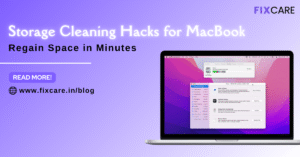
Storage Cleaning Hacks for MacBook: Regain Space in Minutes
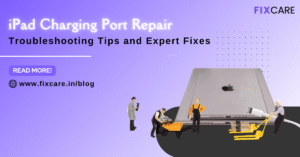
iPad Charging Port Repair: Troubleshooting Tips and Expert Fixes

iPhone Backup Before Repair: Why It’s Essential and How to Do It

Top Signs You Need a MacBook Motherboard Repair Immediately
Get your Device Repaired Today
Recent News

Common Mistakes to Avoid During MacBook Keyboard Replacement

iPhone Storage Optimization: Complete Guide to Free Up Space in 2025

Fixcare Express Repair: Your One-Stop Solution for Urgent Apple Fixes

MacBook Speed Tricks: How to Make Your Mac Run Faster in Minutes

Charging Issue Fix for iPad and Tablets: Easy Troubleshooting Tips


