
The Silent Treatment: iPad Pro Keyboard Not Working – How to Revive It
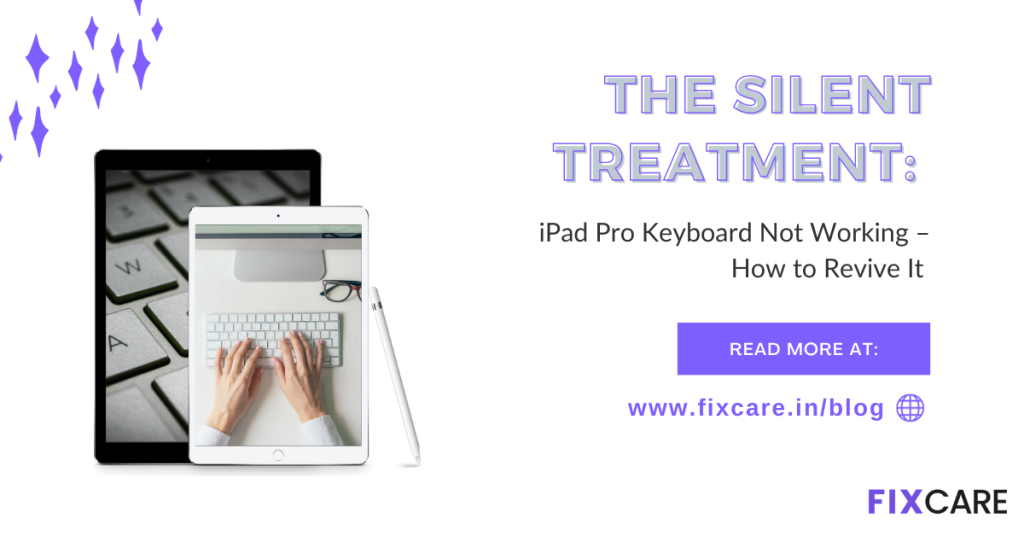
Table of Contents
With its elegant look and tremendous features, the iPad Pro has become a vital tool for many professionals and creatives. Even the most dependable gadgets may have problems, and one of the most aggravating difficulties that ipad pro keyboard not working. In this detailed article, we’ll look at the most prevalent causes of the “iPad Pro Keyboard Not Working” problem and offer practical remedies to get your typing back on track. Furthermore, we will promote FixCare iPad Repair in Bangalore as a reliable source for skilled support.
Understanding the Issue: Why Is Your iPad Pro Keyboard Not Working?
Before digging into remedies, it’s critical to understand the possible causes of the unresponsive keyboard. This issue can be caused by both software and hardware difficulties. The following are some of the most common causes:
- Software Glitches: Updates or software bugs may interfere with the keyboard’s functionality.
- Issues with Bluetooth Connection: If your iPad Pro keyboard connects by Bluetooth, interruptions in the connection might cause difficulties.
- Physical Damage: Accidental spills, drops, or wear and tear can impact the keyboard’s performance.
- Outdated Software: Using an outdated iOS version may result in keyboard compatibility difficulties.
DIY Troubleshooting Steps: Bringing Your iPad Pro Keyboard Back to Life
Before contacting an expert, try the following DIY troubleshooting procedures:
- Restarting Your iPad Pro: Temporary difficulties can be rectified by restarting the computer.
- Examine Bluetooth Configuration: Check that your iPad Pro is connected to the keyboard and that Bluetooth is enabled.
- Update for iOS: Updating the software on your iPad Pro may assist you in resolving compatibility issues.
- Check for Physical Damage: Examine the keyboard for visible damage and, if necessary, clean it.
When DIY Isn't Enough: FixCare iPad Repair in Bangalore
If the DIY methods fail to repair your iPad Pro keyboard, it’s time to seek professional assistance. FixCare iPad Repair in Bangalore specialised in iPad repairs and is skilled at identifying and resolving problems such as unresponsive keyboards. FixCare is distinguished by the following features:
- Expert Diagnostics: FixCare technicians conduct rigorous tests to find the particular problem with your iPad Pro keyboard.
- Genuine Apple components: If a replacement is necessary, FixCare uses genuine Apple components to protect the integrity of your device.
- Timely Service: FixCare recognises the importance of having your equipment back up and running as soon as possible and strives for rapid and effective repairs.
- Warranty Protection: All FixCare repairs come with a warranty, offering customers peace of mind.
Preventive Measures: Keeping Your iPad Pro Keyboard Healthy
Once your iPad Pro keyboard is functioning again, the following actions must be taken to avoid recurrence issues:
- Regular Cleaning: Clean your keyboard on a regular basis using a soft, lint-free cloth to keep it free of dust and debris.
- Protective Cases: Buy a high-quality protective case to protect your iPad Pro and its keyboard.
- Maintain Compatibility: Check for software updates on a regular basis to ensure your iPad Pro and keyboard are compatible.
Conclusion: Typing into a Bright Future
It may be inconvenient to meet a “iPad Pro Keyboard Not Working” issue, but with the right information and tools, you can resolve it. The goal is to restore your iPad Pro keyboard back to life and deliver a seamless typing experience, whether you do it yourself or employ FixCare iPad Repair in Bangalore. You can continue to enjoy the iPad Pro’s productivity and convenience with a combination of proactive maintenance and rapid repairs.
Recent Blogs


Best Rated iPad Battery Replacement Near Me in bangalore


The Only Laptop You Need? Our In-Depth MacBook Air M4 Review
Post 5
Post 4
Post 3
Post 2
Post 1
Post 5
Post 4
Post 3
Get your Device Repaired Today
Recent News


Best Rated iPad Battery Replacement Near Me in bangalore



