
How to Reset Frozen iPhone: Quick and Easy Solutions for 2025
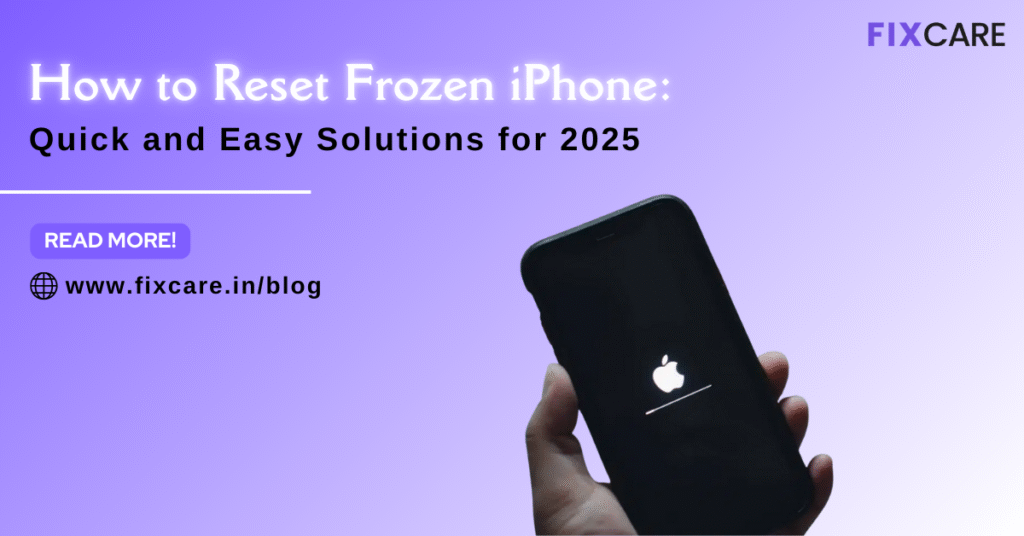
Table of Contents
There’s nothing more frustrating than when your iPhone suddenly freezes and stops responding. Whether you’re in the middle of sending a message, browsing social media, or making a payment, a frozen iPhone can leave you feeling stuck and stressed.
Fortunately, there are reliable ways to fix this issue without panicking. In this guide, we’ll cover how to reset frozen iPhone using different methods, why your iPhone freezes in the first place, and what you can do to prevent it in the future.
By the end of this article, you’ll know exactly what to do if your iPhone becomes unresponsive in 2025.
Why Do iPhones Freeze?
Before diving into solutions, it’s useful to understand why your iPhone may freeze. Common reasons include:
- Software Glitches – A bug or crash in iOS can cause the phone to lock up.
- App Malfunction – Poorly optimized or corrupted apps can freeze the system.
- Low Storage Space – If your iPhone is nearly full, it may slow down or become unresponsive.
- Overheating – High temperatures can cause performance issues.
- Outdated iOS – Running an older iOS version may cause compatibility problems.
- Hardware Issues – In rare cases, problems with the battery or logic board can result in freezing.
Knowing the cause can help you decide if a quick reset will fix the problem—or if you need professional help.
The First Step: Stay Calm
When your iPhone freezes, your instinct may be to repeatedly press buttons or tap the screen. This usually doesn’t help and may worsen the situation. Instead, take a breath and follow the proven steps below.
How to Reset Frozen iPhone (Step-by-Step by Model)
The process to reset frozen iPhone depends on the model you own. Apple has changed button combinations across different generations, so it’s important to follow the right steps.
1. iPhone 15, 14, 13, 12, 11, XS, XR, and X
These models don’t have a physical home button, so the reset process is slightly different.
Steps to Reset Frozen iPhone:
- Quickly press and release the Volume Up button.
- Quickly press and release the Volume Down button.
- Press and hold the Side Button until the Apple logo appears.
This is called a force restart, and it doesn’t erase your data—it just reboots your device.
2. iPhone 8 and iPhone SE (2nd & 3rd Generation)
These models also use a similar button sequence as newer ones.
Steps to Reset Frozen iPhone:
- Quickly press and release the Volume Up button.
- Quickly press and release the Volume Down button.
- Press and hold the Side Button until you see the Apple logo.
3. iPhone 7 and iPhone 7 Plus
For these slightly older models, the process is different.
Steps to Reset Frozen iPhone:
- Press and hold both the Volume Down button and the Sleep/Wake (Side) Button at the same time.
- Keep holding until the Apple logo appears.
4. iPhone 6s, iPhone 6, iPhone SE (1st Generation), and Earlier Models
Older iPhones with a home button follow a simpler reset process.
Steps to Reset Frozen iPhone:
- Press and hold both the Home Button and the Sleep/Wake Button together.
- Keep holding until you see the Apple logo.
If Force Restart Doesn’t Work
Sometimes a simple reset isn’t enough to fix a frozen iPhone. In that case, try these additional solutions:
1. Charge Your iPhone
A drained or faulty battery can cause freezing. Plug your iPhone into a charger and wait at least 15 minutes before attempting another reset.
2. Update iOS
Outdated iOS can cause apps and system processes to misbehave. If your phone starts working again, go to:
Settings → General → Software Update and install the latest version.
3. Delete Problematic Apps
If your iPhone keeps freezing when you open a particular app, uninstall it. This often resolves recurring issues.
4. Free Up Storage Space
Go to Settings → General → iPhone Storage and check how much space is available. If you’re running low, delete unused apps, photos, or files.
5. Use iTunes or Finder (for Mac Users)
If your iPhone is still frozen, you may need to restore it using a computer:
- Connect your iPhone to a computer with iTunes (or Finder on Mac).
- Put your iPhone into Recovery Mode.
- Choose Update to reinstall iOS without erasing your data.
If that fails, choose Restore (this will erase all data).
How to Reset Frozen iPhone Without Losing Data
One of the biggest fears when resetting a frozen iPhone is data loss. Thankfully, force restart doesn’t delete your data. However, if you need to restore your device, you could lose important files.
To protect yourself in the future:
- Regularly back up your iPhone to iCloud or iTunes/Finder.
- Enable Automatic iCloud Backup under Settings → iCloud → iCloud Backup.
- Use third-party cloud storage for photos and documents.
This way, even if your phone needs a complete reset, you won’t lose precious data.
Preventing Your iPhone from Freezing in the Future
Prevention is always better than cure. Here are some tips to avoid freezing issues in the future:
- Keep iOS Updated – Apple frequently releases bug fixes.
- Close Background Apps – Don’t let too many apps run at once.
- Monitor Storage Space – Keep at least 10–15% of storage free.
- Avoid Beta Software – Unless you’re a developer, stick to stable iOS versions.
- Install Trusted Apps Only – Some third-party apps can cause system crashes.
- Restart Your iPhone Occasionally – A weekly reboot can clear memory and prevent glitches.
When to Seek Professional Help
If your iPhone continues to freeze despite trying all the above solutions, it may indicate a hardware issue such as:
- A failing battery
- A damaged motherboard
- A malfunctioning display or touch sensor
In such cases, resetting won’t solve the problem. You’ll need professional repair to diagnose and fix the issue.
Final Verdict: How to Reset Frozen iPhone in 2025
Resetting a frozen iPhone is usually simple if you follow the correct steps for your model. Most issues can be solved with a force restart, while persistent problems may require an iOS update, storage management, or a full restore.
The good news is, in 2025, Apple has improved iOS stability, so freezing isn’t as common as in older generations. Still, accidents happen—and knowing how to reset frozen iPhone quickly can save you time and stress.
Expert iPhone Repair in Bangalore
Sometimes, no matter how many times you try, your iPhone refuses to cooperate. That’s when professional help makes all the difference.
👉 If your device keeps freezing, crashing, or showing hardware-related issues, trust FixCare iPhone Repair in Bangalore. Their team of experts specializes in diagnosing and repairing iPhones of all models—ensuring you get a smooth, hassle-free experience.
Whether it’s a frozen screen, battery replacement, or logic board issue, FixCare has you covered.
- Tags: reset frozen iphone
Recent Blogs


iPhone Storage Optimization: Complete Guide to Free Up Space in 2025

Fixcare Express Repair: Your One-Stop Solution for Urgent Apple Fixes

MacBook Speed Tricks: How to Make Your Mac Run Faster in Minutes

Charging Issue Fix for iPad and Tablets: Easy Troubleshooting Tips

Reset iPhone Guide: When, Why, and How to Do It Safely

Cracked Screen? Here’s Why iPhone Glass Repair Is the Best Option

Smart Storage Cleaning Hacks for iPhone Users in 2025
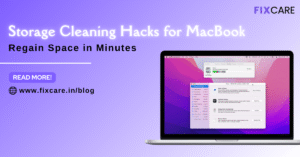
Storage Cleaning Hacks for MacBook: Regain Space in Minutes
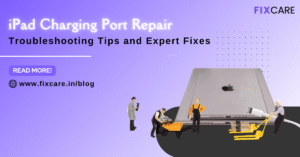
iPad Charging Port Repair: Troubleshooting Tips and Expert Fixes

iPhone Backup Before Repair: Why It’s Essential and How to Do It

Top Signs You Need a MacBook Motherboard Repair Immediately
Get your Device Repaired Today
Recent News

Common Mistakes to Avoid During MacBook Keyboard Replacement

iPhone Storage Optimization: Complete Guide to Free Up Space in 2025

Fixcare Express Repair: Your One-Stop Solution for Urgent Apple Fixes

MacBook Speed Tricks: How to Make Your Mac Run Faster in Minutes

Charging Issue Fix for iPad and Tablets: Easy Troubleshooting Tips


