
How to Factory Reset iPhone: Quick and Easy Methods Explained

Table of Contents
Resetting your iPhone can often be the simplest solution to a range of issues, from performance slowdowns to software glitches. Whether you’re preparing to sell your phone, troubleshooting a persistent problem, or simply starting fresh, knowing how to factory reset iPhone is a valuable skill. This comprehensive guide will walk you through the quick and easy methods to factory reset iPhone, and if you’re in Bangalore, Fixcare iPhone repair service is your go-to solution for any iPhone-related problems.
What Does Factory Reset Mean?
A factory reset iphone to its original state by erasing all data, settings, and configurations. This process:
- Removes personal data such as photos, apps, and messages.
- Resets settings to their default state.
- Deletes any stored passwords or accounts.
Before proceeding with a factory reset, ensure you back up your data to avoid losing important information.
When Should You Factory Reset Your iPhone?
factory reset iphone can solve several issues, including:
- Persistent software bugs.
- Slow performance.
- Preparing the phone for resale or gifting.
- Resolving problems after a failed update.
- Erasing personal data when switching to a new device.
If your iPhone continues to face issues despite a factory reset iphone, consider visiting Fixcare iPhone repair in Bangalore for expert assistance.
How to Back Up Your iPhone Before a Factory Reset
Before you reset your device, backing up your data is crucial to avoid permanent loss. Here’s how you can back up your iPhone:
1. Using iCloud
- Connect your iPhone to a Wi-Fi network.
- Go to Settings > [Your Name] > iCloud > iCloud Backup.
- Toggle on iCloud Backup and tap Back Up Now.
2. Using iTunes (or Finder on macOS Catalina and later)
- Connect your iPhone to your computer using a USB cable.
- Open iTunes or Finder.
- Select your device and click Back Up Now.
Once your backup is complete, you can proceed with the factory reset.
How to Factory Reset iPhone: Quick Methods Explained
Method 1: Factory Reset via Settings
The easiest way to reset your iPhone is through the device settings. Follow these steps:
- Open Settings on your iPhone.
- Navigate to General > Transfer or Reset iPhone.
- Tap Erase All Content and Settings.
- Enter your passcode and Apple ID password if prompted.
- Confirm your decision and let the process complete.
Your iPhone will restart, and all data will be erased, restoring it to its factory settings.
Method 2: Factory Reset via iTunes or Finder
If you prefer using a computer, you can reset your iPhone through iTunes (or Finder on macOS Catalina and later):
- Connect your iPhone to your computer.
- Open iTunes or Finder and select your device.
- Click on Restore iPhone.
- Confirm the action and wait for the process to complete.
This method is particularly useful if your iPhone is unresponsive.
What to Do After a Factory Reset
Once the reset is complete, you’ll need to set up your iPhone again. Follow these steps:
- Choose Language and Region: Select your preferred language and region during the setup process.
- Connect to Wi-Fi: Connect to a stable Wi-Fi network.
- Restore Data: Choose to restore data from an iCloud or iTunes backup.
- Sign in with Apple ID: Enter your Apple ID credentials to access your apps and settings.
- Customize Settings: Adjust settings as needed and start using your iPhone.
Troubleshooting Common Issues During a Factory Reset
Despite being a straightforward process, you might encounter some issues while resetting your iPhone. Here’s how to resolve them:
1. Unable to Erase Content
Ensure you’ve turned off Find My iPhone in Settings > [Your Name] > Find My before resetting.
2. iPhone Stuck on Apple Logo
Perform a hard reset by pressing and holding the Volume Down and Power buttons until the Apple logo disappears. If the problem persists, visit Fixcare iPhone repair in Bangalore for professional help.
3. Forgotten Apple ID Password
Use the Apple ID recovery option at Apple’s official website.
Why Choose Fixcare for iPhone Repairs in Bangalore?
If you’re facing issues with your iPhone that a factory reset can’t solve, Fixcare offers comprehensive repair services to address your needs. Here’s why they’re the best choice:
- Expert Technicians: Skilled professionals trained to handle all iPhone models.
- Genuine Parts: Use of authentic Apple parts for quality repairs.
- Quick Turnaround: Efficient service to get your device back in working condition.
- Affordable Pricing: Transparent and competitive rates.
- Convenient Location: Easily accessible repair centers in Bangalore.
Whether it’s a battery replacement, screen repair, or software troubleshooting, Fixcare ensures your iPhone is in capable hands.
Tips to Maintain Your iPhone Post-Reset
A factory reset iphone provides a fresh start, but maintaining your iPhone afterward is equally important. Here are some tips:
- Keep Software Updated: Regular updates fix bugs and improve performance.
- Manage Storage: Avoid clutter by deleting unnecessary files and apps.
- Use Optimized Battery Charging: Enable this feature in Settings > Battery > Battery Health.
- Avoid Unauthorized Repairs: Always choose trusted services like Fixcare for repairs.
Conclusion
Performing a factory reset iphone is a simple and effective way to resolve many issues and prepare your device for a fresh start. By following the methods outlined in this guide, you can reset your iPhone quickly and easily. Remember to back up your data before resetting and consider professional help if problems persist.
For any iPhone-related issues or repairs in Bangalore, Fixcare iPhone repair service is your trusted partner. With expert technicians, genuine parts, and top-notch customer service, Fixcare ensures your iPhone remains in excellent condition. Whether it’s a software glitch or hardware malfunction, Fixcare has got you covered.
FAQ
- Tags: factory reset iphone
Recent Blogs


iPhone Storage Optimization: Complete Guide to Free Up Space in 2025

Fixcare Express Repair: Your One-Stop Solution for Urgent Apple Fixes

MacBook Speed Tricks: How to Make Your Mac Run Faster in Minutes

Charging Issue Fix for iPad and Tablets: Easy Troubleshooting Tips

Reset iPhone Guide: When, Why, and How to Do It Safely

Cracked Screen? Here’s Why iPhone Glass Repair Is the Best Option

Smart Storage Cleaning Hacks for iPhone Users in 2025
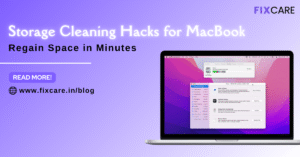
Storage Cleaning Hacks for MacBook: Regain Space in Minutes
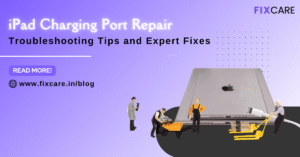
iPad Charging Port Repair: Troubleshooting Tips and Expert Fixes

iPhone Backup Before Repair: Why It’s Essential and How to Do It

Top Signs You Need a MacBook Motherboard Repair Immediately
Get your Device Repaired Today
Recent News

Common Mistakes to Avoid During MacBook Keyboard Replacement

iPhone Storage Optimization: Complete Guide to Free Up Space in 2025

Fixcare Express Repair: Your One-Stop Solution for Urgent Apple Fixes

MacBook Speed Tricks: How to Make Your Mac Run Faster in Minutes

Charging Issue Fix for iPad and Tablets: Easy Troubleshooting Tips


