
Hidden iPhone Tips and Tricks for Every User
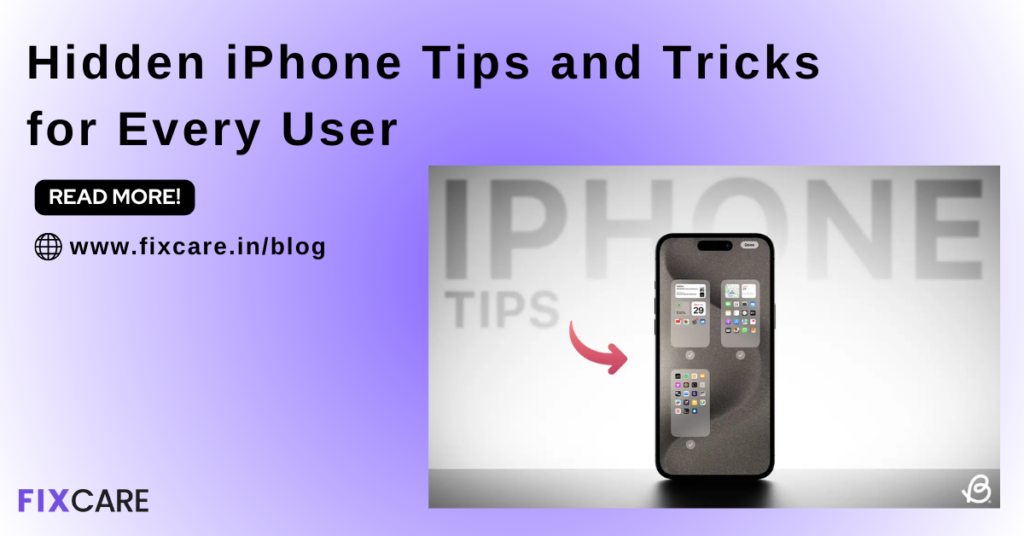
Table of Contents
As technology evolves, so do the features and capabilities of our devices. Apple’s iPhone, known for its sleek design and user-friendly interface, is packed with hidden features that many users might not be aware of. Whether you’re a new iPhone owner or a seasoned user, discovering these hidden gems can enhance your experience and productivity. This article will delve into various iPhone tips and tricks that will make your device even more powerful and enjoyable to use.
1. Customize Control Center
The Control Center is your quick access to essential functions and features. Many users don’t realize how customizable it is. To tailor the Control Center to your needs:
- Go to Settings.
- Tap Control Center.
- Select Customize Controls.
- Add or remove controls by tapping the green plus or red minus buttons.
This customization can help you access frequently used features such as screen recording, low power mode, or a quick shortcut to your notes.
2. Use the Back Tap Feature
Introduced in iOS 14, the Back Tap feature allows you to perform actions by tapping the back of your iPhone. It’s one of the lesser-known iPhone tips and tricks but incredibly useful.
- Go to Settings.
- Tap Accessibility.
- Select Touch.
- Scroll down and choose Back Tap.
- Assign actions to Double Tap and Triple Tap.
You can set Back Tap to open the Control Center, take a screenshot, or even run a Shortcut.
3. Optimize Battery Charging
Battery health is crucial for the longevity of your iPhone. Optimized Battery Charging helps slow the rate of battery aging by reducing the time your iPhone spends fully charged.
- Go to Settings.
- Tap Battery.
- Select Battery Health & Charging.
- Toggle Optimized Battery Charging to on.
This feature learns your charging routine and waits to finish charging past 80% until you need to use your iPhone.
4. Quickly Access Your Camera
Capturing moments quickly is essential, and your iPhone offers several ways to access the camera swiftly:
- From the lock screen, swipe left to open the Camera app instantly.
- Press and hold the Camera icon in the bottom-right corner of the lock screen.
- Add the Camera to the Control Center for quick access even when using another app.
These iPhone tips and tricks ensure you never miss a photo opportunity.
5. Use Custom Ringtones and Text Tones
Personalizing your iPhone with custom ringtones and text tones is a fun way to make your device unique. Here’s how:
- Open the Settings app.
- Tap Sounds & Haptics.
- Select Ringtone or Text Tone.
- Tap Tone Store to browse and purchase new tones, or select Download All Purchased Tones if you have previous purchases.
You can also create custom ringtones from songs in your library using iTunes on your computer.
6. Take Advantage of Guided Access
Guided Access is a fantastic feature for parents or anyone who lends their phone to others. It limits the device to a single app and controls which features are available.
- Go to Settings.
- Tap Accessibility.
- Select Guided Access.
- Toggle Guided Access to on and set a passcode.
To start Guided Access, triple-click the side button (or home button on older iPhones) while in the app you want to lock. Triple-click again to end the session.
7. Use Your iPhone as a Magnifying Glass
Your iPhone can double as a magnifying glass, a handy tool in various situations.
- Go to Settings.
- Tap Accessibility.
- Select Magnifier.
- Toggle Magnifier to on.
Now, you can quickly access the Magnifier by triple-clicking the side or home button. This feature uses your iPhone’s camera to zoom in on objects, making them easier to see.
8. Customize Do Not Disturb Settings
Do Not Disturb helps you stay focused or rest without interruptions. Customize it to fit your needs:
- Go to Settings.
- Tap Focus and select Do Not Disturb.
- Customize settings, such as allowing calls from specific contacts or scheduling Do Not Disturb at certain times.
You can also enable Bedtime Mode under Sleep to dim the lock screen and silence notifications during your sleep hours.
9. Utilize Shortcuts for Automation
The Shortcuts app is a powerful tool that allows you to automate tasks on your iPhone. Here are some ideas:
- Create a Morning Routine: A shortcut that tells you the weather, upcoming calendar events, and plays your favorite morning playlist.
- Log Water Intake: Quickly log your water intake to a health app with a custom shortcut.
- Text Templates: Set up shortcuts for frequently sent messages, like “I’m on my way” or “Running late.”
To get started, open the Shortcuts app and explore the Gallery for pre-made shortcuts or create your own.
10. Use the Measure App
The Measure app turns your iPhone into a virtual ruler, allowing you to measure objects and spaces accurately.
- Open the Measure app.
- Move your iPhone around to calibrate.
- Point your camera at the object you want to measure and tap the + button to set the start and end points.
This app also includes a level tool, handy for ensuring pictures are hung straight.
Conclusion:
Exploring these hidden iPhone tips and tricks can significantly enhance your overall user experience, making your device more efficient, personalized, and fun to use. From customizing the Control Center and leveraging the Back Tap feature to optimizing battery health and utilizing the Magnifier, these tricks can transform how you interact with your iPhone. Whether you’re looking to improve your productivity, enhance your security, or simply discover new features, these tips offer something for every user.
Remember, the true power of your iPhone lies not just in its hardware but in how well you utilize its software capabilities. By staying updated with the latest iOS versions and continually exploring new features, you can keep your iPhone running smoothly and efficiently. So, dive into these tips, try them out, and see how they can make your everyday tasks easier and more enjoyable. With a little practice and exploration, you’ll become an iPhone pro in no time, unlocking the full potential of your device. Happy exploring!
- Tags: iphone tips and tricks
Recent Blogs


iPhone Storage Optimization: Complete Guide to Free Up Space in 2025

Fixcare Express Repair: Your One-Stop Solution for Urgent Apple Fixes

MacBook Speed Tricks: How to Make Your Mac Run Faster in Minutes

Charging Issue Fix for iPad and Tablets: Easy Troubleshooting Tips

Reset iPhone Guide: When, Why, and How to Do It Safely

Cracked Screen? Here’s Why iPhone Glass Repair Is the Best Option

Smart Storage Cleaning Hacks for iPhone Users in 2025
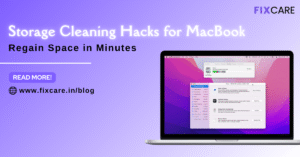
Storage Cleaning Hacks for MacBook: Regain Space in Minutes
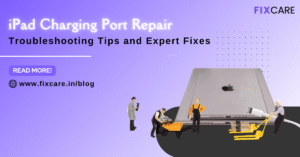
iPad Charging Port Repair: Troubleshooting Tips and Expert Fixes

iPhone Backup Before Repair: Why It’s Essential and How to Do It

Top Signs You Need a MacBook Motherboard Repair Immediately
Get your Device Repaired Today
Recent News

Common Mistakes to Avoid During MacBook Keyboard Replacement

iPhone Storage Optimization: Complete Guide to Free Up Space in 2025

Fixcare Express Repair: Your One-Stop Solution for Urgent Apple Fixes

MacBook Speed Tricks: How to Make Your Mac Run Faster in Minutes

Charging Issue Fix for iPad and Tablets: Easy Troubleshooting Tips


