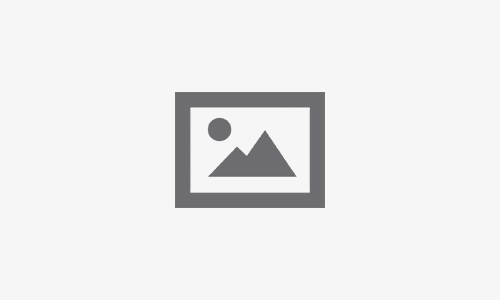Expert Tips to Fix iPhone Vibration Not Working Issues

Table of Contents
If you’re an iPhone user, you know how important it is to receive notifications, calls, and alerts. When your device vibrates, it’s an essential part of that communication. However, many users face the frustrating issue of their iPhone vibration not working. Whether you’re in a meeting or simply prefer vibration alerts, a malfunctioning vibration can be a significant inconvenience. In this article, we’ll explore expert tips to troubleshoot and fix this issue, and we’ll also highlight how FixCare iPhone Repair Service can provide professional assistance.
Understanding the Problem
Before diving into solutions, it’s essential to understand why your iPhone might not be vibrating. There are several potential reasons for this issue, including:
- Software Glitches: Sometimes, a minor bug in the operating system can cause the vibration feature to malfunction.
- Settings Misconfigurations: The settings may inadvertently be adjusted, turning off vibration alerts.
- Hardware Issues: A faulty vibration motor or related components can prevent the device from vibrating.
- Physical Damage: Dropping the phone or exposure to liquid can damage internal components, including the vibration motor.
Now that we have a grasp of the potential causes, let’s explore expert tips to troubleshoot and fix the problem.
1. Check Your Settings
a. Vibration Settings
Start by ensuring that your vibration settings are correctly configured:
- Go to Settings > Sounds & Haptics.
- Check the Vibrate on Ring and Vibrate on Silent options. Ensure both are toggled on.
b. Do Not Disturb Mode
If Do Not Disturb mode is activated, it might be affecting your vibration alerts:
- Go to Settings > Do Not Disturb.
- Ensure that this feature is turned off, or adjust the settings to allow vibrations.
c. Accessibility Settings
Sometimes, the accessibility settings can interfere with vibration:
- Go to Settings > Accessibility > Touch.
- Scroll down and ensure that Vibration is turned on.
2. Restart Your iPhone
A simple restart can resolve many software glitches that might be causing your iphone vibration not working. Here’s how to restart your device:
- For iPhone X and later: Press and hold the Side button and either Volume button until the slider appears. Slide to power off.
- For iPhone 8 and earlier: Press and hold the Top (or Side) button until the slider appears. Slide to power off.
Once your iPhone is off, wait a few seconds and then turn it back on.
3. Update Your iPhone
Keeping your iPhone updated is crucial for optimal performance. Software updates often include bug fixes that could resolve issues like vibration malfunctioning:
- Go to Settings > General > Software Update.
- If an update is available, download and install it.
4. Reset All Settings
If the previous steps don’t work, you may need to reset all settings. This action doesn’t delete your data but resets system settings to default:
- Go to Settings > General > Transfer or Reset iPhone > Reset > Reset All Settings.
- Enter your passcode if prompted, then confirm the reset.
5. Check for Physical Damage
Examine your iPhone for any signs of physical damage. If you’ve dropped your phone or exposed it to water, internal components, including the vibration motor, may be damaged. Look for:
- Cracks on the screen or body
- Water damage indicators (found inside the SIM card slot)
- Loose buttons or components
If you find any signs of physical damage, it’s advisable to seek professional help.
6. Test Vibration in Different Scenarios
Sometimes, the issue may be more specific than a complete failure of the vibration feature. Test your vibration in various scenarios:
- Incoming Calls: Have someone call you and check if the phone vibrates.
- Text Messages: Send a message to your device and observe if it vibrates.
- Notifications: Enable alerts from different apps (like WhatsApp or social media) to see if any of them trigger vibration.
This testing can help narrow down whether the problem is widespread or isolated to certain functions.
7. Restore Your iPhone
If your iphone vibration not working after all the previous steps, you may consider restoring your device. However, ensure that you back up your data first, as restoring will erase everything on your device:
- Connect your iPhone to your computer using a USB cable.
- Open iTunes (or Finder for macOS Catalina and later).
- Select your device when it appears.
- Click on Restore iPhone.
After restoring, check if the vibration function works correctly before restoring your backup.
8. Seek Professional Help
If none of the above solutions work, it might be time to consult a professional. FixCare iPhone Repair Service offers expert assistance for issues related to iPhone vibration not working. Their technicians are trained to diagnose and repair hardware issues, including faulty vibration motors.
Why Choose FixCare iPhone Repair Service?
- Expert Technicians: Trained professionals with experience in repairing various iPhone models.
- Quality Parts: Use of high-quality replacement parts to ensure the longevity of repairs.
- Fast Service: Most repairs are completed quickly, minimizing downtime.
- Warranty: Many services come with a warranty, offering peace of mind.
To get started, simply visit the FixCare website or contact their customer service for more information.
9. Consider Hardware Repair
If a hardware issue is determined to be the cause of your iPhone vibration not working, you may need to have the vibration motor replaced. This process typically involves:
- Disassembling the iPhone: Technicians will carefully open the device to access internal components.
- Diagnosing the Issue: Identifying the specific problem, whether it’s a damaged motor or a loose connection.
- Replacing Parts: Installing a new vibration motor or repairing any damaged connections.
This is a complex process that requires expertise, so it’s advisable to leave it to professionals.
Conclusion
Experiencing issues with your iPhone vibration not working can be frustrating, but with these expert tips, you can troubleshoot and potentially resolve the problem. Start by checking your settings, restarting your device, and ensuring that you have the latest software update. If the issue persists, consider more advanced solutions like resetting settings or restoring your device.
For hardware-related problems or if you prefer professional assistance, FixCare iPhone Repair Service is an excellent option. Their expertise and quality service can help restore your device to optimal performance.
By following these tips and knowing when to seek professional help, you can ensure that your iPhone remains a reliable communication tool, keeping you connected through every vibration alert.
Recent Blogs
Post 4
Post 3
Post 2
Post 1
Post 5
Post 4
Post 3
Post 2
Post 1

Top iPad Multitasking Tricks Every User Should Know