
Seamless Setup: Create New iCloud Account in Minutes
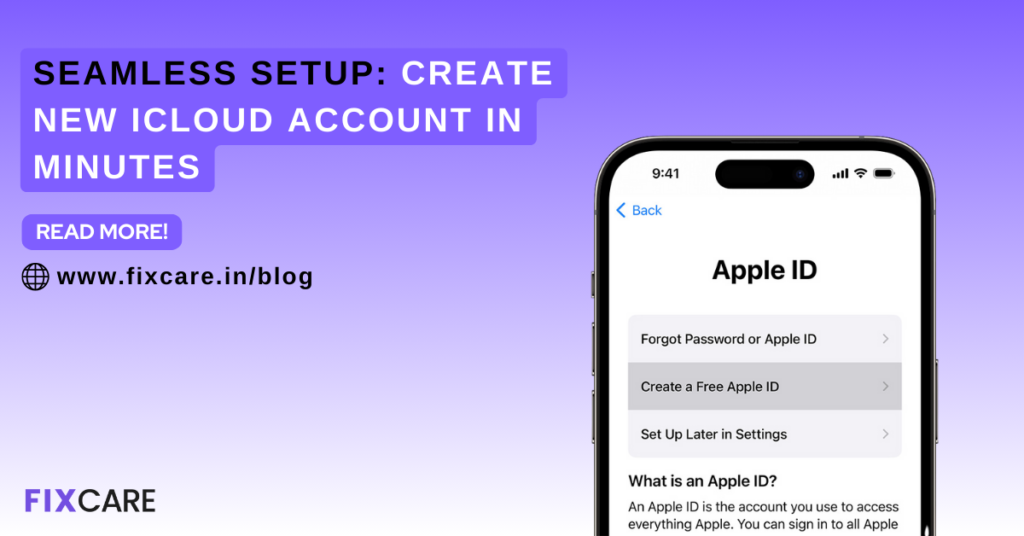
Table of Contents
In the realm of Apple’s ecosystem, iCloud serves as the backbone for seamless synchronization of data across devices. Whether you’ve recently joined the Apple family or are looking to establish a new iCloud account, this tutorial is designed to guide you through the process effortlessly. By the end of this blog tutorial, you’ll have your new iCloud account up and running, ensuring a smooth and integrated experience across your Apple devices.
Step 1: Access iCloud Settings
To initiate the process, unlock your Apple device and navigate to “Settings.” Once inside the Settings menu, look for your name at the top, where your Apple ID details are displayed. Tap on your name to access your Apple ID settings.
Step 2: Navigate to iCloud
Within the Apple ID settings, locate and tap on “iCloud.” This will take you to the dedicated iCloud settings page, where you can manage your iCloud storage, backup, and other related features.
Step 3: Begin the Account Creation
Scroll down to the bottom of the iCloud settings page, and you’ll find the option to “Create Apple ID.” Tap on this option to initiate the process of setting up your new iCloud account.
Step 4: Provide Necessary Information
Creating a new iCloud account requires you to input essential information. This includes your first and last name, a valid and accessible email address (which will serve as your Apple ID), a secure password, and additional security details. Ensure that your password meets Apple’s security requirements for a strong and protected account.
Step 5: Verify Email Address
After providing the necessary information, Apple will send a verification email to the address you provided. Check your email and follow the verification link to confirm your email address and complete the account setup process.
Step 6: Set Up Security Features
As an added layer of security, you’ll be prompted to set up security features such as two-factor authentication. This step is crucial for protecting your account and ensuring that only authorized users can access your iCloud data.
Step 7: Customize iCloud Settings
Once your account is set up, you’ll have the option to customize your iCloud settings based on your preferences. Choose which apps and data you want to sync across your devices, and adjust your iCloud storage settings if necessary.
Step 8: Start Enjoying iCloud Services
With your new iCloud account in place, you’re now ready to experience the full suite of iCloud services. Seamlessly sync photos, contacts, notes, and other data across your Apple devices, ensuring a cohesive and integrated user experience.
icloud account: Conclusion
Creating a new iCloud account is a straightforward process that enhances the functionality of your Apple devices. This tutorial has walked you through the essential steps, from accessing iCloud settings to customizing preferences. By following these instructions, you’ve successfully set up your new iCloud account, unlocking the full potential of Apple’s ecosystem. Enjoy the convenience of seamless data synchronization and access your content effortlessly across your iPhone, iPad, Mac, and other Apple devices.
Recent Blogs


Best Rated iPad Battery Replacement Near Me in bangalore


The Only Laptop You Need? Our In-Depth MacBook Air M4 Review
Post 5
Post 4
Post 3
Post 2
Post 1
Post 5
Post 4
Post 3
Get your Device Repaired Today
Recent News


Best Rated iPad Battery Replacement Near Me in bangalore



