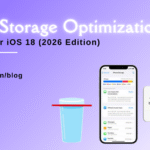Best Solutions for iPhone 12 Speaker Issue: From DIY to Professional Help

Table of Contents
The iPhone 12 is known for its high-quality sound and top-notch hardware. However, users occasionally face challenges with the speakers, which can disrupt calls, music playback, and video streaming. If you’re dealing with an iPhone 12 speaker issue, don’t worry—this article provides detailed solutions ranging from quick DIY fixes to professional assistance. For guaranteed results, we’ll also explore how Fixcare’s iPhone repair service can help resolve these issues.
Common iPhone 12 Speaker Issue
Before diving into solutions, it’s essential to identify the specific speaker problem you’re facing. Common issues include:
- Muffled Sound: Audio sounds unclear or distorted during calls or playback.
- No Sound: The speaker doesn’t produce any sound, even at full volume.
- Intermittent Sound: Audio cuts in and out unpredictably.
- Low Volume: Sound output is too quiet, even when the volume is at its highest setting.
- Crackling Noise: Distorted or crackling sounds are heard during audio playback.
Each of these problems could have different causes, from software glitches to hardware failures. Let’s look at the best ways to address them.
DIY Solutions for iPhone 12 Speaker Issue
Before diving into solutions, it’s essential to identify the specific speaker problem you’re facing. Common issues include:
- Muffled Sound: Audio sounds unclear or distorted during calls or playback.
- No Sound: The speaker doesn’t produce any sound, even at full volume.
- Intermittent Sound: Audio cuts in and out unpredictably.
- Low Volume: Sound output is too quiet, even when the volume is at its highest setting.
- Crackling Noise: Distorted or crackling sounds are heard during audio playback.
Each of these problems could have different causes, from software glitches to hardware failures. Let’s look at the best ways to address them.
DIY Solutions for iPhone 12 Speaker Issue
1. Check Volume and Mute Settings
Sometimes, the simplest solutions work. Ensure that your iPhone’s volume isn’t muted or set too low. Here’s how to check:
- Use the Volume Up button on the side of your iPhone to increase the volume.
- Check the Ring/Silent Switch on the side of the device and make sure it’s not set to silent mode.
- Open the Control Center and drag the volume slider to the maximum level.
2. Restart Your iPhone
Restarting your iPhone can resolve minor software glitches that may be causing the iphone 12 speaker issue. To restart:
- Press and hold the Side Button and either of the Volume Buttons until the power-off slider appears.
- Slide to power off your iPhone.
- Turn it back on by pressing and holding the Side Button until the Apple logo appears.
3. Clean the Speaker Grills
Dust and debris can accumulate in the speaker grills, obstructing sound output. To clean them:
- Use a soft-bristled toothbrush or a compressed air can to gently remove dirt.
- Avoid using sharp objects that could damage the speaker.
4. Check Audio Settings
Sometimes, incorrect audio settings can cause iphone 12 speaker issue. Ensure your iPhone’s settings are configured correctly:
- Go to Settings > Sounds & Haptics and adjust the volume.
- Turn off any connected Bluetooth devices that might redirect audio output.
5. Update iOS
Outdated software can lead to glitches, including audio problems. To update your iPhone:
- Go to Settings > General > Software Update.
- Download and install the latest iOS version if available.
Advanced Troubleshooting for Persistent Issues
1. Test in Safe Mode
Some third-party apps may interfere with your iPhone’s speaker functionality. Testing in safe mode can help identify if an app is the culprit:
- Boot your iPhone in safe mode and check if the speaker works normally.
- If the issue resolves, uninstall recently added apps to pinpoint the problem.
2. Reset All Settings
If software glitches persist, resetting all settings may help. Note that this will erase custom settings but won’t delete your data.
- Go to Settings > General > Reset > Reset All Settings.
3. Factory Reset
As a last resort for software-related issues, you can perform a factory reset. Make sure to back up your data before proceeding.
- Go to Settings > General > Reset > Erase All Content and Settings.
When to Seek Professional Help
If none of the above solutions work, it’s likely that the issue stems from hardware damage. Common hardware-related causes include:
- Water Damage: If your iPhone has been exposed to moisture, it may affect the speakers.
- Physical Damage: Dropping your device could damage internal components.
- Faulty Speaker Module: The speaker itself may need to be replaced.
Fixcare iPhone Repair: Your Go-To Solution for Speaker Issues
Fixcare offers professional and reliable solutions for all your iPhone repair needs, including iphone 12 speaker issue. Here’s why you should choose Fixcare:
- Certified Technicians: Skilled professionals with expertise in iPhone repairs.
- Genuine Parts: Use of high-quality components to ensure durability and performance.
- Quick Turnaround: Minimal downtime with efficient repair processes.
- Affordable Pricing: Competitive rates for premium repair services.
- Warranty Coverage: Repairs come with a warranty for added peace of mind.
To resolve your iPhone 12 speaker issue, Fixcare offers comprehensive diagnostics and repair services. Whether it’s cleaning, repairing, or replacing the speaker module, Fixcare ensures your iPhone works like new.
Preventing Future iphone 12 speaker issue
Taking care of your iPhone can help prevent speaker problems in the future. Here are some tips:
- Avoid Exposure to Water: While the iPhone 12 is water-resistant, prolonged exposure to moisture can still cause damage.
- Use a Protective Case: A sturdy case can prevent physical damage from drops or impacts.
- Clean Regularly: Keep the speaker grills free from dust and debris.
- Avoid Overloading Volume: Playing audio at maximum volume for extended periods can strain the speakers.
- Handle with Care: Avoid pressing hard on the screen or edges where the speakers are located.
Conclusion
An iPhone 12 speaker issue can be frustrating, but it’s not the end of the road for your device. With the right approach, you can identify the problem and apply the appropriate solution—whether it’s a quick DIY fix or professional repair. For persistent or hardware-related issues, trust Fixcare iPhone Repair to provide expert assistance and restore your device’s functionality.
Don’t let speaker problems disrupt your iPhone experience. Contact Fixcare today for a hassle-free repair process and get your iPhone 12 back in perfect working order.
- Tags: iphone 12 speaker issue
Recent Blogs


Best Rated iPad Battery Replacement Near Me in bangalore


The Only Laptop You Need? Our In-Depth MacBook Air M4 Review

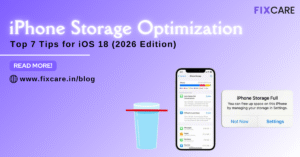
Top 7 iPhone Storage Optimization Tips for iOS 18 (2026 Edition)
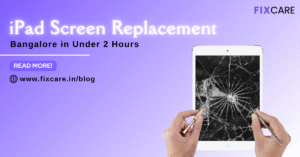
Fast & Reliable: Get iPad Screen Replacement Bangalore in Under 2 Hours
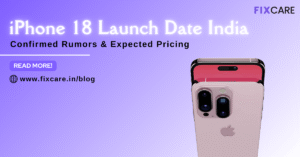
Confirmed Rumors: iPhone 18 Launch Date India and Expected Pricing

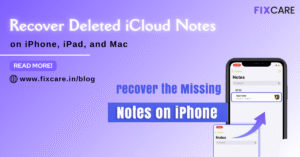
Post 4
Post 3
Get your Device Repaired Today
Recent News


Best Rated iPad Battery Replacement Near Me in bangalore


The Only Laptop You Need? Our In-Depth MacBook Air M4 Review