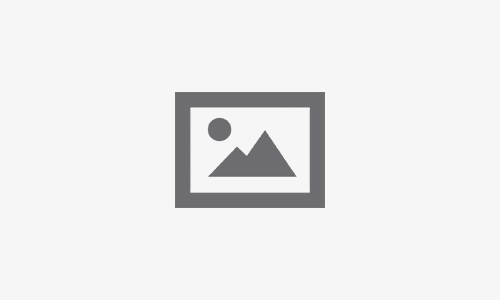Top 7 Tips for Resolving iPhone Speaker and Microphone Problems
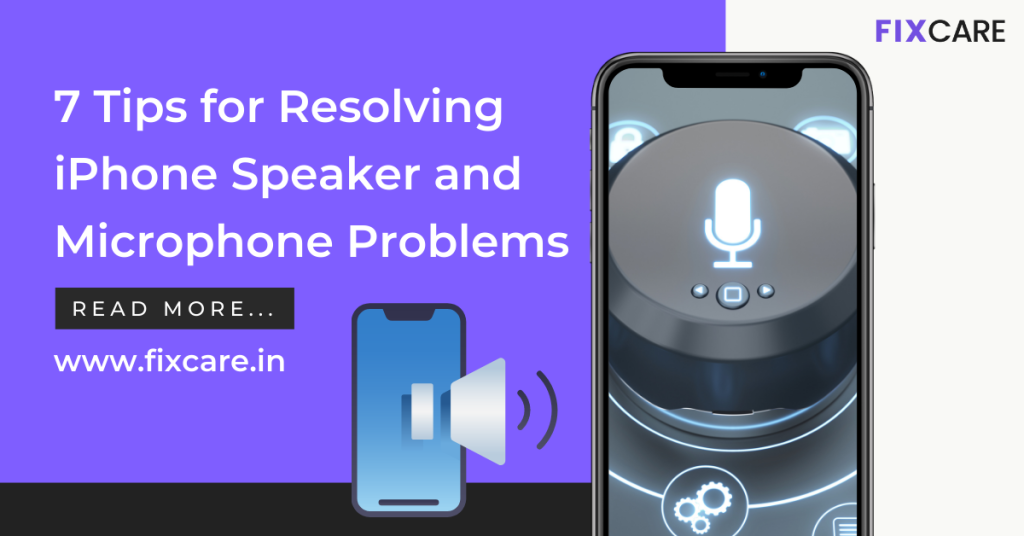
Table of Contents
When it comes to iPhone functionality, the speaker and microphone play a crucial role in communication and multimedia experiences. However, issues with the speaker and microphone can be frustrating. In this article, we will explore the top seven tips to help you troubleshoot and resolve iPhone speaker and microphone problems. Whether you’re facing muffled sound, distorted audio, or microphone malfunctions, these tips, including relevant keywords like iPhone Speaker and Microphone, iPhone repair, and iPhone repair in Bangalore, will assist you in resolving these issues effectively.
1. Update Software and Reset Settings:

To begin troubleshooting your iPhone speaker and microphone problems, it is essential to ensure that your device is running the latest software version. Updates released by Apple frequently include bug fixes and improvements that specifically target issues related to the speaker and microphone. By keeping your iPhone’s software up to date, you can take advantage of these fixes and enhancements to potentially resolve any audio-related issues you may be facing.
Furthermore, resetting your iPhone’s settings to their default values can be an effective troubleshooting step. This process allows you to revert all settings, including those related to the speaker and microphone, back to their original state. To perform settings reset, navigate to the “Settings” app on your iPhone, tap on “General,” followed by “Reset,” and then select “Reset All Settings.” It is important to note that performing this action will not delete your personal data; however, it will reset your preferences and configurations to the factory defaults.
By ensuring your iPhone is running the latest software version and performing a reset of its settings, you create a foundation for addressing potential software-related issues that may be affecting the performance of your speaker and microphone.
2. Clean Speaker and Microphone Openings:

As you continue to use your iPhone, it is natural for dirt, debris, and even pocket lint to gradually build up in the iPhone speaker and microphone openings. This accumulation can have a noticeable impact on the quality of sound produced by the speaker and the performance of the microphone. To address this issue, it is important to clean these openings regularly.
When cleaning the speaker and microphone openings, it is crucial to exercise caution to avoid causing any damage. Start by obtaining a soft brush or a can of compressed air specifically designed for electronics cleaning. These tools are effective in dislodging and removing accumulated particles without causing harm to delicate components.
Gently brush or blow air into the speaker and microphone openings to remove the debris. It is essential to avoid applying excessive pressure or using sharp objects that could potentially scratch or damage the components. Delicately and patiently work on clearing any visible dirt or obstructions, ensuring a thorough cleaning process.
By taking the time to regularly clean the speaker and microphone openings of your iPhone, you can prevent the accumulation of debris that can negatively impact sound quality and microphone performance. This simple maintenance step contributes to maintaining the optimal functionality of your device’s audio components, ensuring that you can enjoy clear, high-quality sound and have reliable communication capabilities.
3. Remove Protective Cases and Accessories:

In certain instances, the protective cases or accessories you use with your iPhone may inadvertently obstruct the speaker and microphone openings. This obstruction can lead to undesirable consequences such as muffled sound or diminished microphone performance. To address this issue, it is essential to identify and remove any protective cases, screen protectors, or accessories that may be obstructing the openings.
Begin by carefully inspecting your iPhone and the surrounding protective elements. Check for any objects or coverings that are covering or partially blocking the speaker and microphone openings. Common culprits include cases that have covers over the speaker or microphone areas, screen protectors that are not properly aligned, or attachments that inadvertently cover these vital components.
To rectify the situation, remove the obstructing protective cases, screen protectors, or accessories from your iPhone. Take caution to do so gently and precisely to avoid causing any damage to the device or its components. Once you have removed these items, test the speaker and microphone by placing a call or playing audio to determine if the problem persists.
By removing any protective cases, screen protectors, or accessories that obstruct the speaker and microphone openings, you can restore the proper functionality of these components. This will help ensure that you can enjoy clear and unhindered sound quality, as well as seamless microphone performance during calls or recording activities.
4. Adjust Volume Settings and Disable Bluetooth:
To address iPhone speaker and microphone problems, it is crucial to verify that the volume settings on your device are properly configured. By ensuring the correct volume settings, you can optimize the audio output and microphone sensitivity for an enhanced user experience.
Begin by accessing the physical volume buttons located on the side of your iPhone. Adjust the volume levels by pressing the volume up or volume down buttons accordingly. As you make adjustments, you can test the speaker and microphone to determine if the issue is resolved.
Alternatively, you can also adjust the volume settings through the Control Center on your iPhone. Simply swipe down from the top-right corner of the screen (or up from the bottom, depending on your device model) to access the Control Center. From there, locate the volume slider and adjust it to the desired level. Be sure to test the speaker and microphone after making the changes.
In addition to adjusting the volume settings, it is advisable to disable Bluetooth temporarily. Bluetooth connectivity can sometimes introduce interference that affects the speaker and microphone performance. To disable Bluetooth, access the Control Center as mentioned earlier, and tap on the Bluetooth icon to turn it off. This step allows you to rule out any potential interference and ensure that the speaker and microphone function optimally.
By properly configuring the volume settings and disabling Bluetooth when necessary, you can optimize the performance of your iPhone speaker and microphone. This ensures that you can enjoy the clear, high-quality sound output and seamless microphone functionality for your communication and multimedia needs.
5. Restart and Update Apps:
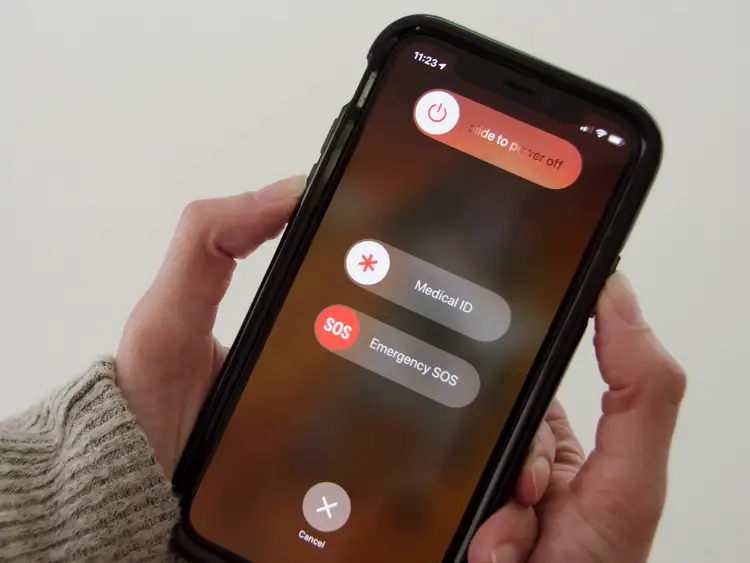
Sometimes, temporary software glitches can interfere with the proper functioning of your iPhone speaker and microphone. Fortunately, performing a simple restart can often resolve these issues and restore normal functionality. To restart your iPhone, follow these steps:
- Press and hold the power button located on the side or top of your device. Hold it until you see the “slide to power off” option appear on the screen.
- Slide the power button from left to right to initiate the shutdown process. Wait for your iPhone to power off completely.
- Once your device is turned off, press and hold the power button again until you see the Apple logo appear on the screen. This indicates that your iPhone is restarting.
By restarting your iPhone, you allow its software to refresh and clear any temporary glitches that may be affecting the speaker and microphone performance. This simple step can often resolve minor software-related issues and restore proper audio functionality.
Additionally, it is crucial to keep your apps updated regularly. Developers frequently release updates to improve compatibility, address bugs, and fix issues that may impact audio functionality.
To update your apps, follow these steps:
- Open the App Store on your iPhone.
- Tap on your profile picture located in the top-right corner of the screen.
- Scroll down to the “Available Updates” section. If updates are available for your installed apps, you will see them listed here.
- Tap on the “Update” button next to each app to install the latest version.
By updating your apps regularly, you ensure that they are optimized for your device’s software version and that any known issues impacting audio functionality are addressed. This helps to maintain a seamless audio experience and prevent any potential compatibility-related problems.
By restarting your iPhone and keeping your apps updated, you can effectively troubleshoot and address temporary software glitches that may be affecting the speaker and microphone performance. These simple steps contribute to ensuring optimal audio functionality on your iPhone.
6. Seek Professional iPhone Repair in Bangalore:
If you have tried the aforementioned tips and are still experiencing persistent issues with your iPhone speaker and microphone, it may be time to seek professional iPhone repair services, particularly fixcare in Bangalore. We have Authorized and reputable technicians who specialize in iPhone repair and can offer valuable assistance in diagnosing and resolving complex problems related to the speaker and microphone.
By choosing fixcare you have the advantage of being officially recognized by Apple, ensuring that your device will be handled by trained professionals who are well-versed in the intricacies of iPhone repair. Our technicians possess the necessary expertise and knowledge to identify the root cause of the speaker and microphone issues accurately. With access to specialized diagnostic tools, they can thoroughly examine your device and provide an accurate assessment of the problem.
By entrusting your iPhone to fixcare technicians, you can have peace of mind knowing that your device is in capable hands. They are equipped with the necessary tools and genuine replacement parts to carry out the repair effectively, ensuring the optimal functioning of the speaker and microphone.
When seeking professional repair services, it is crucial to choose reliable service centers or technicians who have a proven track record of expertise in iPhone repair.
Fixcare can take care of your iPhone like our own! Book your appointment today!
7. Consider Hardware Replacement or Upgrade:
In the unfortunate event that none of the previous troubleshooting tips have resolved the issues with your iPhone speaker and microphone, and you find yourself in a situation where the device is no longer covered by warranty or the repair costs are excessively high, it may be time to explore alternative options such as hardware replacement or upgrading to a newer model.
When facing such a predicament, it is advisable to consult with a professional technician who has expertise in iPhone repairs. We can assess the extent of the damage and provide you with appropriate guidance on the best course of action.
In some cases, the malfunctioning components of the speaker or microphone may require hardware replacement. A professional technician can evaluate the situation and determine if replacing the damaged parts is a viable solution. They will have access to genuine Apple parts and the necessary tools to carry out the replacement process effectively. While this may involve some additional cost, it can potentially restore the full functionality of your iPhone’s audio capabilities.
However, there may be instances where the damage is extensive or the repair costs outweigh the value of the device. In such scenarios, the technician may suggest upgrading to a newer iPhone model. Upgrading to a newer model not only ensures a fully functional speaker and microphone but also provides you with the latest features, enhanced performance, and an extended lifespan for your device.
Before making a decision, it is essential to carefully consider the advice provided by the professional technician. They can provide insights into the repair options, estimated costs, and the overall feasibility of repairing your current device versus upgrading to a new one. Taking their expertise into account, you can make an informed decision that aligns with your budget, needs, and long-term preferences.
Conclusion:
Experiencing issues with your iPhone speaker and microphone can be frustrating, but with these top seven tips, you can effectively troubleshoot and resolve the problems. Remember to keep your software up to date, clean the speaker and microphone openings regularly, and remove any obstructing cases or accessories.
Adjust volume settings, restart your device, and update apps to rule out software-related issues. If needed, seek professional iPhone repair services from fixcare in Bangalore for expert assistance. Consider hardware replacement or upgrading only when necessary. By following these tips, you can restore the optimal performance of your iPhone’s speaker and microphone, ensuring seamless communication and multimedia experience.