
FaceTime Not Connecting on iPhone, iPad, or Mac? Here’s the Fix
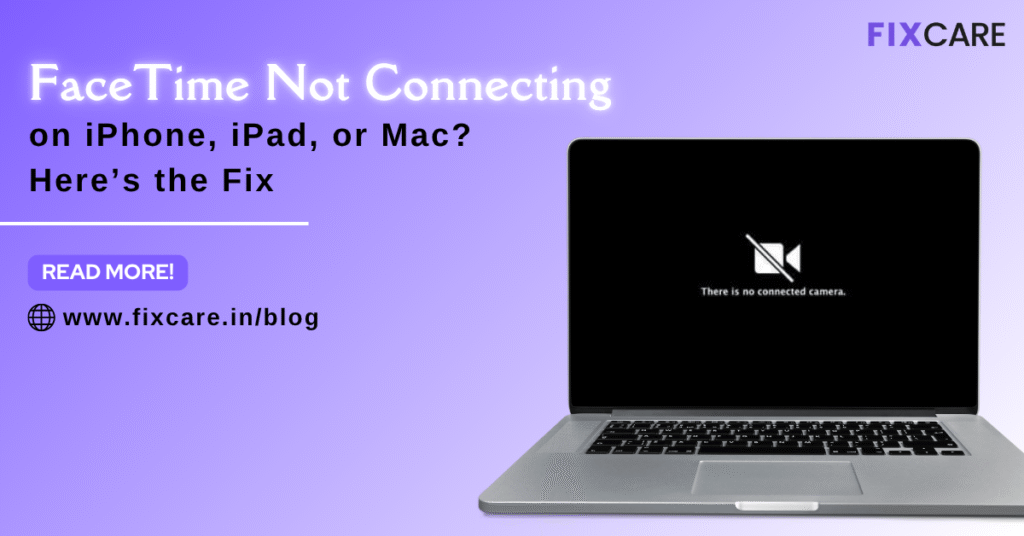
Table of Contents
FaceTime is one of Apple’s most loved features—enabling seamless, high-quality video and audio calls between iPhones, iPads, and Macs. But what happens when FaceTime not connecting?
Whether you’re trying to catch up with family, attend a virtual meeting, or make an international call, FaceTime not connecting can be incredibly frustrating. You may see messages like “Connecting…” for several seconds before the call fails, or it may not initiate at all.
In this in-depth blog article, we’ll explain why FaceTime not connecting on iPhone, iPad, or Mac, share step-by-step troubleshooting tips, and tell you when to call in the professionals—like the experts at Fixcare, who provide trusted Apple device repair services.
Common Signs of FaceTime Not Connecting
If you’re experiencing FaceTime issues, you might notice one or more of the following:
- FaceTime says “Connecting…” indefinitely, then ends
- The call rings, but fails to connect
- You can’t receive incoming FaceTime calls
- Video freezes or never starts
- FaceTime is stuck on “Waiting for Activation”
- FaceTime isn’t available in Settings
These signs can appear across all Apple devices—iPhones, iPads, and Macs.
Why Is FaceTime Not Connecting?
Let’s look at the common reasons behind this issue:
1. Poor or Unstable Internet Connection
FaceTime requires a strong internet connection. Weak Wi-Fi or mobile data can lead to connection failures.
2. FaceTime Not Activated or Signed In
If FaceTime hasn’t been activated or you’re not signed in with your Apple ID, it won’t connect.
3. Software Bugs or Outdated iOS/macOS
A buggy iOS or macOS version can create compatibility issues with FaceTime.
4. Date and Time Mismatch
Incorrect time and date settings can affect FaceTime’s connection to Apple’s servers.
5. Blocked Contacts
If the person you’re calling has blocked you (or vice versa), FaceTime won’t connect.
6. FaceTime Not Available in Your Region
FaceTime isn’t supported in some countries or with certain carriers.
7. Content & Privacy Restrictions
Parental controls or Screen Time settings may block FaceTime.
8. Apple Server Issues
Rarely, Apple’s FaceTime servers may be down due to maintenance or an outage.
9. Hardware-Related Issues
If your camera, microphone, or internal components are faulty, FaceTime might crash or fail to connect.
How to Fix FaceTime Not Connecting: Step-by-Step Guide
Let’s explore how to resolve the FaceTime not connecting problem across iPhone, iPad, and Mac.
✅ 1. Check Apple’s System Status Page
Before anything else, check whether FaceTime is down on Apple’s end.
- Visit Apple System Status
- Look for FaceTime in the list
- If it’s down, you’ll need to wait for Apple to restore service
✅ 2. Ensure a Stable Internet Connection
FaceTime needs at least a 1 Mbps connection to function smoothly.
- Switch from mobile data to Wi-Fi
- Restart your router or modem
- Try turning Airplane Mode ON and OFF
- For Mac, test using an Ethernet cable
✅ 3. Make Sure FaceTime Is Enabled
On iPhone/iPad:
- Go to Settings > FaceTime
- Toggle FaceTime ON
- Sign in with your Apple ID
On Mac:
- Open FaceTime app
- Click FaceTime > Preferences
- Ensure you’re signed in and the box for Enable this account is checked
✅ 4. Update Your Software
An outdated system may be causing compatibility issues.
On iPhone/iPad:
- Go to Settings > General > Software Update
On Mac:
- Go to System Settings > General > Software Update
Install the latest version and try FaceTime again.
✅ 5. Check Date and Time Settings
Incorrect date and time can disrupt Apple server sync.
On iPhone/iPad:
- Go to Settings > General > Date & Time
- Enable Set Automatically
On Mac:
- Go to System Settings > General > Date & Time
- Toggle Set date and time automatically
✅ 6. Sign Out and Sign In to FaceTime Again
Refreshing your Apple ID connection often fixes hidden glitches.
On iPhone/iPad:
- Go to Settings > FaceTime > Apple ID
- Tap Sign Out, then sign back in
On Mac:
- Open FaceTime > Preferences
- Click Sign Out, then log back in
✅ 7. Restart Your Device
A quick reboot can fix many minor software glitches.
iPhone/iPad:
- Press and hold Side Button + Volume Down
- Slide to power off, wait 30 seconds, and turn it back on
Mac:
- Click the Apple logo > Restart
✅ 8. Check Blocked Contacts
You can’t FaceTime people who are blocked.
On iPhone/iPad:
- Go to Settings > FaceTime > Blocked Contacts
On Mac:
- Open FaceTime > Preferences > Blocked
Remove the contact if needed.
✅ 9. Disable Screen Time or Restrictions
If FaceTime is restricted, it won’t work.
On iPhone/iPad:
- Go to Settings > Screen Time > Content & Privacy Restrictions
- Tap Allowed Apps and ensure FaceTime is enabled
On Mac:
- Go to System Settings > Screen Time > App Restrictions
✅ 10. Try Using a Different Apple ID
To rule out account issues:
- Create or borrow another Apple ID
- Sign in on your device and test FaceTime
If it works, the issue could be linked to your Apple ID.
Still Facing Issues? It May Be a Hardware Problem
If FaceTime keeps failing even after trying all the steps, your device may have a hardware issue:
- Faulty microphone or camera
- Logic board malfunction
- Internal connectivity issues (especially on older devices)
At this stage, it’s time to consult professionals like Fixcare.
Fixcare: Trusted Apple Repair Experts in Bangalore
When it comes to resolving FaceTime not connecting issues caused by hardware defects, Fixcare offers expert-level diagnostics and repair.
🔧 Why Choose Fixcare?
- ✅ Trained Apple-Certified Technicians
- ✅ Free Device Diagnostics
- ✅ High-Quality Genuine Parts
- ✅ Repairs for iPhone, iPad, and Mac
- ✅ Same-Day Service Available
- ✅ Pickup and Drop Available Across Bangalore
Whether it’s a damaged camera, microphone issue, or logic board failure, Fixcare will detect and fix the root cause efficiently and affordably.
📍 Schedule your appointment or request a pickup via their official website or support team.
How to Prevent FaceTime Issues in the Future
Here are some quick tips to prevent FaceTime from malfunctioning again:
✅ Keep Your Device Updated
Always install official updates and avoid beta versions unless you’re a developer.
✅ Avoid Jailbreaking
Jailbreaking can interfere with FaceTime and other system services.
✅ Use Strong Passwords
Your Apple ID security is key to keeping FaceTime working.
✅ Regularly Reboot Your Device
Restart your iPhone, iPad, or Mac once a week to clear background errors.
✅ Clean Your Microphone and Camera
Dust and debris can cause hardware problems that affect video and audio during FaceTime.
Conclusion
When FaceTime is not connecting, it can disrupt both personal and professional communication. The good news is that most issues—whether caused by network settings, software bugs, or restrictions—can be resolved with the steps in this guide.
However, if you’ve tried every fix and FaceTime still doesn’t work, it could be a hardware fault. In such cases, trusting professionals like Fixcare is your best option for long-lasting repairs.
- Tags: FaceTime Not Connecting
Recent Blogs


Best Rated iPad Battery Replacement Near Me in bangalore


The Only Laptop You Need? Our In-Depth MacBook Air M4 Review
Post 5
Post 4
Post 3
Post 2
Post 1
Post 5
Post 4
Post 3
Get your Device Repaired Today
Recent News


Best Rated iPad Battery Replacement Near Me in bangalore



