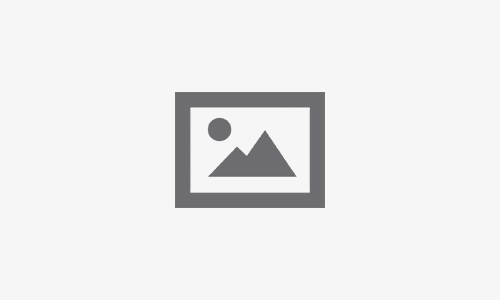MacBook Wi-Fi Drops Constantly: Common Causes and Fixes
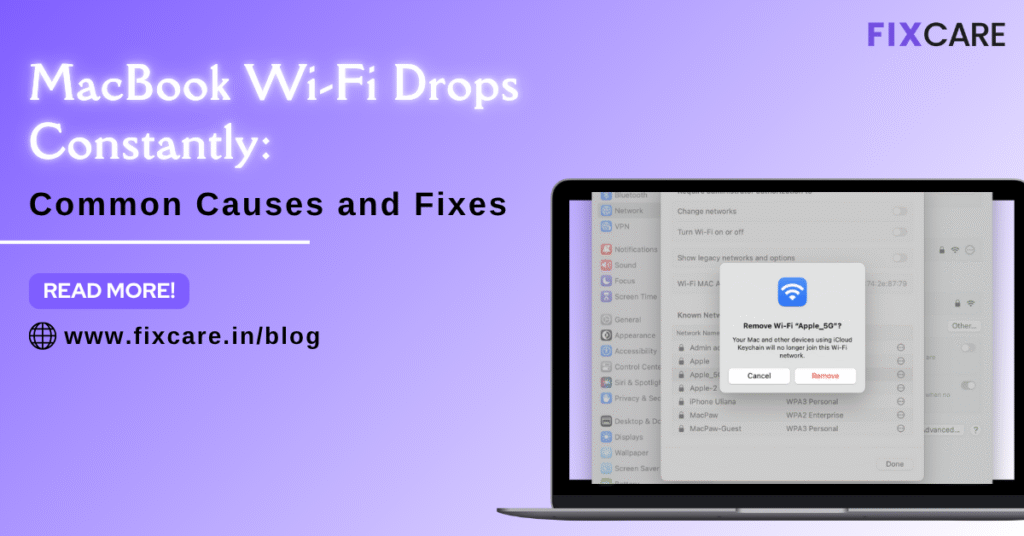
Table of Contents
A reliable internet connection is vital for work, study, video calls, and even entertainment. But what happens when your MacBook Wi-Fi drops constantly for no apparent reason? You’re not alone—this is one of the most frequently reported issues by MacBook users, and it can be both frustrating and disruptive.
In this article, we’ll dive into the most common causes behind this problem, explore step-by-step fixes, and help you determine when it’s time to call in a professional, such as Fixcare MacBook Repair—Bangalore’s trusted MacBook repair experts.
Understanding the Problem: Why Your MacBook Wi-Fi Drops Constantly
The issue of MacBook Wi-Fi drops constantly may show up in various ways:
- The MacBook randomly disconnects from Wi-Fi.
- It shows full signal, but there’s no internet access.
- It keeps reconnecting and disconnecting every few minutes.
- Other devices work fine on the same Wi-Fi network.
When this happens repeatedly, it’s usually a sign of an underlying hardware or software conflict—not just a weak Wi-Fi signal.
Common Causes of MacBook Wi-Fi Drops Constantly
Let’s take a closer look at the most frequent causes behind this frustrating issue:
1. macOS Bugs or Update Glitches
Apple’s macOS updates are usually stable, but occasionally, bugs creep in—especially with new macOS releases. Many users report that MacBook Wi-Fi drops constantly after updating to a newer version of macOS.
Signs:
- Wi-Fi instability after an OS upgrade.
- Issues that don’t appear on other devices.
2. Network Configuration Conflicts
Sometimes your MacBook retains outdated or conflicting network settings, which can result in frequent drops.
Common causes:
- Duplicate IP addresses on the network.
- Old network cache files interfering with current connections.
3. Router Incompatibility or Signal Interference
Your router might be outdated, incompatible, or incorrectly configured. Also, other devices such as microwaves, cordless phones, or even neighboring Wi-Fi networks can cause signal interference.
Signs:
- The issue only happens in certain parts of your house or office.
- Other devices also occasionally disconnect.
4. Hardware Issues with MacBook Wi-Fi Module
If your MacBook Wi-Fi drops constantly, and no software fix helps, you may be dealing with a faulty Wi-Fi card or antenna. Hardware issues often develop due to:
- Overheating
- Internal dust buildup
- Loose internal connections
- Past accidental drops or spills
5. VPNs or Firewall Conflicts
Sometimes third-party VPN apps or firewall settings can conflict with the MacBook’s network configuration, causing intermittent disconnections.
Signs:
- Disconnection happens only when VPN is active.
- Frequent “No Internet” alerts despite being connected.
6. Energy Saver Settings or Sleep Mode Glitches
macOS has features that disable hardware modules during sleep to save energy. Occasionally, these settings can cause the Wi-Fi to disconnect and not reconnect properly.
Signs:
- Wi-Fi drops after waking your MacBook from sleep.
- Connection issues after closing and reopening the lid.
Fixes You Can Try at Home
Before you rush to a service center, here are some DIY fixes that have helped many users resolve the issue of MacBook Wi-Fi drops constantly.
✅ 1. Restart Your MacBook and Router
This is the easiest step and often overlooked. A simple restart can clear temporary memory bugs and IP conflicts.
Steps:
- Shut down your MacBook and turn off your router.
- Wait 30 seconds.
- Turn the router back on first, then start your MacBook.
✅ 2. Forget and Reconnect to the Wi-Fi Network
Sometimes stored network preferences become corrupted. Forgetting the network and reconnecting helps reset the settings.
Steps:
- Go to System Settings > Wi-Fi.
- Click on the “i” next to your network.
- Choose Forget This Network.
- Reconnect and enter the password.
✅ 3. Reset the Network Settings
A full network reset removes cached configurations that could be interfering.
Steps:
- Open System Settings > General > Transfer or Reset.
- Choose Reset Network Settings (in newer macOS versions).
- Restart your MacBook.
For older macOS versions:
- Go to /Library/Preferences/SystemConfiguration/.
- Delete the following files:
- com.apple.airport.preferences.plist
- com.apple.network.identification.plist
- NetworkInterfaces.plist
- preferences.plist
- com.apple.airport.preferences.plist
- Restart your MacBook.
✅ 4. Change DNS Servers
Your MacBook might be using a faulty DNS provided by your ISP.
Steps:
- Go to System Settings > Wi-Fi > Advanced.
- Under DNS, add the following:
- 8.8.8.8 (Google)
- 1.1.1.1 (Cloudflare)
- 8.8.8.8 (Google)
- Save changes and reconnect.
✅ 5. Reset SMC and PRAM (for Intel-based Macs)
These control low-level hardware functions, including wireless modules.
To reset SMC:
- Shut down your MacBook.
- Hold Shift + Control + Option + Power for 10 seconds.
- Release and turn on your MacBook.
To reset PRAM:
- Hold Command + Option + P + R for 20 seconds during boot.
⚠️ Note: These resets do not apply to Apple Silicon Macs (M1, M2 series).
✅ 6. Update or Reinstall macOS
If a software bug is the culprit, updating to the latest stable version or doing a clean reinstall often resolves the issue.
Steps:
- Go to System Settings > General > Software Update.
- If already updated, consider a clean install via macOS Recovery Mode.
✅ 7. Check and Remove VPN/Firewall Apps
VPN and firewall software can interfere with Wi-Fi.
Steps:
- Temporarily disable the VPN app.
- If the issue stops, uninstall the app or switch to a more compatible option.
Also, check your Firewall settings under System Settings > Network > Firewall.
When DIY Fixes Don’t Work: Turn to the Experts
If you’ve tried everything and your MacBook Wi-Fi drops constantly, it’s time to consider hardware diagnostics and professional repair.
That’s where Fixcare MacBook Repair in Bangalore comes in.
Fixcare MacBook Repair: Trusted Professionals in Bangalore
Fixcare is a top-rated Apple repair service center in Bangalore, known for its expert handling of MacBook issues, including persistent Wi-Fi problems.
Why Choose Fixcare?
✅ Experienced technicians who specialize in MacBook logic board and Wi-Fi module repairs
✅ Same-day service for most Wi-Fi issues
✅ Genuine parts and cleanroom environment
✅ Transparent pricing and warranty on repairs
✅ Free pickup and drop-off across Bangalore
Whether it’s a failing Wi-Fi card, a logic board issue, or antenna damage, Fixcare provides accurate diagnostics and long-lasting solutions.
📍 Visit Fixcare MacBook Repair or schedule your repair online for hassle-free service.
Preventive Tips to Avoid Wi-Fi Issues in Future
Once your MacBook is working smoothly again, take these steps to avoid running into similar problems:
🔒 Use a High-Quality Router
Outdated routers can cause compatibility issues. Ensure your router supports modern Wi-Fi standards (at least Wi-Fi 5 or Wi-Fi 6).
🌐 Separate 2.4 GHz and 5 GHz Bands
If your router supports dual-band Wi-Fi, assign separate SSIDs to the 2.4 GHz and 5 GHz networks. Sometimes Macs struggle when both bands use the same name.
💻 Avoid Public Wi-Fi Overuse
Constantly connecting to poorly managed public Wi-Fi can mess with your network settings. Prefer personal networks or use VPNs only from trusted providers.
🧹 Regularly Clean System Cache
Use tools like CleanMyMac or Onyx to remove junk files and cached preferences that may interfere with connectivity.
When to Consider a MacBook Wi-Fi Module Replacement
If your MacBook Wi-Fi drops constantly and nothing seems to help, a failing internal component may be to blame. This includes:
- Wi-Fi/Bluetooth module
- Antenna cable
- Logic board issues
Fixcare MacBook Repair offers component-level diagnosis and professional replacement of faulty modules—far more affordable than replacing your entire device.
Conclusion
A stable Wi-Fi connection is non-negotiable in today’s digital world. If your MacBook Wi-Fi drops constantly, don’t ignore the signs—it could be a fixable software glitch or a more serious hardware issue.
Try the DIY fixes listed above to rule out minor issues. But if the problem persists, it’s time to let the professionals handle it. In Bangalore, Fixcare MacBook Repair is your go-to solution for fast, reliable, and affordable MacBook repairs.
Recent Blogs
Post 4
Post 3
Post 2
Post 1
Post 5
Post 4
Post 3
Post 2
Post 1

Top iPad Multitasking Tricks Every User Should Know