
Call Failed iPhone 11: Common Reasons and Quick Fixes

Table of Contents
Although the iPhone 11 is renowned for its svelte look, potent performance, and cutting-edge features, problems occasionally arise with even the greatest devices. Getting the dreaded “Call Failed” notice when trying to make or receive calls is one issue that customers frequently report. It can be annoying to experience call failure on your iPhone 11, particularly if you depend on it for crucial communications.
In this blog article, we’ll examine the most typical causes of the call failed iPhone 11 problem and provide you with a few easy solutions. If none of these fixes resolve the issue, FixCare’s expert assistance can guarantee that your iPhone is quickly restored to functioning order.
Common Reasons for Call Failed iPhone 11
Before we dive into the fixes, it’s important to understand why you might be experiencing call failed on iPhone 11. The issue can be caused by various factors, from software glitches to hardware malfunctions. Below are the most common reasons.
1. Poor Network Coverage
One of the most frequent causes of call failed iPhone 11 issues is weak or unstable network coverage. If you are in an area with poor reception, your iPhone may struggle to maintain a stable connection, leading to call drops or failed attempts.
2. Airplane Mode is On
It’s easy to accidentally turn on Airplane Mode, which disables all cellular services on your device. If this happens, you won’t be able to make or receive calls until the mode is turned off.
3. Outdated iOS
Running an outdated version of iOS can sometimes cause performance issues, including call failures. Apple regularly releases updates to fix bugs and enhance the overall performance of their devices. If your iPhone 11 is not updated to the latest version, this could be the culprit.
4. Network Settings Errors
Misconfigured or corrupted network settings on your iPhone can also lead to call failed iPhone 11 issues. This may occur if you’ve recently made changes to your settings or if there was a problem during a system update.
5. SIM Card Issues
Problems with your SIM card, such as improper placement or damage, can prevent your iPhone 11 from connecting to the carrier network. If your SIM card is loose, damaged, or malfunctioning, it might cause call failures.
6. Carrier Issues
Sometimes, the problem isn’t with your phone but with your mobile carrier. If your carrier is experiencing outages or service disruptions, this can lead to failed calls.
7. Hardware Problems
In some cases, a call failed iPhone 11 issue might stem from hardware malfunctions. This could be related to the device’s antenna, speaker, or other internal components that affect your ability to make calls.
Quick Fixes for Call Failed iPhone 11
After discussing the typical reasons, let’s examine a solution for the iPhone 11 call failure problem. Often, these easy fixes can take care of the issue without requiring expert repair. Try these repairs first, and if the problem persists, think about getting professional assistance from FixCare.
1. Check Network Coverage and Signal Strength
If you are in an area with poor signal strength, it’s possible that your calls are failing because your iPhone can’t establish a reliable connection with your carrier. Check the signal bars on the top-right corner of your iPhone screen. If you see only one or two bars or “No Service,” your network coverage may be too weak to make or receive calls.
Solution:
- Move to an area with better signal reception, such as outside or closer to a window.
- If you’re indoors, try switching to Wi-Fi calling if your carrier supports it.
2. Turn Airplane Mode Off and On
Sometimes, a quick toggle of Airplane Mode can resolve call failed iPhone 11 issues. This will refresh your iPhone’s connection to cellular networks.
Steps:
- Open the Control Center by swiping down from the top-right corner of your screen.
- Tap the Airplane Mode icon to enable it (it will turn orange).
- Wait for a few seconds, then tap the icon again to disable it.
This simple trick can often resolve minor network glitches that cause call failures.
3. Restart Your iPhone
Restarting your iPhone is one of the easiest yet most effective solutions for many software-related issues, including call failed iPhone 11 problems. A reboot clears out temporary glitches that may be interfering with your phone’s performance.
Steps:
- Press and hold the Side button and either of the Volume buttons until the power off slider appears.
- Drag the slider to turn off your iPhone.
- Wait for a few seconds, then press and hold the Side button again until the Apple logo appears.
After restarting, try making a call to see if the issue is resolved.
4. Update iOS to the Latest Version
If you’re using an outdated version of iOS, updating to the latest version can fix bugs that may be causing the call failed iPhone 11 issue. Apple regularly releases updates to improve performance and address known issues.
Steps:
- Go to Settings > General > Software Update.
- If an update is available, tap Download and Install.
- Follow the on-screen instructions to update your iPhone.
Once your iPhone has been updated, check if the call failure issue persists.
5. Reset Network Settings
If your iPhone’s network settings are corrupted or misconfigured, resetting them can resolve the call failed iPhone 11 issue. This action will erase all saved Wi-Fi networks and VPN settings, so you’ll need to reconnect to your Wi-Fi after the reset.
Steps:
- Go to Settings > General > Reset > Reset Network Settings.
- Enter your passcode if prompted, then confirm the reset.
After resetting the network settings, test your iPhone by making a call.
6. Check the SIM Card
A loose or damaged SIM card can prevent your iPhone from connecting to your carrier’s network, resulting in call failures. Removing and reinserting the SIM card can resolve the issue in some cases.
Steps:
- Turn off your iPhone.
- Use the SIM ejector tool (or a paperclip) to remove the SIM tray.
- Gently take out the SIM card, inspect it for any damage, and then reinsert it properly.
- Turn your iPhone back on and check if the issue is resolved.
If the SIM card appears to be damaged or faulty, contact your carrier for a replacement.
7. Contact Your Carrier for Support
If none of the above solutions resolve the call failed iPhone 11 issue, the problem could be with your mobile carrier. Contact your carrier’s customer support to check if there are any service outages or issues with your account.
They can also help you troubleshoot network-related issues and ensure that your iPhone is properly connected to their network.
When to Seek Professional Help
If you’ve attempted every one of the above-mentioned simple fixes and your iPhone 11 continues to fail calls, there may be a more serious issue at hand, such as hardware damage. It’s essential to look for expert repair services in this situation.
Expert diagnostics and repairs for any iPhone-related problem, including call failures, are provided by FixCare iPhone repair service. Whether the issue is with a speaker, antenna, or something else internal, FixCare’s knowledgeable specialists can identify the problem and offer trustworthy fixes in a timely manner.
Why Choose FixCare?
- Expert Technicians: FixCare employs highly trained professionals with expertise in diagnosing and repairing all types of iPhone problems.
- Fast Turnaround: FixCare understands the importance of staying connected, so they work quickly to get your device back in your hands.
- Quality Parts: FixCare uses only high-quality parts to ensure your iPhone is as good as new after repairs.
- Customer Support: FixCare provides excellent customer service, guiding you through the repair process and keeping you informed every step of the way.
By choosing FixCare for your iPhone 11 repairs, you’ll get reliable solutions that can save you time and ensure your device works perfectly.
Conclusion
There are several possible causes of the call failed iPhone 11 issue, including hardware faults, software bugs, and network issues. You may usually address the problem on your own by using the above-mentioned fast remedies. But don’t be afraid to contact FixCare iPhone repair service for expert assistance if the issue continues. The knowledgeable staff at FixCare will make sure that your iPhone 11 can make calls easily and consistently again in no time.
- Tags: call failed iphone 11
Recent Blogs


iPhone Storage Optimization: Complete Guide to Free Up Space in 2025

Fixcare Express Repair: Your One-Stop Solution for Urgent Apple Fixes

MacBook Speed Tricks: How to Make Your Mac Run Faster in Minutes

Charging Issue Fix for iPad and Tablets: Easy Troubleshooting Tips

Reset iPhone Guide: When, Why, and How to Do It Safely

Cracked Screen? Here’s Why iPhone Glass Repair Is the Best Option

Smart Storage Cleaning Hacks for iPhone Users in 2025
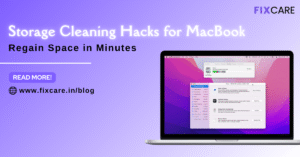
Storage Cleaning Hacks for MacBook: Regain Space in Minutes
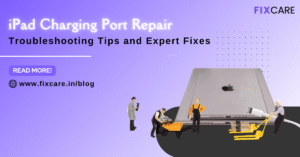
iPad Charging Port Repair: Troubleshooting Tips and Expert Fixes

iPhone Backup Before Repair: Why It’s Essential and How to Do It

Top Signs You Need a MacBook Motherboard Repair Immediately
Get your Device Repaired Today
Recent News

Common Mistakes to Avoid During MacBook Keyboard Replacement

iPhone Storage Optimization: Complete Guide to Free Up Space in 2025

Fixcare Express Repair: Your One-Stop Solution for Urgent Apple Fixes

MacBook Speed Tricks: How to Make Your Mac Run Faster in Minutes

Charging Issue Fix for iPad and Tablets: Easy Troubleshooting Tips


