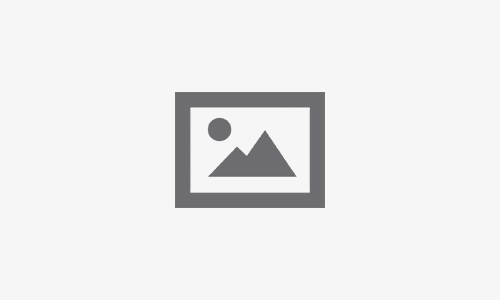Top 7 Solutions for FaceTime Not Working on iPhone Issues
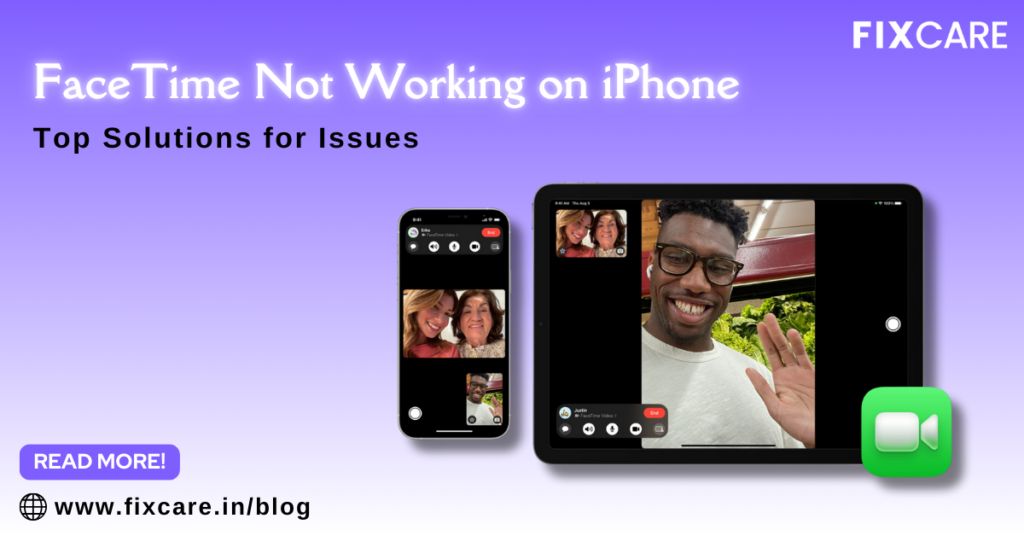
Table of Contents
One of Apple’s most well-known features, FaceTime allows iPhone users to easily make voice and video conversations with friends, family, and coworkers. But occasionally, FaceTime can not function as planned, which can cause confusion and frustration. You’re not alone if FaceTime on your iPhone is giving you trouble. This could be due to a number of factors, but the good news is that the majority of them are easily fixed.
The best 7 methods for fixing facetime not working on iphone are covered in this article, so you may quickly resume using video calls. You can always ask FixCare iPhone repair service for professional assistance if none of these fixes work.
1. Check Your Internet Connection
FaceTime relies on a stable internet connection, whether via Wi-Fi or cellular data. If facetime not working on iphone, your first step should be to check your internet connection.
- Wi-Fi: Ensure that your iPhone is connected to a reliable Wi-Fi network. If your Wi-Fi connection is weak or unstable, FaceTime may not work. Try switching to a different Wi-Fi network or resetting your router.
- Cellular Data: If you’re using cellular data, ensure that it’s enabled for FaceTime. To check this, go to Settings > Cellular, and make sure that the toggle for FaceTime is turned on. Keep in mind that FaceTime may not work if your cellular signal is weak.
Solution:
- Toggle Airplane mode on and off to refresh the connection.
- Disconnect and reconnect to your Wi-Fi network.
- If you’re using cellular data, switch to a stable Wi-Fi connection to see if the issue resolved.
2. Make Sure FaceTime Is Enabled
If facetime not working on iphone, it might simply be because the feature is turned off. Sometimes, updates or accidental changes to settings can disable FaceTime.
To check if FaceTime is enabled:
- Go to Settings.
- Scroll down and tap FaceTime.
- Make sure the FaceTime toggle is switched on.
If the toggle is already on but FaceTime still isn’t working, try turning it off and back on. This can refresh the service and resolve any minor glitches.
Solution:
- Toggle FaceTime off and on in the settings menu.
- Restart your iPhone after re-enabling FaceTime to ensure the setting takes effect.
3. Sign Out and Back Into Your Apple ID
Sometimes, facetime not working on iphone is related to an issue with your Apple ID. If there’s a glitch with the authentication of your account, it could prevent FaceTime from functioning properly. Signing out and then signing back in can resolve this issue.
To sign out of FaceTime:
- Open Settings.
- Tap FaceTime.
- Scroll down and tap Apple ID and select Sign Out.
After signing out, restart your iPhone and then sign back into FaceTime using your Apple ID.
Solution:
- Sign out of your Apple ID in FaceTime settings and sign back in after rebooting your iPhone.
- Make sure your Apple ID is correctly configured and active.
4. Update Your iOS to the Latest Version
Apple frequently releases software updates to fix bugs, enhance performance, and introduce new features. If facetime not working on iphone, it might be due to outdated software.
To check for iOS updates:
- Go to Settings > General > Software Update.
- If an update is available, tap Download and Install.
Updating your iPhone’s software can resolve a variety of issues, including those related to FaceTime. It’s always a good idea to keep your iPhone updated to ensure optimal performance.
Solution:
- Update your iPhone to the latest iOS version by going to Settings > General > Software Update.
- Always back up your data before performing a major iOS update.
5. Check FaceTime’s Server Status
If facetime not working on iphone, the issue might not be on your end. Apple’s servers occasionally experience downtime or maintenance periods, which can affect services like FaceTime.
To check if FaceTime is down:
- Visit Apple’s System Status page Apple System Status to see if FaceTime is experiencing any outages.
If FaceTime is listed as having issues, you will need to wait until Apple resolves the problem. Unfortunately, there’s nothing you can do if the servers are down, but you can monitor the status for updates.
Solution:
- If Apple’s servers are down, wait until they’re back up and try using FaceTime again.
6. Check Date & Time Settings
Incorrect date and time settings can cause facetime not working on iphone properly. FaceTime requires your iPhone’s date and time to be set correctly, as mismatched settings can lead to connection failures.
To check your date and time settings:
- Go to Settings > General > Date & Time.
- Make sure Set Automatically is enabled.
This ensures that your iPhone automatically adjusts the date and time based on your location, which can resolve many synchronization issues with FaceTime.
Solution:
- Enable Set Automatically in the Date & Time settings to ensure your iPhone syncs properly with Apple’s servers.
- Restart your iPhone after adjusting these settings.
7. Reset Network Settings
If none of the previous solutions have worked, the issue could lie in your iPhone’s network settings. Corrupted or misconfigured network settings can prevent FaceTime from working. Resetting your network settings can resolve this.
To reset network settings:
- Go to Settings > General > Reset > Reset Network Settings.
- Enter your passcode and confirm the reset.
This action will erase all saved Wi-Fi networks and VPN settings, so make sure you have your Wi-Fi passwords handy. After resetting, reconnect to your Wi-Fi network and test FaceTime again.
Solution:
- Perform a network settings reset and reconnect to your Wi-Fi network.
- Test FaceTime after the reset to see if the issue is resolved.
When to Seek Professional Help
If you’ve attempted every fix listed above and facetime not working on iphone, there may be a hardware problem. FaceTime may occasionally be hampered by issues with your microphone, camera, or other internal parts. In that scenario, your best bet would be to contact an iPhone repair shop for expert assistance.
FixCare is an iPhone repair service that provides professional support for a wide range of iPhone-related issues, including hardware faults that may interfere with FaceTime. Their skilled specialists are capable of diagnosing problems beyond software. FixCare offers dependable and skilled repair services to restore your iPhone to optimal operating condition, regardless of the malfunctioning camera, speaker, or other component.
Conclusion
It can be annoying when facetime not working on iphone, but most problems can be resolved with simple troubleshooting techniques. There are a number of ways to restart FaceTime, from checking your internet connection to resetting network settings. However, don’t hesitate to contact experts like FixCare iPhone repair service for professional assistance if you believe the issue is hardware-related or if none of these options resolve the issue. You’ll quickly resume making FaceTime calls and maintaining connections by following these instructions.
Recent Blogs
Post 4
Post 3
Post 2
Post 1
Post 5
Post 4
Post 3
Post 2
Post 1

Top iPad Multitasking Tricks Every User Should Know