
Troubleshooting Guide: How to Fix Mac Software Update Stuck Issues
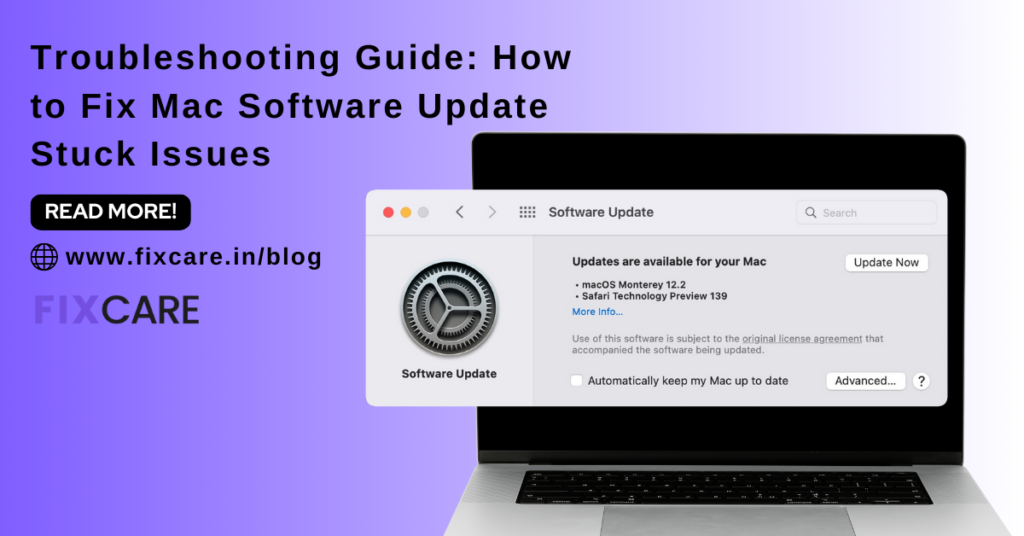
Table of Contents
Mac software updates are essential for keeping your device secure, up-to-date, and equipped with the latest features. However, sometimes these updates can get stuck, leaving users frustrated and unsure of how to proceed. In this comprehensive troubleshooting blog, we’ll explore common reasons why mac software update stuck and provide step-by-step solutions to fix them. Whether you’re a seasoned Mac user or a newbie, this blog will help you navigate through any software update hiccups with ease.
mac software update stuck: Understanding the Issue
Before diving into the solutions, it’s crucial to understand why mac software update stuck in the first place. Several factors could contribute to this issue, including unstable internet connections, insufficient disk space, corrupted update files, or even software conflicts. By identifying the root cause, you can streamline the troubleshooting process and find the most effective solution for your specific situation.
Step 1: Check Your Internet Connection
A stable internet connection is paramount when downloading and installing mac software update stuck. Start by ensuring that your Wi-Fi or Ethernet connection is active and reliable. If you’re experiencing connectivity issues, try restarting your router or switching to a different network. Additionally, consider using a wired connection for a more stable download experience.
Step 2: Free Up Disk Space
Insufficient disk space can hinder the mac software update stuck. To check your available disk space, navigate to the Apple menu > About This Mac > Storage. If your disk space is running low, delete unnecessary files, applications, or large media files to free up space. You can also use macOS’s built-in optimization tools like Disk Utility to remove temporary files and caches.
Step 3: Restart Your Mac
Sometimes, a simple restart can resolve software update issues by refreshing system processes and clearing temporary glitches. Before proceeding with any troubleshooting steps, try restarting your Mac and then reattempting the software update. This quick fix might be all you need to get past the stuck update screen.
Step 4: Reset NVRAM/PRAM
NVRAM (Non-Volatile Random Access Memory) or PRAM (Parameter RAM) stores certain settings and preferences on your Mac. Resetting NVRAM/PRAM can sometimes resolve software update issues by resetting these configurations to their default values. To reset NVRAM/PRAM, restart your Mac and hold down the Command + Option + P + R keys simultaneously until you hear the startup chime for the second time.
Step 5: Boot in Safe Mode
Booting your Mac in Safe Mode can help isolate and troubleshoot software conflicts that might be causing the update to get stuck. To boot in Safe Mode, restart your Mac and hold down the Shift key until you see the Apple logo. Once in Safe Mode, attempt to install the software update again and see if the issue persists.
Step 6: Use Terminal Commands
If all else fails, you can try using Terminal commands to manually initiate the software update process. Open Terminal from the Utilities folder in Applications and enter the following command: sudo softwareupdate -i -a. Press Enter and follow the on-screen prompts to download and install available updates. This method bypasses the graphical user interface and might help overcome any update-related obstacles.
Expert Assistance with FixCare MacBook Repair in Bangalore:
If you’ve exhausted all troubleshooting options and still can’t resolve the Mac software update stuck issue, it may be time to seek expert assistance. FixCare MacBook Repair in Bangalore offers professional repair services for MacBooks, including software-related issues like update failures. Their team of experienced technicians can diagnose the problem accurately and provide customized solutions to get your Mac back up and running smoothly.
Conclusion:
Dealing with a Mac software update stuck issue can be frustrating, but with the right troubleshooting steps and expert assistance, you can overcome it effectively. By following the troubleshooting guide outlined in this article and considering professional repair services like FixCare MacBook Repair in Bangalore, you can ensure that your Mac stays updated and performs optimally. Don’t let a stuck update derail your productivity – tackle the issue head-on and enjoy the benefits of a smoothly running Mac.
Recent Blogs


Best Rated iPad Battery Replacement Near Me in bangalore


The Only Laptop You Need? Our In-Depth MacBook Air M4 Review
Post 5
Post 4
Post 3
Post 2
Post 1
Post 5
Post 4
Post 3
Get your Device Repaired Today
Recent News


Best Rated iPad Battery Replacement Near Me in bangalore



