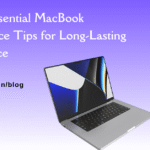How to Fix iPad Screen Glitching: Expert Tips and Tricks

Table of Contents
When your ipad screen glitching, it can be annoying and interfere with your enjoyment and productivity. Among other things, these bugs may show up as flickering, freezing, or unresponsive touch motions. However, you may troubleshoot and solve these issues successfully if you have the necessary information and skills. We’ll examine professional advice and solutions for resolving ipad screen glitching in this extensive blog. We’ll also emphasize FixCare iPad repair in Bangalore’s function as a dependable resource for knowledgeable and competent support.
Understanding iPad Screen Glitching:
Before delving into solutions, it’s essential to understand the potential causes of screen glitching on your iPad. Some common factors contributing to this issue include:
- Software Problems: Your iPad may experience screen jitters due to outdated software, faulty system files, or unsuitable programs. The performance of the display may be impacted by instability or conflicts brought on by these software-related problems.
- Hardware Issues: Glitches on the screen may be caused by physical harm, loose connections, or broken parts in the iPad. Flickering, lines, or distortion on the screen could be signs of damage to the logic board, display, or other internal parts.
- Environmental Factors: Your iPad’s screen may malfunction if it is exposed to extremely high or low temperatures, moisture, or electromagnetic interference. The display components’ operation may be impacted by these external circumstances, which could result in unpredictable behavior.
Expert Tips and Tricks for Fixing iPad Screen Glitching:
Now, let’s explore expert tips and tricks for troubleshooting and resolving screen glitching issues on your iPad:
- Restart your iPad: Often, a quick restart will take care of any transient software bugs creating problems with the screen. To turn off the device, press and hold the Sleep/Wake button until the slider shows up. To restart your iPad, wait a short while, then press and hold the Sleep/Wake button once again until the Apple logo appears.
- Update iOS: Make sure your iPad is running the most recent version of iOS in order to take advantage of compatibility upgrades, performance boosts, and bug fixes. To find and install any available updates, navigate to Settings > General > Software Update.
- Close Any Background Apps: iPad background apps can suck up system resources and lead to a variety of performance problems, such as jerky screens. Double-clicking the Home button and swiping up on the app preview cards will close background apps and remove them from the app switcher.
- Reset All Settings: You can restore default settings on your iPad without erasing any data if software-related problems continue. Follow the on-screen directions by going to Settings > General > Reset > Reset All Settings. Be aware that your wallpaper, Wi-Fi networks, and other customized settings will be reset as a result.
- Restore iPad in iTunes: Try restoring your iPad in iTunes if all previous troubleshooting methods have failed to fix the problem. In order to wipe and return your iPad to its factory settings, connect it to a computer that has iTunes installed, pick your device, and then select Restore.
Seeking Professional Help from FixCare iPad Repair:
If the aforementioned fixes don’t work to stop your iPad’s screen from flickering, there may be a more serious hardware issue that needs to be looked at by a specialist. FixCare iPad repair in Bangalore provides knowledgeable and competent support for identifying and resolving problems with ipad screen glitching.
Their staff of skilled specialists has the know-how to pinpoint the underlying reason for screen jitters and offer suitable fixes to get your iPad back up and running. FixCare iPad repair guarantees dependable and effective service to return your iPad to ideal condition, whether it’s replacing a broken display, fixing malfunctioning parts, or debugging intricate hardware problems.
Conclusion:
Although dealing with ipad screen glitching might be annoying, you can easily troubleshoot and fix the problem if you use the proper approach. Screen glitches may be caused by software-related problems, which you may resolve by trying expert tips and tricks like restarting your iPad, updating iOS, and resetting settings. Furthermore, getting professional assistance from FixCare iPad repair in Bangalore guarantees knowledgeable support for accurately identifying and fixing hardware-related issues. Put your trust in FixCare iPad repair for dependable and skilled solutions to get your device back on track and avoid letting screen glitches ruin your time with it.
FAQ
- Tags: ipad screen glitching
Recent Blogs


Top Signs You Need a MacBook Motherboard Repair Immediately

Same Day iPhone Battery Replacement: Fast, Reliable & Hassle-Free Solutions
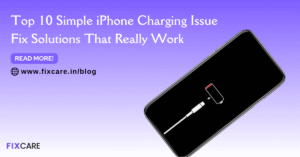

iPhone 17 Pro Max vs Galaxy S25 Ultra – Pros, Cons, and Verdict
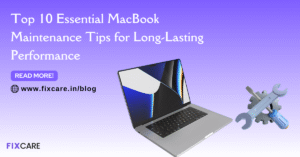
Top 10 Essential MacBook Maintenance Tips for Long-Lasting Performance
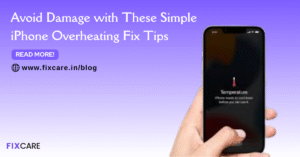
Avoid Damage with These Simple iPhone Overheating Fix Tips

iPhone Charging Port Repair Fixcare: Signs You Need Immediate Repair


How to Reset Frozen iPhone: Quick and Easy Solutions for 2025


How to Speed Up iPhone in 2025: Proven Tips and Tricks
Get your Device Repaired Today
Recent News
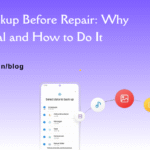
iPhone Backup Before Repair: Why It’s Essential and How to Do It
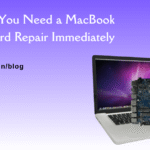
Top Signs You Need a MacBook Motherboard Repair Immediately

Same Day iPhone Battery Replacement: Fast, Reliable & Hassle-Free Solutions


iPhone 17 Pro Max vs Galaxy S25 Ultra – Pros, Cons, and Verdict