
Tips to fix iPhone 11 camera blurry issue

Table of Contents
The iPhone 11 boasts a powerful camera that captures stunning photos and videos. However, it’s not uncommon for users to encounter issues with camera blurriness. This problem can be frustrating, but fear not! In this blog post, we will provide you with valuable tips and techniques to help you resolve the iPhone 11 camera blurry issue and capture crystal-clear moments once again.
1. Clean the Camera Lens:

One of the primary reasons for the iPhone 11 camera blurry is its dirty lens. Fingerprints, dust, and smudges can accumulate over time, leading to distorted images. To fix this issue, gently wipe the camera lens with a soft, lint-free cloth. Make sure to remove any protective film or case that might hinder the cleaning process. Cleaning the lens regularly will significantly improve the clarity of your photos.
2. Check for Focus Issues:

Sometimes, the camera’s autofocus may not work correctly, resulting in iPhone 11 camera blurry issues. To check if this is the problem, open the Camera app and focus on a specific object. Tap and hold the object until the yellow box pulsates, indicating that the camera has locked the focus. If the autofocus fails, try restarting the Camera app or rebooting your iPhone 11.
3. Disable Camera Shake:
Camera shake is a common cause of blurry photos. The Optical Image Stabilization (OIS) feature in the iPhone 11 helps minimize the impact of camera shake, but it may not eliminate it entirely. To overcome this, stabilize your hands while taking photos or consider using a tripod for better stability. Additionally, you can enable the grid lines in the Camera app to help you align your shots more accurately.
4. Update iOS and Camera App:

Keeping your iPhone’s software up to date is crucial for optimal performance. Apple regularly releases software updates that include bug fixes and improvements for various issues, including camera-related problems. To update your device, go to “Settings,” tap on “General,” and select “Software Update.” Similarly, updating the Camera app can also fix any bugs or glitches that might be causing the camera to produce blurry images.
5. Reset Camera Settings:
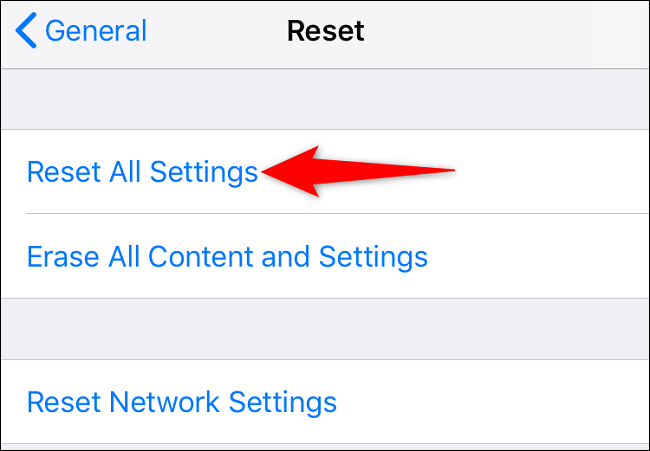
If you have made adjustments to the camera settings in the past and are unsure whether they are causing the iPhone 11 camera blurry issue, consider resetting the camera settings. To do this, navigate to “Settings,” select “General,” then tap on “Reset.” From the reset options, choose “Reset All Settings.” Bear in mind that this will reset all settings on your device, not just the camera settings.
6. Disable HDR:
High Dynamic Range (HDR) is a feature that combines multiple exposures to create well-balanced photos. While HDR can enhance certain images, it may occasionally cause blurriness or motion artifacts. If you notice persistent blurriness, try disabling HDR temporarily by tapping on the HDR icon (the yellow box) in the Camera app. Experiment with both HDR On and HDR Off settings to see which option works best for you.
7. Avoid Digital Zoom:
Using the digital zoom feature on the iPhone 11 can result in reduced image quality and increased blurriness. The digital zoom essentially enlarges the pixels, leading to a loss of detail and sharpness. Whenever possible, try to get physically closer to your subject instead of relying on digital zoom. If you need to zoom in, consider cropping the photo later during post-processing to maintain better image quality.
8. Enable Night Mode:
Night Mode is a fantastic feature on the iPhone 11 that significantly improves low-light photography. It allows the camera to capture more light, resulting in clearer and brighter images. When shooting in dimly lit environments, the iPhone 11 automatically detects low light and prompts you to use Night Mode. Ensure Night Mode is enabled for better image quality and reduced blurriness. Keep in mind that Night Mode works best when the camera is stable, so using a tripod or resting your phone on a stable surface can further enhance the results.
9. Adjust Exposure and Focus Manually:
Taking control of the exposure and focus settings can help you capture sharper images. To do this, tap on the screen where you want to focus, and a yellow box will appear. You can then adjust the exposure level by sliding your finger up or down on the screen. Experimenting with manual adjustments allows you to fine-tune the settings according to the lighting conditions and subject, minimizing blurriness.
10. Optimize Storage Space:
Limited storage space on your iPhone can impact the camera’s performance, resulting in blurry photos. When the storage is almost full, the camera may not be able to save images properly, leading to lower quality or distorted photos. Ensure you have enough available storage by deleting unnecessary files, and apps or transferring photos to a computer or cloud storage. By freeing up space, you’ll enhance the camera’s performance.
11. Avoid Overheating:
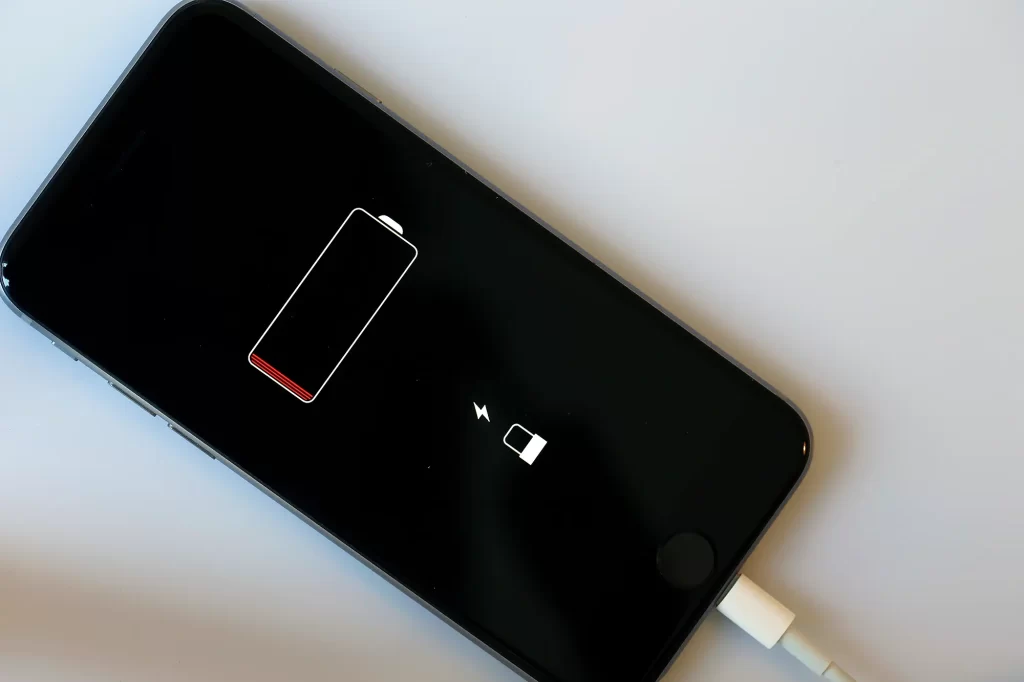
Excessive heat can affect the iPhone’s camera performance, causing iPhone 11 camera blurry issues or even temporary shutdowns. To prevent overheating, avoid using the camera extensively in direct sunlight or in extremely hot environments. If you notice your device becoming hot, give it some time to cool down before using the camera again. You can also remove the case, if applicable, to allow better airflow and dissipate heat.
12. Reset or Restore your iPhone:
If you have tried all the tips as mentioned above and are still experiencing iPhone 11 camera blurry issues, you may consider resetting or restoring your iPhone. Before doing so, ensure that you have backed up your data to prevent any data loss. Resetting your device will restore the system settings to their default state, while restoring it erases all content and settings, reinstalling iOS. These steps can help resolve any software-related issues that might be affecting the camera.
Conclusion:
Capturing clear and sharp photos is essential for preserving your precious memories. If you’re facing the frustrating problem of an iPhone 11 camera blurry issues, don’t worry! By following the tips mentioned above, such as cleaning the lens, checking for focus issues, stabilizing your hands, updating software, and making necessary adjustments, you can fix the camera blurriness and enjoy stunning photos once again. Remember to explore the various features and settings available on your iPhone 11 to make the most of its powerful camera capabilities. Happy clicking!
FAQ
Recent Blogs


Best Rated iPad Battery Replacement Near Me in bangalore


The Only Laptop You Need? Our In-Depth MacBook Air M4 Review
Post 5
Post 4
Post 3
Post 2
Post 1
Post 5
Post 4
Post 3
Get your Device Repaired Today
Recent News


Best Rated iPad Battery Replacement Near Me in bangalore


The Only Laptop You Need? Our In-Depth MacBook Air M4 Review
Post 5
Post 4
Editor's Pick
One of the primary reasons for the iPhone 11 camera blurry is its dirty lens. Fingerprints, dust, and smudges can accumulate over time, leading to distorted images. To fix this issue, gently wipe the camera lens with a soft, lint-free cloth. Make sure to remove any protective film or case that might hinder the cleaning process. Cleaning the lens regularly will significantly improve the clarity of your photos.

