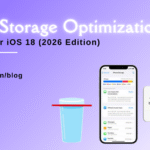Videos Not Playing on iPhone? Here’s How to Fix It

Table of Contents
Experiencing issues with videos not playing on iphone can be incredibly frustrating, especially when you’re trying to enjoy your favorite content or view important clips. Whether you’re dealing with videos not playing on iphone, stutter, or crash entirely, this blog article will walk you through the top solutions to fix the problem. If these steps don’t resolve your issue, consider reaching out to FixCare iPhone repair service for expert help.
1. Check Your Internet Connection
A stable internet connection is essential for streaming videos. If videos not playing on iphone, the first thing to check is your Wi-Fi or cellular connection.
Steps:
- Switch between Wi-Fi and cellular data to see if one works better than the other.
- Reset your network settings by going to Settings > General > Reset > Reset Network Settings. This will erase saved Wi-Fi networks and passwords, so be sure to have them handy.
- If the problem persists, restart your router or contact your internet service provider to ensure there are no outages in your area.
A weak or unstable connection is often the culprit when videos not playing on iphone or buffer endlessly.
2. Restart Your iPhone
Sometimes, a simple restart can fix minor software glitches that cause videos not playing on iphone.
Steps:
- Restart your iPhone by holding down the Power button (and Volume Down button on models without a Home button) until the “Slide to power off” slider appears. Slide it to turn off your device, then press and hold the Power button again to turn it back on.
A restart can clear temporary bugs and refresh your iPhone, often resolving issues with video playback.
3. Update Your iOS Version
Outdated software can cause compatibility issues, leading to videos not playing on iphone. Updating to the latest version of iOS can resolve these issues.
Steps:
- Check for updates by going to Settings > General > Software Update.
- If an update is available, tap Download and Install.
Keeping your iPhone updated ensures it has the latest bug fixes and compatibility improvements.
4. Clear Cache and Cookies in Safari
If videos are not playing in Safari, clearing the cache and cookies might help. These temporary files can sometimes cause problems with video playback.
Steps:
- Go to Settings > Safari > Clear History and Website Data.
- Confirm by tapping Clear History and Data.
This will remove all browsing data, including cookies and cached files, which can help resolve issues with videos not playing in Safari.
5. Disable Low Power Mode
Low Power Mode conserves battery life by reducing background activities, but it can also interfere with video playback.
Steps:
- Go to Settings > Battery.
- Toggle off Low Power Mode.
Disabling Low Power Mode ensures that your iPhone has the resources it needs for smooth video playback.
6. Check for App Updates
If videos are not playing in a specific app, the problem might be with the app itself. Check for updates to ensure you’re using the latest version.
Steps:
- Open the App Store and tap on your profile icon.
- Scroll down to see pending updates and tap Update All or update the specific app where the problem occurs.
App updates often include bug fixes and performance improvements that can resolve issues with video playback.
7. Check Video Format Compatibility
Not all video formats are supported by the iPhone. If you’re trying to play a video that isn’t in a compatible format, it won’t play correctly or at all.
Steps:
- Ensure that your video is in a format supported by iOS, such as MP4, MOV, or M4V.
- If the video is in an unsupported format, consider using a video converter app to convert it to a compatible format.
Using the right video format ensures seamless playback on your iPhone.
8. Disable Ad Blockers and VPNs
Ad blockers and VPNs can sometimes interfere with video playback, especially on streaming sites. Disabling these tools may resolve the issue.
Steps:
- Disable ad blockers by going to Settings > Safari > Content Blockers and toggling off any blockers.
- Turn off your VPN by going to Settings > VPN and toggling it off.
Disabling these features can remove barriers to video playback, especially on websites and apps that are sensitive to such tools.
9. Free Up Storage Space
Insufficient storage space can cause your iPhone to become sluggish, affecting its ability to play videos.
Steps:
- Go to Settings > General > iPhone Storage.
- Review how much space you have left and delete unused apps, old photos, or large files to free up space.
Having enough free storage ensures that your iPhone can run smoothly and handle video playback without issues.
10. Reset All Settings
If none of the above solutions work, resetting all settings might help. This won’t delete your data but will reset your settings to their defaults.
Steps:
- Go to Settings > General > Reset > Reset All Settings.
- Enter your passcode and confirm the reset.
This step can fix any incorrect settings that may be causing videos not playing on iphone.
11. Restore Your iPhone via iTunes
If the issue persists, restoring your iPhone via iTunes may be necessary. This will erase all content and settings, so ensure you have a backup.
Steps:
- Connect your iPhone to your computer and open iTunes.
- Select your iPhone and click on Restore iPhone.
- Follow the on-screen instructions to complete the process.
After restoring, you can set up your iPhone as new or restore it from a backup. This can resolve more serious software issues causing video playback problems.
12. Seek Professional Help
If you’ve tried all the solutions above and videos not playing on iphone, it’s time to seek professional help. FixCare iPhone repair service is an excellent option for diagnosing and fixing more complex issues.
FixCare iPhone Repair Service
FixCare is a trusted iPhone repair service known for providing expert help. Their team of experienced technicians can handle a wide range of issues, including video playback problems that might stem from hardware or deeper software issues.
Why Choose FixCare?
- Expert Technicians: The team at FixCare has extensive experience in iPhone repairs and troubleshooting.
- Comprehensive Diagnostics: FixCare performs thorough diagnostics to pinpoint the exact cause of the issue, ensuring accurate repairs.
- Genuine Parts: They use only genuine Apple parts, ensuring that your iPhone performs at its best.
- Quick Turnaround: FixCare offers fast repair services, so you can get back to enjoying your videos in no time.
- Affordable Prices: They offer competitive pricing without compromising on quality, making professional repairs accessible to everyone.
How to Contact FixCare:
- Visit their Website: FixCare iPhone Repair
- Call: +91 8317401135
- Visit their Location: 1st Floor, Sterling Arcade, 361, 1st B Main Rd, opposite Udupi Upahar, KHB Colony, 7th Block, Koramangala, Bengaluru, Karnataka 560095
Conclusion
When videos not playing on iphone, it can be a frustrating experience, especially if you rely on your device for entertainment or work. Fortunately, there are multiple solutions to this problem, ranging from simple checks like ensuring a stable internet connection to more complex fixes like restoring your iPhone via iTunes.
Start with the basics: check your internet connection, restart your iPhone, and ensure your software is up to date. If the issue persists, delve deeper by clearing your Safari cache, freeing up storage space, or resetting all settings. For those who prefer not to tinker with their devices or face more serious issues, professional help is just a call away.
FixCare iPhone repair service offers expert assistance for those who need it. With their knowledgeable technicians and commitment to quality, they can resolve even the most stubborn issues, ensuring your iPhone is back to its best in no time. Whether the problem lies in software glitches or hardware malfunctions, FixCare is equipped to handle it all.
Remember, your iPhone is a significant investment and an essential part of your daily life. Don’t let video playback issues disrupt your experience—follow the steps in this guide, and if needed, reach out to FixCare for the professional help you deserve.
Recent Blogs


Best Rated iPad Battery Replacement Near Me in bangalore


The Only Laptop You Need? Our In-Depth MacBook Air M4 Review

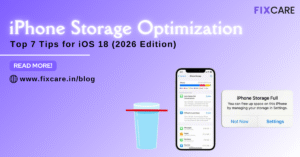
Top 7 iPhone Storage Optimization Tips for iOS 18 (2026 Edition)
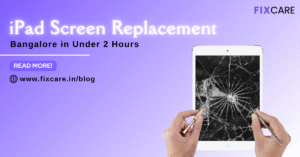
Fast & Reliable: Get iPad Screen Replacement Bangalore in Under 2 Hours
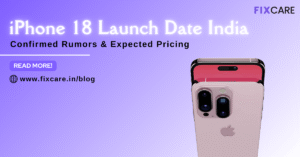
Confirmed Rumors: iPhone 18 Launch Date India and Expected Pricing

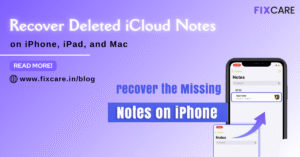
Post 4
Post 3
Get your Device Repaired Today
Recent News


Best Rated iPad Battery Replacement Near Me in bangalore


The Only Laptop You Need? Our In-Depth MacBook Air M4 Review