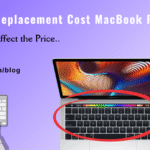Top Tips for Using iCloud Restore Contacts Effectively
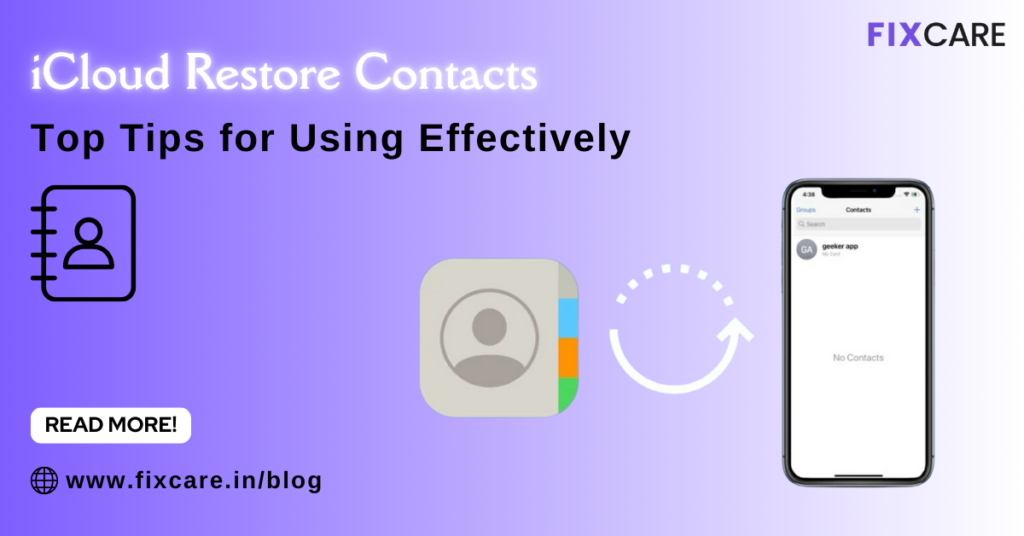
Table of Contents
In today’s digital age, losing your contacts can feel like losing a piece of your world. Thankfully, Apple’s iCloud offers a seamless way to restore contacts, ensuring you’re never too far from recovering vital information. If you’ve ever wondered how to use iCloud restore contacts effectively, this guide provides all the tips and tricks you need to master the process.
What is iCloud Restore Contacts?
iCloud Restore Contacts is a feature that allows you to retrieve lost, deleted, or missing contacts from your Apple devices. The feature leverages iCloud’s automatic backup system, ensuring that your contact list remains safe even if an unexpected issue arises. Whether you accidentally delete a contact or experience a system glitch, iCloud is here to help you recover your information.
Why You Might Need to Restore Contacts
There are several scenarios where restoring contacts becomes essential:
- Accidental Deletion: You may have accidentally removed contacts while organizing your list.
- Software Updates: Sometimes, system updates can lead to temporary data loss.
- Device Replacement: Switching to a new iPhone or iPad without a proper backup can result in lost contacts.
- System Errors: Unexpected glitches or crashes can wipe out stored data.
- Hacking or Malware: Security breaches can compromise your contact list.
Understanding the reasons for data loss can help you prevent future mishaps and use iCloud restore contacts more efficiently.
Preparing for a Successful Restore
Before diving into the restoration process, take these preparatory steps:
- Ensure iCloud Backup is Enabled: Always enable iCloud backup on your device to maintain up-to-date data.
- Go to Settings > [Your Name] > iCloud > iCloud Backup and toggle it on.
- Check Your Internet Connection: A stable Wi-Fi connection ensures smooth restoration.
- Confirm iCloud Storage Availability: Ensure you have enough storage space for your backups.
- Verify Your Apple ID Credentials: Ensure you remember your Apple ID and password to access your iCloud account.
Step-by-Step Guide to Restore Contacts Using iCloud
Follow these steps to restore your contacts from iCloud:
1. Using the iCloud Website
- Open your browser and go to iCloud.com.
- Log in with your Apple ID.
- Click on Account Settings.
- Under the Advanced section, select Restore Contacts.
- Review the available backups and select the most recent one.
- Click Restore to recover your contacts.
2. Using Your iPhone or iPad
- Go to Settings > [Your Name] > iCloud.
- Toggle off the Contacts option and choose to keep them on your device.
- Toggle Contacts back on and select Merge to retrieve your contacts from iCloud.
3. Restoring from an iCloud Backup
- Factory reset your device by going to Settings > General > Reset > Erase All Content and Settings.
- During the setup process, select Restore from iCloud Backup.
- Choose the backup containing your contacts.
Top Tips for Using iCloud Restore Contacts Effectively
To ensure a smooth and successful restoration process, keep these tips in mind:
- Regular Backups are Key: Make it a habit to back up your contacts weekly.
- Use both automatic iCloud backups and manual exports for extra security.
- Merge Wisely: When restoring contacts, always choose the Merge option to avoid duplicate entries.
- Check Backup Dates: Before restoring, ensure the backup date aligns with when your contacts were intact.
- Beware of Overwriting Data: Restoring a backup will replace current data. If unsure, export your current contact list for safekeeping.
- Use Third-Party Apps for Added Safety: Apps like Google Contacts can serve as additional backup solutions.
- Keep iOS Updated: Ensure your device runs on the latest iOS version to avoid compatibility issues during restoration.
- Double-Check Sync Settings: Ensure only necessary accounts are synced to prevent mixing personal and professional contacts.
Common Issues and Troubleshooting
Even with the best practices, issues may arise during the restoration process. Here’s how to tackle them:
- Contacts Not Restoring:
- Ensure you’re logged into the correct Apple ID.
- Confirm that contacts syncing is enabled in iCloud settings.
- Duplicate Contacts After Restoration:
- Use the Find Duplicates feature in the Contacts app or a third-party tool.
- Missing Backup Files:
- Check if your iCloud storage is full; insufficient storage may prevent recent backups.
- iCloud Account Locked:
- Use Apple’s account recovery process to regain access.
If these issues persist, reach out to Fixcare iPhone Repair for professional assistance.
How Fixcare Can Help
Sometimes, despite all efforts, technical glitches can complicate the process. That’s where Fixcare iPhone Repair comes in. Based in Bangalore, Fixcare offers expert assistance for all iPhone and iPad-related issues, including restoring contacts, fixing software glitches, and repairing hardware problems.
Their trained professionals ensure your data is handled safely and your device is restored to optimal performance. Whether it’s recovering lost contacts or replacing faulty hardware, Fixcare is your go-to solution for reliable service.
Preventing Future Contact Loss
Prevention is always better than cure. Here’s how to safeguard your contacts:
- Use Multiple Backup Methods: Besides iCloud, back up your contacts to external storage or email.
- Enable Two-Factor Authentication: Protect your Apple ID from unauthorized access.
- Review App Permissions: Limit access to your contacts to trusted apps only.
- Export Contacts Periodically: Save your contact list as a .vcf file for easy recovery.
- Monitor iCloud Storage: Regularly check your storage usage and free up space when needed.
Conclusion
Losing your contacts can be frustrating, but with iCloud’s robust restore feature, you can regain your valuable data in no time. By following the tips and best practices outlined in this guide, you’ll master the art of using iCloud restore contacts effectively. And if you’re ever in doubt or need professional help, trust Fixcare iPhone Repair in Bangalore to provide expert assistance.
Keep your data safe, your backups regular, and your peace of mind intact with these proven strategies!
FAQ
Recent Blogs


How to Reset Frozen iPhone: Quick and Easy Solutions for 2025


How to Speed Up iPhone in 2025: Proven Tips and Tricks





Quick and Easy iPhone 12 Camera Replacement Solutions
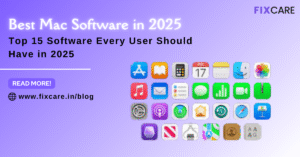
Top 15 Best Mac Software Every User Should Have in 2025


Get your Device Repaired Today
Recent News


How to Reset Frozen iPhone: Quick and Easy Solutions for 2025


How to Speed Up iPhone in 2025: Proven Tips and Tricks