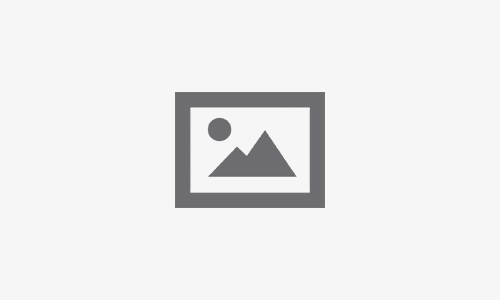Top Reasons for iPhone Yellow Screen and How to Fix Them
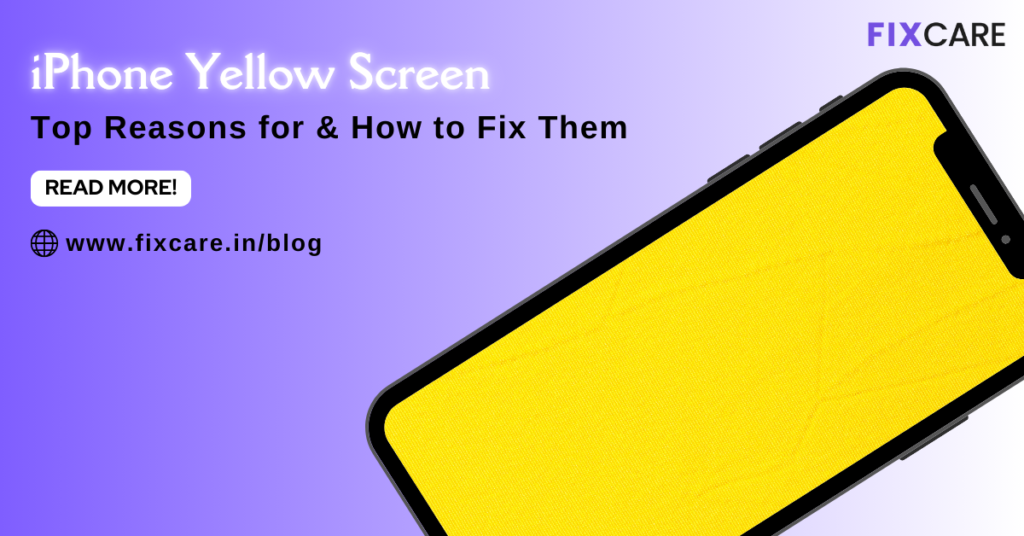
Table of Contents
If you’ve ever noticed a yellowish tint on your iPhone screen, you’re not alone. Many iPhone users face the frustrating issue of a yellow screen, which can make text hard to read and images look distorted. This issue can arise due to several reasons, ranging from software glitches to hardware problems. If you’re struggling with an iPhone yellow screen, don’t worry. In this article, we’ll explore the top reasons behind the issue and offer you practical solutions to fix it. Whether you’re dealing with a simple setting or a hardware malfunction, you’ll find helpful advice for resolving the issue. For persistent or complex problems, Fixcare iPhone Repair is always available to provide expert help.
What Is an iPhone Yellow Screen?
The iPhone yellow screen refers to a display that appears with a yellowish tint instead of the usual bright white or vibrant colors. This issue can affect different iPhone models, and while it’s not always a sign of a serious problem, it can make your device less enjoyable to use.
While the yellow tint may not always be a major issue, it can be distracting. Sometimes, users notice the yellow screen after certain software updates, settings changes, or accidental drops, but there are various causes for the yellow hue. It could either be a software issue, a hardware problem, or a setting that needs to be adjusted.
Let’s dive into the most common reasons for the iPhone yellow screen and how you can fix them.
Top Reasons for iPhone Yellow Screen
1. Night Shift Mode Is Enabled
One of the most common causes of a yellow tint on your iPhone screen is the Night Shift feature. Night Shift is a built-in feature on iPhones that adjusts the colors of your display to warmer tones during the evening to reduce blue light exposure, which can help you sleep better.
However, this feature can sometimes make your screen appear yellow or orange, especially if it’s set to a high warmth level. While this is intentional and beneficial for reducing eye strain at night, it can cause an undesirable yellow screen if you accidentally leave it on during the day.
How to Check and Turn Off Night Shift:
- Go to Settings on your iPhone.
- Tap on Display & Brightness.
- Select Night Shift.
- Check if Manually Enable Until Tomorrow or the Scheduled option is turned on.
- If it’s turned on, you can either disable it completely by turning off Night Shift or adjust the slider to reduce the warmth of the screen.
2. True Tone Display Adjustments
Another feature that could be responsible for a yellow screen on your iPhone is the True Tone Display. True Tone is designed to adjust the color and intensity of your display to match the ambient light around you. This feature makes the screen look more natural by adjusting the brightness and warmth depending on the lighting environment. However, it can sometimes make your screen appear warmer or yellowish, especially if you’re using your phone in a dimly lit room.
How to Turn Off True Tone:
- Open Settings.
- Go to Display & Brightness.
- Toggle off True Tone to return your screen to its default colors.
Disabling True Tone can help restore a more neutral tone to your screen.
3. Low Power Mode
When you enable Low Power Mode to save battery life, it can affect the overall display performance on your iPhone, including the screen’s color. Low Power Mode reduces the brightness and limits some visual features, and this can sometimes give your screen a slightly yellowish appearance.
How to Turn Off Low Power Mode:
- Go to Settings.
- Scroll down and select Battery.
- Toggle off Low Power Mode.
Once Low Power Mode is disabled, your screen should return to normal brightness and color.
4. Software Glitches or Bugs
Software bugs or glitches, especially after an iOS update, can sometimes cause issues with how your iPhone’s display works. These bugs can create temporary problems like color distortions, including a yellow screen. If you recently updated your device and noticed a yellowish hue, the software update might be the culprit.
How to Fix Software Bugs:
- Restart your iPhone: A simple restart can resolve many minor software issues, including display glitches.
- To restart, press and hold the power button and swipe the slider to turn off your iPhone. Wait a few seconds and then turn it back on.
- Update iOS: If a bug or glitch is causing the yellow screen, check if there’s a newer update available. Apple frequently releases updates to fix bugs.
- Go to Settings > General > Software Update and install any available updates.
If the issue persists after restarting and updating your iPhone, there may be a deeper software issue that requires professional help.
5. Display Settings or Color Calibration
Sometimes, the iPhone yellow screen issue may arise due to a change in display settings or accidental color calibration. Apple provides users with the option to adjust their display settings for better contrast or accessibility, and these adjustments can sometimes create an unwanted yellow tint.
How to Check and Adjust Color Filters:
- Go to Settings.
- Tap Accessibility.
- Select Display & Text Size.
- Scroll down and check if Color Filters are turned on.
- If Color Filters are enabled, turn them off or adjust the settings to restore the normal screen color.
6. Hardware Issues
While software settings often cause the yellow screen issue, it’s also possible that a hardware problem is to blame. If you have recently dropped your iPhone or exposed it to liquid, the screen might be damaged. Physical damage, such as a malfunctioning display connector or damaged display panel, can cause a yellowish tint on the screen.
How to Check for Hardware Damage:
- Inspect the screen for any visible cracks or discoloration.
- Test other functions, such as the touch sensitivity and display brightness.
If you suspect that a hardware issue is causing the yellow screen, it’s best to consult a professional repair service to assess the damage.
How to Fix iPhone Yellow Screen: Solutions to Try
1. Adjust Settings as Discussed Above
The first step to resolving the yellow screen issue is to adjust the settings we’ve discussed earlier, such as turning off Night Shift, True Tone, Low Power Mode, and adjusting display settings.
2. Perform a Hard Reset
If adjusting settings doesn’t resolve the issue, performing a hard reset may help. A hard reset forces your iPhone to restart and can fix many issues, including software bugs.
- For iPhone 8 or later: Press and release the Volume Up button, then press and release the Volume Down button. Finally, press and hold the Side Button until the Apple logo appears.
- For iPhone 7 or 7 Plus: Press and hold both the Volume Down and Power buttons until the Apple logo appears.
- For iPhone 6s or earlier: Press and hold both the Home and Power buttons until the Apple logo appears.
3. Restore Your iPhone via iTunes or Finder
If none of the previous solutions work, you can try restoring your iPhone through iTunes (or Finder on macOS Catalina or later). This process reinstalls the latest version of iOS, which can resolve any underlying software issues that may be causing the yellow screen.
- Connect your iPhone to your computer and open iTunes (or Finder on macOS Catalina and later).
- Back up your iPhone to prevent data loss.
- Select your device and click Restore iPhone.
4. Seek Professional Help from Fixcare iPhone Repair
If you’ve tried everything and the yellow screen persists, it may be time to seek professional assistance. Fixcare iPhone Repair is here to help. Whether it’s a software issue or a hardware malfunction, the experts at Fixcare can quickly diagnose and fix your iPhone’s yellow screen issue. They use only high-quality replacement parts and offer reliable, affordable repair services.
Conclusion
An iPhone yellow screen can be frustrating, but the good news is that most of the time, it’s a solvable issue. By following the tips above, you can easily resolve the problem in no time. Whether it’s adjusting settings, performing a hard reset, or restoring your device, you have several options to fix the issue. However, if the problem is caused by a hardware malfunction, don’t hesitate to reach out to Fixcare iPhone Repair for expert help. They can ensure your device is repaired quickly and efficiently, getting your iPhone back to its optimal condition.
Don’t let a yellow screen get you down—take action today and enjoy a clear, vibrant display again!
- Tags: iphone yellow screen
Recent Blogs
Post 4
Post 3
Post 2
Post 1
Post 5
Post 4
Post 3
Post 2
Post 1

Top iPad Multitasking Tricks Every User Should Know