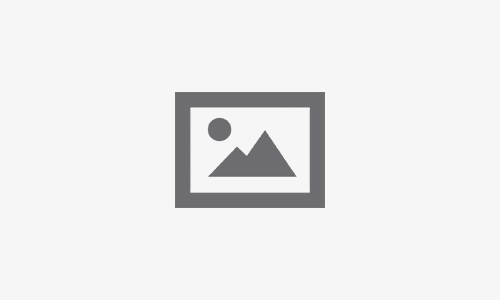Top 7 Fixes for iPhone Speaker Not Working on Calls

Table of Contents
An iPhone speaker not working on calls can be frustrating, especially when you’re in the middle of important conversations. This issue can occur due to several reasons, such as software glitches, physical damage, or hardware failures. If you’re experiencing this problem, don’t worry—we’ve compiled the top 7 fixes to help you resolve it. For more complex issues, Fixcare iPhone repair service is always available for expert assistance.
1. Getting to Know macOS Layout and Navigation
Why This Matters
Sometimes, the simplest fixes are the most effective. Your iPhone’s volume settings or Silent Mode switch might accidentally mute the speaker during calls.
Steps to Fix:
- Adjust the Volume:
- While on a call, use the side volume buttons to ensure the call volume is turned up.
- Disable Silent Mode:
- Check the Silent Mode switch on the side of your iPhone. Ensure it’s not set to silent (orange color visible).
If the problem persists even after adjusting the volume, proceed to the next steps.
2. Restart Your iPhone
Why This Matters
Temporary glitches in the iPhone’s software may disrupt speaker functionality during calls. Restarting your iPhone can clear these glitches and restore normal operation.
Steps to Restart:
- Press and hold the Power Button (or Power + Volume buttons on newer models).
- Slide the “Power Off” slider.
- Wait for a few seconds and turn your iPhone back on.
This quick solution often resolves minor software-related speaker issues.
3. Clean the Speaker Grills
Why This Matters
Over time, dirt, dust, and debris can accumulate in the speaker grills, blocking sound during calls.
Steps to Clean:
- Use a soft-bristled brush to gently remove debris from the speaker grills.
- Alternatively, use compressed air to blow out dust.
- Avoid using sharp or metal objects to prevent damage.
For persistent issues caused by physical blockage, professional cleaning by Fixcare iPhone repair is a safe and effective option.
4. Update iOS to the Latest Version
Why This Matters
Outdated iOS software may contain bugs that affect your iPhone’s speaker performance during calls. Updating to the latest iOS version can fix these issues.
Steps to Update:
- Go to Settings > General > Software Update.
- If an update is available, tap Download and Install.
- Follow the on-screen instructions to complete the update.
Keeping your iOS updated ensures optimal performance and compatibility.
5. Check for Bluetooth or Headphone Connectivity
Why This Matters
If your iPhone is connected to Bluetooth devices (like wireless earbuds) or thinks headphones are plugged in, the speaker may not work during calls.
Steps to Check and Fix:
- Disconnect Bluetooth Devices:
- Go to Settings > Bluetooth and toggle Bluetooth off.
- Remove Headphone Mode:
- If your iPhone mistakenly stays in headphone mode, clean the headphone jack (if applicable) or charging port using a soft cloth.
- Test the speaker again by making a call.
For hardware issues causing headphone mode problems, visit Fixcare iPhone repair for reliable repairs.
6. Reset All Settings
Why This Matters
Incorrect settings or conflicts can lead to issues like the iphone speaker not working on calls. Resetting all settings can resolve these conflicts.
Steps to Reset:
- Go to Settings > General > Reset > Reset All Settings.
- Confirm the reset. This will restore all system settings to their defaults without deleting your data.
- Test your iPhone speaker again after the reset.
If the problem persists, it might indicate a deeper software or hardware issue requiring professional help.
7. Contact Fixcare iPhone Repair for Expert Help
Why This Matters
If none of the above solutions work, your iPhone may have a hardware issue, such as a damaged speaker or internal wiring problem. In such cases, expert assistance is crucial.
Why Choose Fixcare?
- Certified Technicians: Experienced in diagnosing and repairing iphone speaker not working on calls.
- Affordable Rates: Competitive pricing for high-quality repairs.
- Quick Turnaround: Fast service to get your iPhone back in working condition.
How to Reach Fixcare
Visit the nearest Fixcare iPhone repair service center or schedule a service appointment online. Their experts can efficiently resolve your iiphone speaker not working on calls problem, ensuring smooth call experiences.
Final Thoughts
An iphone speaker not working on calls can disrupt your daily life, but it’s often fixable with these simple troubleshooting steps. Whether it’s adjusting the volume, cleaning the speaker grills, or resetting your settings, these solutions can help restore your iPhone’s functionality. For persistent issues, entrusting your device to Fixcare iPhone repair service ensures professional care and peace of mind.
Let us know which fix worked for you, and share this guide with others facing the same problem!
FAQ
Recent Blogs
Post 4
Post 3
Post 2
Post 1
Post 5
Post 4
Post 3
Post 2
Post 1

Top iPad Multitasking Tricks Every User Should Know