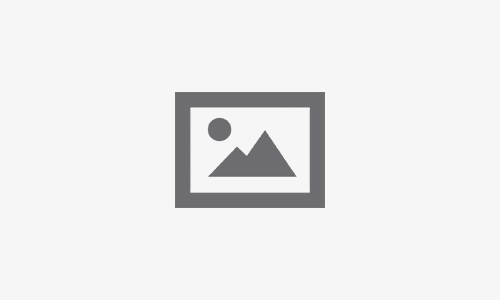Top 5 Solutions for iPhone Screen Blue Spot Problems

Table of Contents
Seeing a blue spot on your iPhone screen can be frustrating, especially when it disrupts the overall display quality. This issue is more common than you might think and can arise from several factors, including physical damage, software glitches, or hardware malfunctions. In this article, we will explore the top 5 solutions to tackle the problem of an “iPhone screen blue spot” and how to restore your screen’s normal functionality.
We’ll also look at when it’s time to reach out to professionals like Fixcare iPhone repair service for expert help.
What Causes the iPhone Screen Blue Spot?
Before diving into solutions, it’s important to understand the common causes behind the iPhone screen blue spot. Some of the main reasons include:
- Pressure damage: If your iPhone screen has experienced heavy pressure, such as being in a tight pocket or dropped, it can result in screen malfunctions, including blue spots.
- Liquid damage: Exposure to moisture or liquid can cause a blue spot on your screen, especially if the device isn’t water-resistant.
- Dead pixels: A cluster of non-functional pixels, known as “dead pixels,” can sometimes appear as blue spots on your display.
- Software glitches: Occasionally, software bugs or system glitches may lead to display issues like blue spots, although these instances are rarer.
- Display aging or malfunction: Over time, the display of any device can deteriorate, leading to issues like blue spots.
Top 5 Solutions for iPhone Screen Blue Spot Problems
1. Restart Your iPhone
One of the simplest and often most effective solutions for minor display issues like a blue spot is to restart your iPhone. Sometimes, the issue can be caused by a temporary software glitch, and restarting your device can help clear any software bugs.
Steps to restart:
- For iPhone X or later: Press and hold the side button and either of the volume buttons until the power-off slider appears. Drag the slider and wait for your iPhone to turn off. After a few seconds, press and hold the side button again to turn the device back on.
- For iPhone SE (2nd generation), 8, or earlier: Press and hold the side button (or top button) until the power-off slider appears. Follow the same steps to turn off and restart.
If the blue spot persists after restarting, you might need to try more advanced troubleshooting.
2. Update iOS to the Latest Version
Outdated software can cause unexpected glitches, including display issues like an iPhone screen blue spot. Apple frequently releases iOS updates to fix bugs and improve overall performance. Ensuring your iPhone is running the latest version of iOS may resolve the blue spot problem if it’s related to software.
How to check for updates:
- Go to Settings.
- Tap General.
- Select Software Update.
- If an update is available, tap Download and Install.
Once updated, monitor your screen to see if the blue spot issue has been resolved. If not, move on to the next solution.
3. Check for Display Damage
If the blue spot appeared after you accidentally dropped your iPhone or applied pressure to the screen, the issue could be due to physical damage. In such cases, inspecting your screen for cracks, dents, or discoloration is important. Although some forms of physical damage might not be immediately visible, they can still affect the screen’s internal components, causing blue spots.
In cases of severe physical damage, attempting to fix the problem yourself may not be the best option. This is where professional services like Fixcare iPhone repair service come in handy. Fixcare can diagnose and repair any hardware-related issues causing the blue spot on your iPhone screen.
4. Calibrate Display Settings
Sometimes, adjusting your iPhone’s display settings can minimize or even eliminate the blue spot. Calibrating the screen can help optimize how colors are rendered, especially if the issue is software-related rather than hardware.
Here’s how to adjust display settings:
- Go to Settings.
- Tap Accessibility.
- Select Display & Text Size.
- Experiment with the Color Filters and Reduce White Point options to see if the blue spot becomes less noticeable.
Though this won’t fix underlying hardware damage, it can help alleviate the problem visually in some cases.
5. Perform a Factory Reset (Use with Caution)
If all else fails and you believe the problem is software-related, performing a factory reset may resolve the blue spot issue. However, this is a more extreme measure as it will erase all of your data, so make sure to back up your iPhone before proceeding.
Steps to perform a factory reset:
- Open Settings.
- Go to General.
- Scroll down and tap Reset.
- Select Erase All Content and Settings.
Once your iPhone restarts, set it up as a new device or restore it from your backup. If the blue spot is still present, then the issue is likely hardware-related, and you’ll need to explore repair options.
When to Seek Professional Help
If none of the above solutions work, or if the blue spot is caused by physical damage, it’s time to consult a professional repair service. Ignoring hardware-related issues can lead to further damage to your iPhone, and it’s best to have it repaired as soon as possible.
Fixcare iPhone repair service is an excellent option if you need expert assistance with resolving the blue spot issue. Their experienced technicians can quickly diagnose the problem, whether it’s a damaged screen, faulty display components, or other hardware malfunctions. Fixcare offers affordable repair solutions to ensure your iPhone’s display is restored to perfect condition.
Here are a few reasons to choose Fixcare for professional help:
- Experienced technicians: Fixcare’s team is well-versed in dealing with all types of iPhone screen problems, including blue spots.
- Quick turnaround: Their repair services are fast, ensuring you get your iPhone back as soon as possible.
- Genuine parts: They use high-quality, genuine Apple parts to ensure your phone functions like new after the repair.
You can contact Fixcare for an appointment or walk-in service, and they will assess the damage and offer you the best repair options.
Preventing Future iPhone Screen Issues
Once you’ve resolved the iPhone screen blue spot, it’s essential to take preventive measures to avoid similar issues in the future. Here are a few tips:
- Use a sturdy case: Invest in a protective case that absorbs impact and prevents direct pressure on your iPhone screen.
- Avoid moisture exposure: Keep your iPhone away from liquids, and if your device isn’t water-resistant, consider getting a waterproof case.
- Handle your device with care: Avoid placing your iPhone in tight pockets or carrying it in a way that could cause unnecessary pressure on the screen.
- Regular maintenance: Periodically check your screen for any signs of damage or discoloration and address issues promptly.
Conclusion
Dealing with an iPhone screen blue spot can be frustrating, but it’s important to take the right steps to diagnose and fix the issue. Whether it’s restarting your device, updating your software, or seeking professional help from Fixcare iPhone repair service, there are multiple solutions available. By understanding the causes and applying these solutions, you can restore your screen to its optimal condition and extend the lifespan of your iPhone.
If the problem persists or seems too complex to handle on your own, don’t hesitate to contact Fixcare for expert repair services and a professional diagnosis.
- Tags: iphone screen blue spot
Recent Blogs
Post 4
Post 3
Post 2
Post 1
Post 5
Post 4
Post 3
Post 2
Post 1

Top iPad Multitasking Tricks Every User Should Know