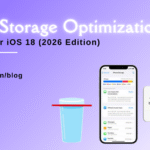Top 10 Essential MacBook Maintenance Tips for Long-Lasting Performance
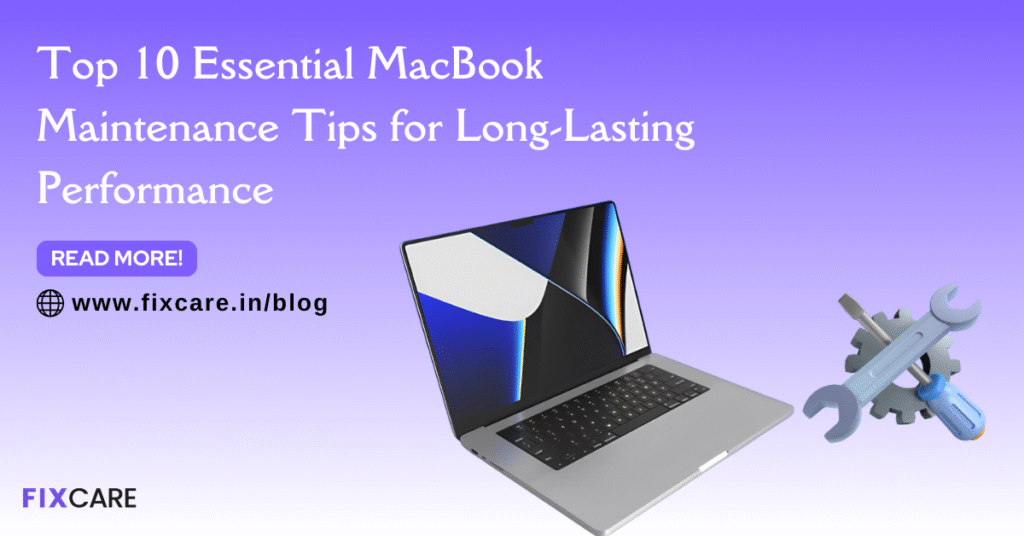
Table of Contents
MacBooks are known for their sleek design, reliable software, and long-lasting hardware. But like any powerful machine, they need proper care and regular upkeep to stay in top shape. Whether you use your MacBook for work, study, or creative projects, following the right maintenance practices can save you from unexpected slowdowns, costly repairs, and even early replacements.
In this comprehensive guide, we’ll walk you through the Top 10 essential MacBook maintenance tips that will help you keep your device running smoothly for years.
1. Keep Your macOS and Apps Updated
One of the simplest yet most effective MacBook maintenance tips is keeping your system updated. Apple frequently releases macOS updates that fix bugs, improve performance, and patch security vulnerabilities. Similarly, keeping your apps up to date ensures they run efficiently and remain compatible with the latest system features.
Quick Tip:
- Go to System Settings → General → Software Update to check for the latest macOS version.
- Enable automatic updates to save time.
2. Regularly Clean Your Storage Space
Over time, unnecessary files, duplicate data, and unused applications pile up and slow down your MacBook. Cleaning your storage space regularly helps your system perform better.
What you can do:
- Use Apple’s built-in “Storage Management” tool.
- Delete large unused files, old downloads, and duplicate photos.
- Uninstall apps you no longer use.
If you want an even deeper cleanup, consider trusted third-party tools that help remove junk files safely.
3. Monitor Your Battery Health
MacBooks are portable powerhouses, but their battery lifespan depends heavily on how you use and maintain it.
Battery care tips:
- Avoid charging it to 100% all the time; aim for 20%–80%.
- Don’t keep your MacBook plugged in for days.
- Use Battery Health Management (available in macOS Catalina 10.15.5 and later).
You can check your battery health by going to System Settings → Battery → Battery Health.
4. Protect Your MacBook from Overheating
Heat is one of the biggest enemies of electronic devices. Overheating can shorten the life of your MacBook’s components and cause frequent slowdowns.
How to prevent overheating:
- Use your MacBook on a hard, flat surface for proper airflow.
- Avoid using it on beds, pillows, or blankets that block ventilation.
- Clean your MacBook’s vents to remove dust buildup.
If your MacBook tends to heat up during heavy tasks, consider using a laptop cooling pad.
5. Run Regular Disk and System Checks
Another underrated MacBook maintenance tip is performing system health checks. Apple provides built-in tools that can help you detect and fix problems early.
Useful tools:
- Disk Utility → First Aid: Helps check and repair disk errors.
- Activity Monitor: Identifies resource-heavy apps slowing down your system.
Running these checks once a month can prevent major issues from creeping up.
6. Keep Your MacBook Physically Clean
Maintaining the physical condition of your MacBook is just as important as software upkeep. Dust, dirt, and grime can damage your keyboard, trackpad, and even cooling system.
Cleaning routine:
- Use a microfiber cloth to wipe the screen.
- Gently clean the keyboard with compressed air.
- Avoid liquid cleaners that may seep into internal components.
A clean MacBook not only looks great but also functions more efficiently.
7. Use Reliable Antivirus and Security Tools
While macOS is generally considered secure, it’s not immune to malware, phishing, or malicious software.
Security maintenance tips:
- Enable FileVault for disk encryption.
- Use a reliable antivirus solution to protect your data.
- Turn on Firewall for extra protection.
Being proactive about security ensures your MacBook remains safe from online threats.
8. Manage Startup Programs
If your MacBook takes too long to start, chances are you have too many apps launching at startup. This not only slows down boot time but also consumes unnecessary memory.
How to fix it:
- Go to System Settings → General → Login Items.
- Remove apps you don’t need to launch automatically.
Keeping your startup list light will make your MacBook faster and more responsive.
9. Backup Your Data Regularly
No matter how careful you are, accidents, crashes, or hardware failures can happen. One of the most vital MacBook maintenance tips is creating regular backups of your important data.
Backup options:
- Use Time Machine for automatic system backups.
- Store critical files in iCloud or external hard drives.
- Consider third-party backup services for extra security.
Backing up ensures you never lose valuable documents, photos, or projects.
10. Seek Professional Help for Complex Issues
Sometimes, despite your best efforts, your MacBook might show signs of trouble—frequent crashes, unusual noises, overheating, or hardware failure. In such cases, DIY fixes may cause more harm than good.
This is where professional repair services come in.
If you’re based in Bangalore, Fixcare MacBook repair is one of the most trusted service providers for all kinds of MacBook issues. Their team of certified technicians can handle everything—from battery replacements and keyboard repairs to advanced logic board fixes. Instead of experimenting on your own, getting expert help can extend the lifespan of your MacBook and save you money in the long run.
Final Thoughts
MacBooks are built to deliver exceptional performance, but their longevity depends on how well you care for them. By following these Top 10 MacBook maintenance tips, you can ensure your device stays fast, reliable, and efficient for years to come.
Regular updates, proper battery care, keeping your system clean, and taking preventive measures against overheating can make a huge difference. And remember—when in doubt, it’s always best to reach out to trusted professionals like Fixcare MacBook repair in Bangalore for expert assistance.
With the right mix of self-maintenance and professional support, your MacBook can easily remain your loyal work companion for a decade or more.
- Tags: MacBook maintenance tips
Recent Blogs


Best Rated iPad Battery Replacement Near Me in bangalore


The Only Laptop You Need? Our In-Depth MacBook Air M4 Review

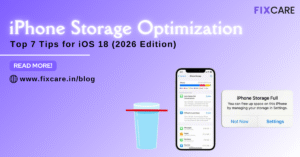
Top 7 iPhone Storage Optimization Tips for iOS 18 (2026 Edition)
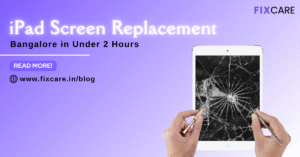
Fast & Reliable: Get iPad Screen Replacement Bangalore in Under 2 Hours
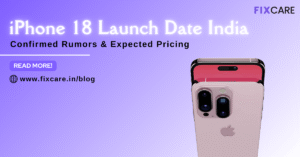
Confirmed Rumors: iPhone 18 Launch Date India and Expected Pricing

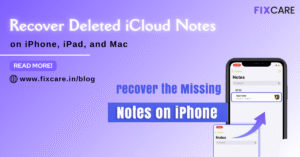
Post 4
Post 3
Get your Device Repaired Today
Recent News


Best Rated iPad Battery Replacement Near Me in bangalore


The Only Laptop You Need? Our In-Depth MacBook Air M4 Review