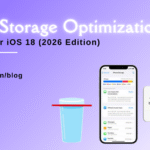Resolving MacBook Pro Display Not Working Issues: A Comprehensive Guide

Table of Contents
The display is an essential component of each MacBook Pro, giving visual input and an immersive experience to consumers. However, problems with the MacBook Pro display that cease operating can be irritating and disruptive to your productivity. In this detailed article, we will look at frequent reasons and effective remedies for macbook pro display not working. Whether it’s a software or hardware issue, we’ll walk you through the troubleshooting process to get your MacBook Pro display back up and running. In addition, we’ll present FixCare, a trustworthy MacBook repair service that can help with more difficult display-related issues.
Section 1: Common Causes of MacBook Pro Display Issues:
Understanding the most common causes of MacBook Pro display issues is essential for effective troubleshooting. Several factors might contribute to a non-responsive or malfunctioning display. These include software errors, mismatched or outdated display drivers, physical damage, faulty connections, and even a damaged graphics card. If you find the fundamental cause, you may concentrate your efforts on the appropriate therapies.
Section 2: Step-by-Step Troubleshooting Guide:

2.1 Examine the Power and Connection:
Check that your MacBook Pro is connected to a power source. A low battery level might cause display problems. Check that the display cable is firmly attached to the MacBook Pro and, if appropriate, the external display.
2.2 Power Off Your MacBook Pro:
A quick restart can sometimes repair small software issues that are hurting the display. Save your work, then go to the Apple menu and choose “Restart.”
2.3 Examine the Display Settings and External Display Connections:
Go to “System Preferences” and then “Displays.” Check that the right display settings are selected and experiment with changing the resolution. If you’re using an external display, make sure it’s turned on and properly connected to your MacBook Pro.
2.4 Reset the NVRAM/PRAM and the SMC:
Resetting the NVRAM/PRAM and SMC (System Management Controller) can assist in the resolution of a variety of hardware-related issues. Both may be reset using the instructions on Apple’s support page.
2.5 Execute Apple Diagnostics or an Apple Hardware Test:
Apple provides diagnostic tools to assist in the identification of hardware faults. To run Apple Diagnostics or Apple Hardware Test, follow the instructions provided by Apple.
2.6 Reinstall macOS and display drivers:
Updating your MacBook Pro’s operating system and display drivers is critical for optimal performance. Check the “System Preferences” and “App Store” areas for updates.
Section 3: Seeking Professional Assistance from FixCare MacBook Repair Service:
Seeking expert assistance is recommended for sophisticated macbook pro display not working that cannot be fixed via troubleshooting. FixCare, a trustworthy MacBook repair service, specialises in diagnosing and repairing macbook pro display issues. Their trained professionals are capable of identifying and resolving a broad range of macbook pro display issues, including as physical damage, graphics card difficulties, or malfunctioning components. FixCare offers a quick and rapid repair process, guaranteeing that your MacBook Pro is in good hands and fully functional.
Conclusion:
A MacBook pro display not working can be frustrating, but with the extensive troubleshooting instructions offered in this article, you now have the skills to handle common software and hardware-related issues. You may effectively repair display difficulties and restore full functioning of your MacBook Pro by following the step-by-step troubleshooting procedures and contemplating expert assistance from services such as FixCare. Remember to take preventative actions, such as keeping your MacBook Pro and display drivers up to date, to reduce the likelihood of future macbook pro display issues.
FAQ
Recent Blogs


Best Rated iPad Battery Replacement Near Me in bangalore


The Only Laptop You Need? Our In-Depth MacBook Air M4 Review

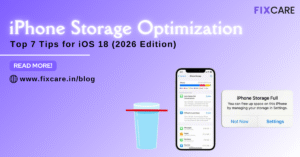
Top 7 iPhone Storage Optimization Tips for iOS 18 (2026 Edition)
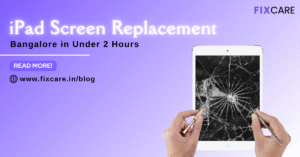
Fast & Reliable: Get iPad Screen Replacement Bangalore in Under 2 Hours
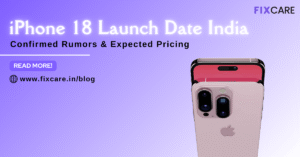
Confirmed Rumors: iPhone 18 Launch Date India and Expected Pricing

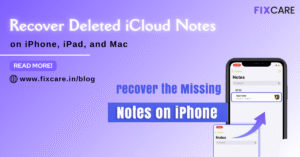
Post 4
Post 3
Get your Device Repaired Today
Recent News


Best Rated iPad Battery Replacement Near Me in bangalore


The Only Laptop You Need? Our In-Depth MacBook Air M4 Review