
Reset iPhone Guide: When, Why, and How to Do It Safely
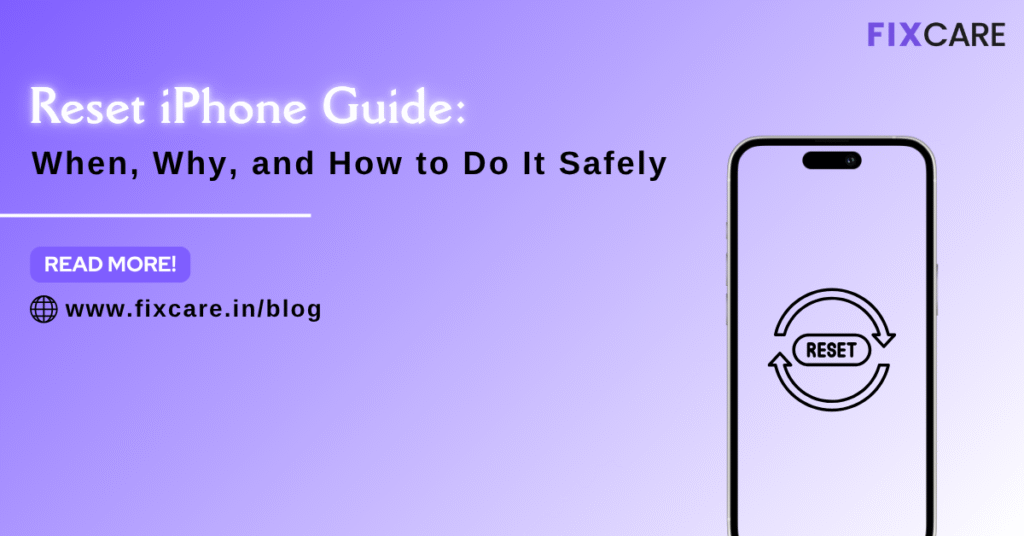
Table of Contents
Your iPhone is an essential part of your daily life — from managing calls and emails to storing photos, apps, and personal data. But over time, even the most powerful devices can run into problems like slow performance, storage issues, or unresponsive apps. In such cases, performing a Reset iPhone guide can often bring your device back to life.
However, resetting your iPhone isn’t something you should do without understanding the process. You need to know when it’s the right time, why it’s beneficial, and how to perform it safely without losing your valuable data.
This comprehensive Reset iPhone guide will walk you through everything — from the reasons to reset your device, different types of resets, and step-by-step instructions, to precautions you should take before proceeding. Whether you’re troubleshooting issues, preparing your phone for resale, or simply wanting a fresh start, this guide has you covered.
Understanding the Importance of Resetting Your iPhone
Before diving into the steps, it’s important to understand why resetting your iPhone can make a difference. A reset can solve many common issues and improve overall performance.
Here are some of the main reasons people reset their iPhones:
a. Fixing Software Glitches
If your iPhone freezes frequently, apps crash unexpectedly, or you’re dealing with random reboots, a reset can help clear temporary software bugs that build up over time.
b. Improving Performance
A sluggish iPhone can be caused by background processes, cached data, or misbehaving apps. Resetting helps restore smooth operation by clearing unnecessary clutter.
c. Troubleshooting Network or Connectivity Problems
Sometimes Wi-Fi, Bluetooth, or cellular issues can be resolved with a network settings reset. It reconfigures connections and often solves stubborn connectivity errors.
d. Preparing for Sale or Trade-In
When you’re ready to sell or give away your iPhone, performing a factory reset ensures all your personal data is erased, protecting your privacy.
e. Starting Fresh
If you’ve been using the same iPhone for years, a full reset can give you a clean slate — free from old files, outdated settings, and unnecessary apps.
When Should You Reset Your iPhone?
Resetting your iPhone isn’t a decision to take lightly. Here are scenarios where following this Reset iPhone guide can help you determine the right time to act:
- Persistent Software Bugs: You’ve tried updating iOS and troubleshooting, but issues persist.
- Storage Problems: You’re constantly seeing “Storage Almost Full” despite deleting files.
- Slow Performance: Apps take too long to load or your phone lags frequently.
- Forgotten Passcode: You can’t unlock your phone due to a forgotten password or Face ID issue.
- Before Repair: A reset may be required before certain repairs or software reinstalls.
- Before Selling or Giving Away: You want to ensure all personal data is wiped securely.
If any of these situations sound familiar, a reset might be exactly what your iPhone needs.
Different Types of Resets Explained
Not all resets are the same. This Reset iPhone guide breaks down the types of resets available, so you can choose the one best suited for your situation.
a. Soft Reset (Restart)
A soft reset is the simplest form — basically turning your iPhone off and back on again. It’s safe and doesn’t delete any data.
Use it when:
Your phone is lagging, freezing, or behaving oddly but still responds to touch.
Steps:
- Press and hold the Power button and either Volume button until the slider appears.
- Drag the slider to power off.
- Wait 30 seconds, then hold the Power button to turn it back on.
b. Force Restart
If your iPhone becomes completely unresponsive (frozen screen, won’t turn off), a force restart helps reboot it quickly.
Use it when:
Your iPhone is frozen or not responding to taps or button presses.
Steps (depending on model):
- iPhone 8 and later: Quickly press Volume Up, then Volume Down, then hold the Side button until you see the Apple logo.
- iPhone 7 series: Hold Volume Down + Sleep/Wake button until you see the Apple logo.
- iPhone 6s or earlier: Hold Home + Sleep/Wake button until Apple logo appears.
This type of reset won’t erase data either — it’s purely a restart.
c. Reset All Settings
This option resets your system settings (like Wi-Fi, Bluetooth, and wallpaper) without deleting personal data such as photos or apps.
Use it when:
You’re facing configuration issues, network errors, or app misbehavior.
Steps:
- Go to Settings > General > Transfer or Reset iPhone.
- Tap Reset > Reset All Settings.
- Enter your passcode if prompted and confirm.
Your iPhone will reboot, but your files remain intact.
d. Reset Network Settings
This reset clears all saved Wi-Fi networks, Bluetooth connections, and VPN configurations.
Use it when:
You have persistent Wi-Fi or cellular connectivity problems.
Steps:
- Open Settings > General > Transfer or Reset iPhone.
- Tap Reset > Reset Network Settings.
- Enter your passcode and confirm.
After this, reconnect to your Wi-Fi manually and re-pair Bluetooth devices.
e. Factory Reset (Erase All Content and Settings)
A factory reset is the most comprehensive reset. It erases everything — your apps, data, settings, and preferences — restoring your iPhone to its original state.
Use it when:
You’re selling or trading your iPhone, troubleshooting serious issues, or starting fresh.
Steps:
- Backup your iPhone (via iCloud or iTunes).
- Go to Settings > General > Transfer or Reset iPhone.
- Tap Erase All Content and Settings.
- Enter your Apple ID password to disable Activation Lock.
- Confirm and wait for the process to finish.
After completion, your iPhone will restart as if brand new.
Essential Preparations Before Resetting
Performing a reset can solve many issues, but it can also erase important data. Before you start, make sure you follow these essential steps outlined in this Reset iPhone guide:
a. Backup Your Data
Always create a full backup to avoid losing photos, contacts, messages, or app data.
- iCloud Backup:
Go to Settings > [Your Name] > iCloud > iCloud Backup > Back Up Now. - iTunes or Finder Backup (Mac/PC):
Connect your iPhone, open Finder or iTunes, and click Back Up Now.
b. Sign Out of iCloud
Before a factory reset, sign out of iCloud to disable Find My iPhone and prevent activation lock.
Go to Settings > [Your Name] > Sign Out.
c. Check Battery & Power Source
Ensure your iPhone is charged above 50% or plugged in during the reset process.
d. Know Your Apple ID Password
You’ll need your Apple ID password to confirm the reset or restore from backup later.
How to Reset Using iTunes or Finder
If your iPhone is unresponsive or you can’t reset it through Settings, you can use a computer.
Steps:
- Connect your iPhone to your computer using a USB cable.
- Open Finder (Mac) or iTunes (Windows).
- Select your device when it appears.
- Click Restore iPhone under the Summary tab.
- Confirm and wait for the process to complete.
Your iPhone will reset and reboot as a new device.
What Happens After Resetting
Once you complete a reset, your iPhone restarts and displays the Hello screen, just like when you first bought it. From here, you can:
- Set Up as New iPhone: Start fresh with no old data.
- Restore from iCloud/iTunes: Bring back your previous apps, photos, and settings.
Common Mistakes to Avoid During Reset
To ensure a safe reset, keep these tips from our Reset iPhone guide in mind:
- Don’t interrupt the process (e.g., turning off or unplugging your iPhone mid-reset).
- Always back up important data first.
- Ensure you’re signed out of iCloud before a full erase.
- Don’t use third-party software unless recommended by professionals.
Post-Reset Setup: Getting Your iPhone Ready Again
After resetting your iPhone, follow these steps for smooth setup:
- Select Language & Region
- Connect to Wi-Fi
- Sign in with Apple ID
- Restore from Backup (if needed)
- Set Passcode & Face ID/Touch ID
- Update iOS (if prompted)
Your device will be fully restored and ready to use again.
Troubleshooting Reset Issues
Sometimes, you may encounter hiccups while resetting. Here’s how to handle them:
- Stuck on Apple Logo: Try a force restart or connect to iTunes for restore.
- Forgot Apple ID Password: Visit iforgot.apple.com to reset credentials.
- Error Messages in iTunes: Update iTunes and use an original cable.
- Device Not Recognized: Try a different port, cable, or computer.
If the problem persists, you may need professional help.
Why Choose Professional Help for iPhone Resets and Repairs
While resetting is often simple, certain issues — especially if your phone is stuck, disabled, or damaged — may require expert assistance. That’s where Fixcare iPhone Repair comes in.
Get Expert Help from Fixcare iPhone Repair in Bangalore
If you’re struggling with software glitches, reset failures, or need guidance during the process, professional support can save you time and risk.
Fixcare iPhone Repair in Bangalore is a trusted destination for all your iPhone needs. Their certified technicians offer:
- Expert assistance with reset and data restoration
- Comprehensive software troubleshooting
- Hardware services like screen, battery, and motherboard repair
- Transparent pricing and same-day service
Whether you’re performing a factory reset, restoring data, or solving deeper issues, Fixcare ensures your iPhone runs like new — safely and efficiently.
So, if you need help following this Reset iPhone guide, or your reset process fails midway, reach out to Fixcare iPhone Repair in Bangalore for professional, hassle-free service.
Final Thoughts
Resetting your iPhone is a powerful solution for a range of problems — from lag and storage issues to software bugs. But knowing when, why, and how to do it correctly makes all the difference.
By following this Reset iPhone guide, you can safely reset your device, protect your data, and give your iPhone a fresh start. And if you ever run into complications, Fixcare iPhone Repair is always ready to help you restore your device with care and expertise.
- Tags: Reset iPhone guide
Recent Blogs


Best Rated iPad Battery Replacement Near Me in bangalore


The Only Laptop You Need? Our In-Depth MacBook Air M4 Review
Post 5
Post 4
Post 3
Post 2
Post 1
Post 5
Post 4
Post 3
Get your Device Repaired Today
Recent News


Best Rated iPad Battery Replacement Near Me in bangalore



