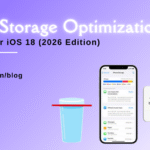MacBook Pro Black Strip on Screen: Expert Tips for Repair

Table of Contents
If you’re experiencing a macbook pro black strip on screen, you’re not alone. This issue can be frustrating and disruptive, affecting your productivity and the overall functionality of your laptop. Understanding the causes and exploring expert tips for repair can help you resolve this problem efficiently. In this article, we’ll delve into the common causes of a MacBook Pro black strip on screen, provide step-by-step troubleshooting tips, and highlight the benefits of using Fixcare MacBook repair services for expert assistance.
Understanding the MacBook Pro Black Strip on Screen
A macbook pro black strip on screen can appear for various reasons, ranging from software glitches to hardware malfunctions. Identifying the root cause is essential for determining the appropriate repair strategy. Here are some common causes:
- Software Issues: Sometimes, software bugs or compatibility issues with the operating system can cause display anomalies, including black strips.
- Display Cable Damage: The cable connecting the display to the motherboard can become loose or damaged, leading to screen issues.
- Graphics Card Problems: A malfunctioning graphics card or GPU can result in display errors, including black strips.
- Physical Damage: Accidental drops or impacts can damage the display or internal components, causing black strips to appear.
- Connector Issues: Loose or damaged connectors between the display and the logic board can also cause display problems.
Troubleshooting the MacBook Pro Black Strip on Screen
Before seeking professional help, there are several troubleshooting steps you can take to identify and potentially resolve the issue. Here are some expert tips:
1. Restart Your MacBook Pro
Sometimes, a simple restart can resolve temporary software glitches that might be causing the macbook pro black strip on screen. Restart your MacBook Pro and check if the issue persists.
2. Check for Software Updates
Ensure that your macOS is up to date. Apple frequently releases updates that include bug fixes and improvements. To check for updates:
- Click on the Apple menu in the top-left corner of your screen.
- Select “System Preferences.”
- Click on “Software Update.”
- If an update is available, follow the on-screen instructions to install it.
3. Reset the NVRAM/PRAM
NVRAM (Non-Volatile Random-Access Memory) and PRAM (Parameter RAM) store certain settings for your MacBook Pro. Resetting them can sometimes resolve display issues. Here’s how to reset the NVRAM/PRAM:
- Shut down your MacBook Pro.
- Turn it on and immediately press and hold the Option + Command + P + R keys.
- Keep holding the keys for about 20 seconds, then release them.
- Your MacBook Pro will restart with the NVRAM/PRAM reset.
4. Reset the SMC (System Management Controller)
The SMC controls various hardware functions on your MacBook Pro. Resetting it can resolve display issues. Here’s how to reset the SMC:
- Shut down your MacBook Pro.
- Press and hold the Shift + Control + Option keys on the left side of the built-in keyboard, along with the power button.
- Hold these keys for 10 seconds, then release them.
- Press the power button to turn on your MacBook Pro.
5. Check Display Settings
Ensure that your display settings are configured correctly. Go to “System Preferences” > “Displays” and check the resolution and display arrangement settings.
6. Perform a Safe Boot
Booting your MacBook Pro in Safe Mode can help identify if the issue is related to third-party software. Here’s how to perform a Safe Boot:
- Shut down your MacBook Pro.
- Turn it on and immediately press and hold the Shift key.
- Release the Shift key when you see the login screen.
- Log in to your account. If the black strip is gone, the issue might be related to third-party software.
When to Seek Professional Help
If the troubleshooting techniques listed above do not resolve the problem, it may be necessary to seek expert assistance. Attempting further repairs without the necessary knowledge may result in additional damage. This is where professional repair services such as Fixcare MacBook repair come in handy.
Benefits of Using Fixcare MacBook Repair Services
Fixcare MacBook repair services in Bangalore offer expert assistance for resolving display issues, including the macbook pro black strip on screen. Here are some benefits of using Fixcare:
1. Expert Technicians
Fixcare employs highly skilled and experienced technicians who specialize in MacBook repairs. They can accurately diagnose the issue and provide effective solutions.
2. Quality Parts
Fixcare uses high-quality replacement parts to ensure the longevity and performance of your MacBook Pro. Using genuine or equivalent parts reduces the risk of future issues.
3. Comprehensive Diagnostics
Fixcare performs thorough diagnostics to identify the root cause of the macbook pro black strip on screen. This ensures that all underlying issues are addressed, not just the symptoms.
4. Warranty on Repairs
Fixcare offers a warranty on their repairs, providing peace of mind and assurance of quality service. If the issue recurs within the warranty period, they will address it at no additional cost.
5. Competitive Pricing
Fixcare provides transparent and competitive pricing for their repair services. Here are some approximate costs for screen-related repairs at Fixcare:
- MacBook Pro 13-inch (non-Retina): ₹12,000 – ₹18,000
- MacBook Pro 13-inch (Retina): ₹18,000 – ₹25,000
- MacBook Pro 15-inch (Retina): ₹25,000 – ₹35,000
- MacBook Pro 16-inch: ₹35,000 – ₹45,000
6. Convenient Service
Fixcare offers convenient service options, including pickup and delivery. This means you can have your MacBook Pro repaired without leaving your home or office.
How to Get Started with Fixcare
If you’re experiencing a macbook pro black strip on screen and need expert help, here’s how to get started with Fixcare:
- Contact Fixcare: Reach out to Fixcare via their website or by phone to discuss your issue and get a quote for the repair.
- Schedule a Repair: Arrange a convenient time for you to drop off your MacBook Pro at their service center or inquire about their pickup and delivery service.
- Repair Process: Fixcare’s technicians will diagnose the issue and proceed with the necessary repairs, keeping you informed throughout the process.
Quality Check and Delivery: Once the repair is complete, your MacBook Pro will undergo a quality check to ensure everything is functioning correctly. You can then pick up your device or have it delivered to your location.
Conclusion
A macbook pro black strip on screen can be a frustrating problem, but with the proper troubleshooting techniques and professional assistance, it can be properly remedied. Understanding the potential causes and when to seek professional help is critical. Fixcare MacBook repair services in Bangalore provide dependable and cheap solutions, restoring your MacBook Pro to peak performance.
By following the expert suggestions in this article and evaluating the benefits of using Fixcare, you can confidently repair the macbook pro black strip on screen issue and return to using your device’s full capabilities.
Recent Blogs


Best Rated iPad Battery Replacement Near Me in bangalore


The Only Laptop You Need? Our In-Depth MacBook Air M4 Review

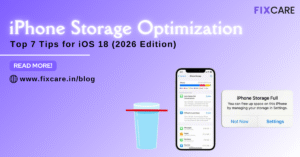
Top 7 iPhone Storage Optimization Tips for iOS 18 (2026 Edition)
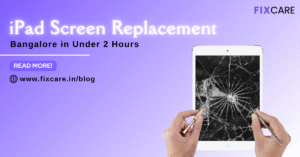
Fast & Reliable: Get iPad Screen Replacement Bangalore in Under 2 Hours
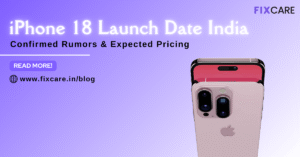
Confirmed Rumors: iPhone 18 Launch Date India and Expected Pricing

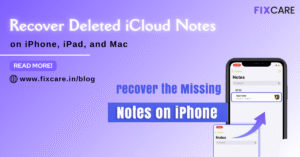
Post 4
Post 3
Get your Device Repaired Today
Recent News


Best Rated iPad Battery Replacement Near Me in bangalore


The Only Laptop You Need? Our In-Depth MacBook Air M4 Review