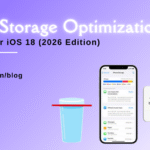Facing MacBook Battery Not Charging? Here’s Your Go-To Guide
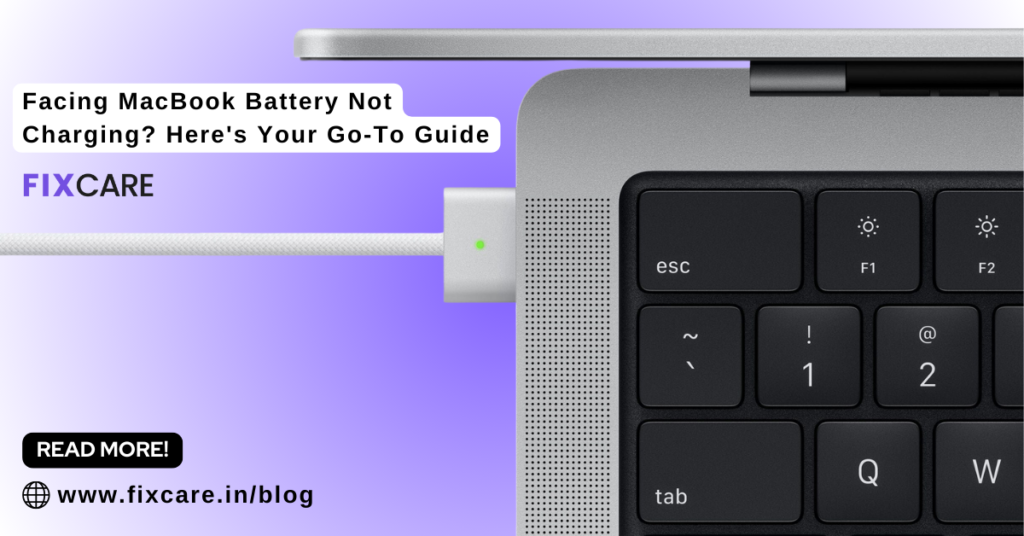
Table of Contents
It can be very annoying to find that your macbook battery not charging, particularly if you depend on it for work, education, or leisure. It’s important to realize that there are a number of possible causes for this issue, from straightforward software bugs to hardware issues, before you lose your cool. We’ll go over the typical causes of your MacBook battery not charging in this extensive tutorial, along with step-by-step instructions to help you fix the problem. Regardless of your level of experience with technology, this comprehensive tutorial will enable you to identify the issue and resolve it so that your MacBook can function again.
Check the Power Adapter and Cable:
Checking for wear or damage on the power adapter and charging connection is the first step in resolving a MacBook battery not charging issue. Examine the adapter for any physical damage that can impede the charging process, such as bent pins or frayed wires. Likewise, look for any obvious wear and tear on the charging cord, including kinks or exposed wires. Replace the power adapter or cord with a new one if you observe any damage, and see if that fixes the problem.
Reset the System Management Controller (SMC):
A number of your MacBook’s physical components, including the battery and power system, are managed by the System Management Controller (SMC). Resetting the SMC might be able to fix the problem if your macbook battery not charging properly. The steps below can be used to reset the SMC on your MacBook:
- Turn off the MacBook.
- In addition to pressing the power button at the same time, hold down the Shift, Control, and Option keys on the left side of the keyboard.
- For around ten seconds, hold down all four keys, and then let go.
- Using the power button as usual, turn on your MacBook.
- Verify that the battery is charging correctly following the SMC reset.
Check for Software Updates:
On occasion, defects and problems in the software can prevent your MacBook from charging. Make sure your device is operating at peak performance by checking for any available Apple software upgrades. In order to accomplish this, navigate to the Apple menu located in the upper-left corner of your screen, choose “System Preferences,” and then click “Software Update.” If there are any updates available, download and install them by following the prompts on the screen. Restart your MacBook after updating its software to verify that the battery is charged properly.
Run Apple Diagnostics:
To rule out any hardware faults, you might find it useful to run Apple Diagnostics if your macbook battery not charging. An integrated tool called Apple Diagnostics can identify problems with the physical parts of your MacBook and offer troubleshooting suggestions. To launch Apple Diagnostics, take the following actions:
- With the exception of the power adapter, disconnect all external devices from your MacBook.
- After turning off your MacBook, restart it while depressing the D key on the keyboard.
- To conduct the diagnostic tests, adhere to the on-screen directions.
- Examine the test results after they’re finished to determine if any problems were found.
- If hardware issues are found by Apple Diagnostics, get in touch with Apple Support or visit FixCare, an approved service partner, for repairs.
Consider Professional Repairs:
It could be necessary to get expert repairs done if you’ve used all of the aforementioned troubleshooting methods and your macbook battery not charging. Authorized service companies with extensive experience fixing Apple products, such as FixCare in Bangalore, are capable of identifying and resolving a broad variety of hardware problems. The professionals at FixCare are capable of doing the required repairs to restore your MacBook to functioning order, regardless of the issue—a malfunctioning battery, charging port, or other internal component.
Conclusion:
Although having a macbook battery not charging can be annoying, you can fix the issue and resume using your device with confidence if you have the correct information and troubleshooting techniques. You may efficiently troubleshoot and address this common issue by checking the power adapter and cable, resetting the SMC, looking for software updates, running Apple Diagnostics, and thinking about professional repairs from approved service providers like FixCare. Always remember to abide by safety regulations and, if necessary, seek professional assistance. You may quickly get your macbook battery not charging again if you are persistent and patient.
FAQ
Recent Blogs


Best Rated iPad Battery Replacement Near Me in bangalore


The Only Laptop You Need? Our In-Depth MacBook Air M4 Review

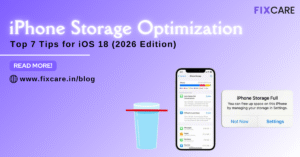
Top 7 iPhone Storage Optimization Tips for iOS 18 (2026 Edition)
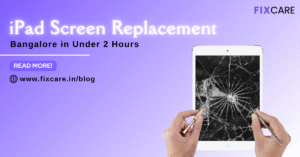
Fast & Reliable: Get iPad Screen Replacement Bangalore in Under 2 Hours
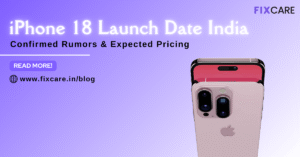
Confirmed Rumors: iPhone 18 Launch Date India and Expected Pricing

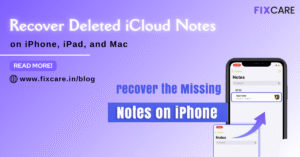
Post 4
Post 3
Get your Device Repaired Today
Recent News


Best Rated iPad Battery Replacement Near Me in bangalore


The Only Laptop You Need? Our In-Depth MacBook Air M4 Review