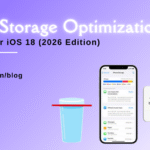Mac Trackpad Click Not Working? Explore Quick Fixes and Solutions
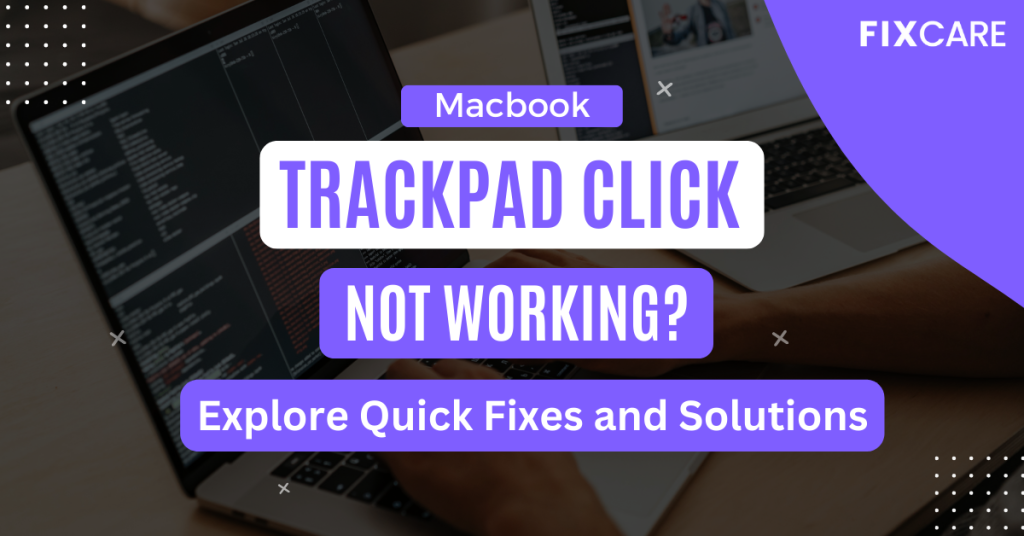
Table of Contents
Users can operate and communicate with their computers without any difficulty thanks to the trackpad on a MacBook. But having trackpad problems, such the click not working, can be annoying and interfere with your job. This in-depth article will look at the frequent issue of the Mac trackpad not clicking and examine workarounds and methods to repair the problem. We will also go over the significance of MacBook trackpad repair and the advantages of hiring a specialist. Therefore, if you’re having difficulties with your mac trackpad click not working, keep reading to learn the troubleshooting techniques that can help you get your trackpad working again.
Understanding the Mac Trackpad Click Not Working Issue:

There are several possible causes for your Mac’s trackpad click to cease working. A software bug or a setting misconfiguration is one typical explanation. Another possibility is that the trackpad mechanism has been physically harmed or accumulated debris. You may more accurately identify the problem’s causes and find a solution by being aware of them.
Quick Fixes for Mac Trackpad Click Not Working:

There are a few basic remedies you may try to fix the mac trackpad click not working before digging into more involved solutions or getting help from a professional. These fixes consist of:
Starting your Mac again: Temporary software errors can be fixed and the trackpad’s functionality can be recovered with just a restart.
Verifying the Trackpad Preferences: Make sure the Trackpad settings are set up properly. Verify the click settings in the “Trackpad” or “Mouse” section of the System Preferences.
Cleaning the Trackpad: The performance of the trackpad might be hampered by accumulated dirt, dust, or debris. Use a cotton swab or microfiber cloth that has been dampened with isopropyl alcohol to gently wipe the trackpad surface.
Resetting the System Management Controller (SMC): The SMC is in charge of controlling a number of hardware features, including the trackpad. Sometimes power and hardware settings-related problems can be solved by resetting the SMC.
Updating macOS: For maximum performance, it’s important to keep your macOS up to date. To make sure your Mac is running the most recent software version, check for any available system updates and apply them.
MacBook Trackpad Repair:
It could be important to think about MacBook trackpad repair if the above-mentioned simple treatments are unsuccessful in resolving the mac trackpad click not working. It’s crucial to remember that performing difficult repairs on your own might do more harm to your gadget. For MacBook trackpad repair, it is advised to look for qualified assistance, either through Apple Authorised Service Providers or reliable third-party repair services.
Professional technicians are equipped with the knowledge and tools needed to identify and fix trackpad-related issues. They may evaluate the trackpad mechanism, repair any damaged parts as necessary, and guarantee accurate alignment and calibration. Additionally, authorised repair providers frequently offer warranty coverage for their fixes, offering you assurance.
Be sure to take into account aspects like experience, reputation, and client testimonials when choosing a repair business. As an illustration, FixCare MacBook Repair in Bangalore is renowned for its proficiency with MacBook repairs and provides trustworthy trackpad repair services. They have a group of knowledgeable specialists that can correctly identify trackpad problems and offer effective fixes.
Conclusion:
It might be annoying to have problems with the trackpad click on your Mac, but there are workarounds and expert solutions available to repair the issue. You may restore your trackpad’s functioning and improve your overall user experience by following the troubleshooting instructions provided in this blog and looking into the possibilities of MacBook trackpad repair. Remember, it is always advised to seek expert assistance if the fast solutions do not work or if you are hesitant about conducting repairs yourself.
FAQ
Recent Blogs


Best Rated iPad Battery Replacement Near Me in bangalore


The Only Laptop You Need? Our In-Depth MacBook Air M4 Review

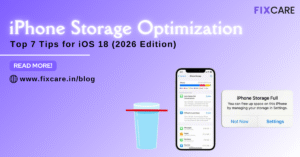
Top 7 iPhone Storage Optimization Tips for iOS 18 (2026 Edition)
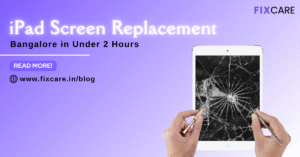
Fast & Reliable: Get iPad Screen Replacement Bangalore in Under 2 Hours
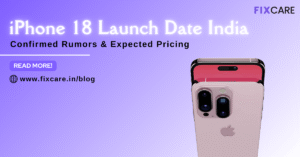
Confirmed Rumors: iPhone 18 Launch Date India and Expected Pricing

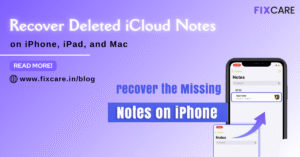
Post 4
Post 3
Get your Device Repaired Today
Recent News


Best Rated iPad Battery Replacement Near Me in bangalore


The Only Laptop You Need? Our In-Depth MacBook Air M4 Review