
Top 10 Fixes When Your iPhone Volume Buttons Not Working

Table of Contents
Are your iPhone Volume Buttons Not Working? You’re not alone. Many users face the frustrating issue of iPhone volume buttons not working, leaving them unable to control sound during calls, music, videos, or alarms. Whether it’s a hardware glitch or a minor software hiccup, there are several ways to troubleshoot the problem.
In this comprehensive blog, we’ll walk you through the top 10 fixes for iPhone Volume Buttons Not Working issues, covering both DIY solutions and expert repair options. And if you’re based in Bangalore, we recommend Fixcare iPhone Repair Service in Bangalore, a trusted local solution for fast and professional assistance.
Understanding the Problem: Why Are iPhone Volume Buttons Not Working?
When your iPhone volume buttons not working correctly, the root cause can stem from:
- Software glitches
- Physical damage or debris
- Faulty internal components
- Aftermath of a recent iOS update
- Battery or power management issues
Depending on the source, your fix could be as simple as a settings reset or as complex as a component replacement. Let’s dive into the solutions.
Top 10 Fixes When Your iPhone Volume Buttons Not Working
1. Restart Your iPhone
Why it works:
A simple reboot can often eliminate temporary software bugs causing button lag or failure.
How to do it:
- Press and hold the Side Button + Volume Down (for Face ID iPhones) or Power Button (for older models).
- Swipe to power off.
- Wait 30 seconds, then restart.
Tip: If buttons still don’t respond after reboot, move on to deeper fixes.
2. Clean the Volume Buttons
Why it works:
Dust, dirt, or pocket lint can block physical contact between the button and the switch beneath.
Steps:
- Use a soft-bristled toothbrush or a dry microfiber cloth.
- Lightly brush around the buttons.
- Avoid using water or any sharp objects.
Important: If your iPhone got wet or you see visible gunk inside the button area, professional cleaning may be required.
3. Check if Silent Mode Is Engaged
Sometimes users confuse non-working buttons with the silent switch being on. Flip the mute switch above the volume buttons to ensure sound is not muted.
If this doesn’t solve the problem, proceed to the next fix.
4. Disable Do Not Disturb and Focus Modes
Why it works:
DND and Focus modes can override volume behavior, making it seem like the buttons aren’t functioning.
Steps:
- Open Control Center.
- Tap the Do Not Disturb or Focus icon to turn it off.
- Go to Settings > Focus to disable scheduled modes.
5. Use AssistiveTouch as a Temporary Volume Control
If the iPhone volume buttons not working problem persists, use the AssistiveTouch feature to control volume from the screen.
Steps:
- Go to Settings > Accessibility > Touch > AssistiveTouch.
- Enable it.
- Tap the floating button > Device > Volume Up / Down.
This is a helpful workaround until you can apply a permanent fix.
6. Update iOS to the Latest Version
Why it works:
Apple often releases patches that fix button-related issues, especially after a bugged update.
Steps:
- Go to Settings > General > Software Update.
- Install any available updates.
- Restart the iPhone after updating.
Note: Always back up your iPhone before updating.
7. Reset All Settings
Why it works:
Resetting system settings can resolve deep-seated configuration issues without affecting personal data.
Steps:
- Go to Settings > General > Transfer or Reset iPhone > Reset > Reset All Settings.
- Enter your passcode.
- Confirm the reset.
Warning: This will reset Wi-Fi passwords, display settings, and privacy settings but will not delete photos or apps.
8. Test for Hardware Damage via Diagnostics
If software fixes haven’t helped, your volume buttons might have hardware damage due to:
- Drops
- Moisture ingress
- Internal wear and tear
You can check functionality using:
- Apple’s built-in Diagnostics (via Apple Support app)
- Third-party apps like TestM
- Or better, consult Fixcare iPhone Repair Service in Bangalore for a full hardware diagnosis.
9. Restore iPhone Using iTunes or Finder
Why it works:
A full restore can fix issues caused by corrupted firmware.
Steps:
- Backup your iPhone using iCloud or iTunes.
- Connect to your computer.
- Open iTunes (Windows/macOS Mojave) or Finder (macOS Catalina+).
- Select your iPhone > Click Restore iPhone.
This wipes and reinstalls iOS. Only attempt this if other fixes fail.
10. Seek Professional Repair Help in Bangalore: Fixcare iPhone Repair Service
If none of the above solutions work, it’s time to seek professional repair support. The issue could be due to:
- Damaged flex cable
- Faulty logic board
- Broken volume button assembly
Why Choose Fixcare iPhone Repair Service in Bangalore?
Fixcare is one of Bangalore’s most trusted iPhone repair specialists, known for reliable, fast, and affordable service.
Benefits of Choosing Fixcare:
✅ Certified Technicians:
Trained professionals with Apple repair expertise.
✅ Genuine Parts:
Only original or OEM-quality components used.
✅ Free Pickup & Drop Service:
No need to travel — they come to you.
✅ Transparent Pricing:
Know the cost upfront with no hidden charges.
✅ Same-Day Repairs for Common Issues:
Volume button repairs are often completed within 2–4 hours.
✅ Warranty on Repairs:
Most repairs come with up to 6 months warranty.
Common iPhone Models Fixcare Supports
- iPhone 6 to iPhone 14 Pro Max
- iPhone SE (All Generations)
- iPhone XR, 11, 12, 13, and 14 Series
Prevention Tips: How to Avoid Volume Button Issues in the Future
- Use a protective case to prevent hardware damage from drops.
- Keep buttons clean from dust and moisture.
- Avoid moisture exposure even with water-resistant models.
- Update software regularly to patch potential bugs.
- Use original Apple accessories for charging and syncing.
Conclusion
When your iPhone volume buttons not working, it can disrupt everything from watching videos to answering calls. Thankfully, with the top 10 fixes in this guide, you can resolve most issues yourself. But for persistent or hardware-related problems, it’s best to consult an expert.
If you’re located in Bangalore, don’t risk further damage—turn to Fixcare iPhone Repair Service in Bangalore for expert support. Their fast, reliable, and cost-effective service ensures your iPhone is back in perfect working order in no time.
FAQ
Recent Blogs


iPhone Storage Optimization: Complete Guide to Free Up Space in 2025

Fixcare Express Repair: Your One-Stop Solution for Urgent Apple Fixes

MacBook Speed Tricks: How to Make Your Mac Run Faster in Minutes

Charging Issue Fix for iPad and Tablets: Easy Troubleshooting Tips

Reset iPhone Guide: When, Why, and How to Do It Safely

Cracked Screen? Here’s Why iPhone Glass Repair Is the Best Option

Smart Storage Cleaning Hacks for iPhone Users in 2025
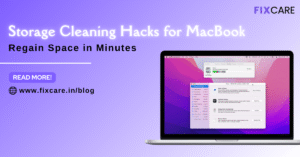
Storage Cleaning Hacks for MacBook: Regain Space in Minutes
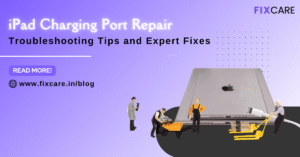
iPad Charging Port Repair: Troubleshooting Tips and Expert Fixes

iPhone Backup Before Repair: Why It’s Essential and How to Do It

Top Signs You Need a MacBook Motherboard Repair Immediately
Get your Device Repaired Today
Recent News

Common Mistakes to Avoid During MacBook Keyboard Replacement

iPhone Storage Optimization: Complete Guide to Free Up Space in 2025

Fixcare Express Repair: Your One-Stop Solution for Urgent Apple Fixes

MacBook Speed Tricks: How to Make Your Mac Run Faster in Minutes

Charging Issue Fix for iPad and Tablets: Easy Troubleshooting Tips


