
iPad White Screen Black Edges Issue Explained: Causes and Solutions

Table of Contents
The iPad is a powerful, versatile device known for its sleek design and reliable performance. However, like all technology, it isn’t immune to issues. One uncommon but notable problem some users encounter is the “iPad white screen black edges” issue, where the screen appears to have a white display with black borders surrounding it. This problem can be concerning, especially if it disrupts regular use, leaving users wondering about its causes and potential solutions.
In this article, we will dive deep into the iPad white screen black edges issue, examining common causes, troubleshooting tips, and solutions. For those in need of professional assistance, Fixcare iPad Repair offers reliable service to resolve this and other technical problems efficiently.
Table of Contents
- Understanding the iPad White Screen Black Edges Issue
- Common Causes of the iPad White Screen Black Edges Problem
- Troubleshooting and DIY Solutions
- When to Seek Professional Help with Fixcare iPad Repair
- Preventive Tips for Future Issues
- Conclusion
1. Understanding the iPad White Screen Black Edges Issue
The “iPad white screen black edges” issue generally presents itself as a partially or fully white screen, with black borders around the edges, either permanently or intermittently. This display anomaly can stem from various underlying problems, including software bugs, hardware malfunctions, or damage to the display.
Users might notice:
- A solid white screen with thin black edges, possibly indicating issues with the display.
- Screen flickering between normal display and the white screen with black edges.
- Touchscreen functionality becoming unresponsive alongside the white screen issue.
These symptoms can significantly impact usability, making it essential to identify the root cause and apply the proper solutions.
2. Common Causes of the iPad White Screen Black Edges Problem
Several factors can contribute to the iPad white screen black edges issue. Understanding the root cause can help determine the best course of action for a fix.
a. Software Glitches or iOS Bugs
Software bugs and system glitches are among the most common causes of this issue. After a system update, certain iPads may display compatibility issues, leading to unusual display problems like the white screen with black edges. Sometimes, a buggy app or an unstable operating system can disrupt the display settings.
b. Screen Hardware Malfunctions
The iPad’s screen comprises several layers, including an LCD or OLED layer, a touch-sensitive digitizer, and protective glass. Damage or malfunction in any of these components, especially the LCD panel, can cause display issues like the white screen with black edges. Physical damage, including drops or impacts, can lead to such problems.
c. Battery and Power-Related Issues
Battery malfunctions can also affect the display, sometimes causing the white screen with black edges. A weak or faulty battery might not be able to provide the required power to maintain a stable display.
d. Motherboard and Internal Component Issues
If the motherboard or internal circuits experience any fault, it can affect the screen and cause the iPad to display a white screen with black edges. Internal hardware issues can arise due to normal wear or an electrical surge, which might require professional repair.
e. Overheating
Overheating can damage internal components over time, including the display. Prolonged exposure to high temperatures may lead to display malfunctions, causing issues like the white screen with black edges.
3. Troubleshooting and DIY Solutions
If you’re experiencing the iPad white screen black edges issue, there are some basic troubleshooting steps and solutions you can try before seeking professional help. Here are a few DIY fixes that could help resolve the problem:
a. Restart Your iPad
A simple restart can often fix minor software glitches and reset display functions.
Steps to Restart:
- Press and hold the top button and either of the volume buttons until the power-off slider appears.
- Drag the slider to turn off the iPad.
- After it turns off, wait a few seconds and then press and hold the top button until the Apple logo appears.
b. Force Restart
If a regular restart doesn’t resolve the issue, try a force restart. This process differs based on the iPad model:
- iPad with Home Button: Press and hold the top (or side) button and the Home button simultaneously until the Apple logo appears.
- iPad without Home Button: Quickly press and release the Volume Up button, then the Volume Down button, and finally hold down the top button until the Apple logo shows.
c. Update iOS
If the issue started after an update, it’s possible that a minor software bug caused the white screen black edges problem. Apple frequently releases updates that include bug fixes, so make sure your device is running the latest iOS version.
Steps to Update:
- Go to Settings > General > Software Update.
- If an update is available, follow the on-screen instructions to download and install it.
d. Reset All Settings
Resetting all settings can clear software-related issues that could be causing the display anomaly. Note that this process will reset all system settings (such as Wi-Fi passwords and configurations) but will not delete any data.
Steps to Reset Settings:
- Go to Settings > General > Reset > Reset All Settings.
- Enter your passcode if prompted, and confirm the reset.
e. Check for Display Damage
Visually inspect your iPad’s display for any visible cracks or damage. Minor cracks may not be immediately apparent, but they can disrupt the display. If you detect any damage, it’s best to avoid further handling and seek professional assistance from Fixcare iPad Repair.
4. When to Seek Professional Help with Fixcare iPad Repair
If the iPad white screen black edges issue persists after trying the troubleshooting steps above, it’s best to consult professionals like Fixcare iPad Repair. Here’s why professional repair can be beneficial:
- Diagnosing Complex Issues: Fixcare’s skilled technicians can diagnose hardware issues that may not be obvious, such as a faulty LCD panel or motherboard damage.
- Screen Replacement and Repair: If the screen needs replacement, Fixcare uses high-quality parts and ensures that your iPad’s functionality is restored with precision.
- Safe Handling of Internal Components: Attempting DIY repairs on your iPad’s internal components can be risky. Fixcare’s experts use specialized tools and techniques to safely open and repair your iPad.
By seeking professional repair from Fixcare, you ensure a reliable and effective solution to complex hardware or internal issues that may be causing the white screen with black edges problem.
5. Preventive Tips for Future Issues
After resolving the iPad white screen black edges issue, it’s wise to take preventive measures to protect your device and avoid similar problems in the future.
a. Use a Protective Case and Screen Protector
A protective case can prevent physical damage from impacts or drops, while a screen protector can shield the display from scratches and minor cracks.
b. Avoid Extreme Temperatures
Avoid exposing your iPad to extreme temperatures, which can cause hardware malfunctions. If you use your iPad in a hot environment, try to keep it in the shade or reduce screen brightness to prevent overheating.
c. Charge Responsibly
Use an Apple-certified charger to avoid power-related issues. Overcharging or using incompatible charging accessories can damage the internal battery and impact the display’s performance.
d. Update Software Regularly
Regularly updating your iPad’s software ensures it has the latest security patches and bug fixes, reducing the likelihood of display issues caused by software glitches.
e. Back Up Data Regularly
Though this doesn’t prevent issues directly, regularly backing up your data can protect your files in case a hardware issue requires a full device replacement or factory reset.
6. Conclusion
The iPad white screen black edges issue can be a perplexing and frustrating experience, especially if you rely on your device for daily tasks. By understanding the potential causes—whether software-related, hardware malfunctions, or physical damage—you can apply the appropriate troubleshooting steps to resolve the problem.
If the issue persists after trying basic solutions, it’s advisable to contact Fixcare iPad Repair for professional help. Their experienced technicians can accurately diagnose and repair complex issues, ensuring your iPad is back to working order.
Following preventive measures like using a protective case, charging responsibly, and updating software can also help safeguard your iPad against similar issues in the future. With the right care and maintenance, you can enjoy a seamless and productive experience with your iPad.
Recent Blogs


iPhone Storage Optimization: Complete Guide to Free Up Space in 2025

Fixcare Express Repair: Your One-Stop Solution for Urgent Apple Fixes

MacBook Speed Tricks: How to Make Your Mac Run Faster in Minutes

Charging Issue Fix for iPad and Tablets: Easy Troubleshooting Tips

Reset iPhone Guide: When, Why, and How to Do It Safely

Cracked Screen? Here’s Why iPhone Glass Repair Is the Best Option

Smart Storage Cleaning Hacks for iPhone Users in 2025
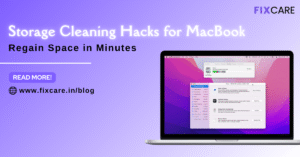
Storage Cleaning Hacks for MacBook: Regain Space in Minutes
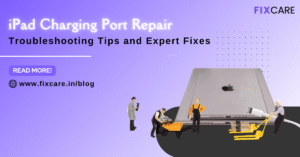
iPad Charging Port Repair: Troubleshooting Tips and Expert Fixes

iPhone Backup Before Repair: Why It’s Essential and How to Do It

Top Signs You Need a MacBook Motherboard Repair Immediately
Get your Device Repaired Today
Recent News

Common Mistakes to Avoid During MacBook Keyboard Replacement

iPhone Storage Optimization: Complete Guide to Free Up Space in 2025

Fixcare Express Repair: Your One-Stop Solution for Urgent Apple Fixes

MacBook Speed Tricks: How to Make Your Mac Run Faster in Minutes

Charging Issue Fix for iPad and Tablets: Easy Troubleshooting Tips


